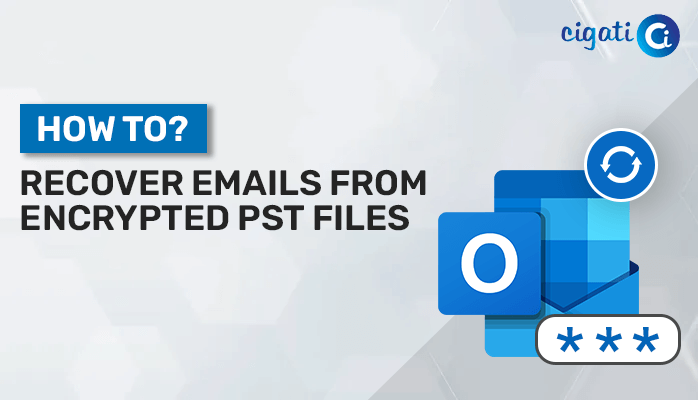-
Written By Rohit Singh
-
Published on February 3rd, 2023
-
Updated on September 26, 2023
How to Recover Data from Virtual Machine? – 2 Simple Methods
Virtual machines (VMs) have become an integral part of IT infrastructure. However, VMs are not immune to data loss or corruption. When data within a virtual machine is compromised, it’s crucial to have a solid data recovery plan in place. This blog post will explore the steps to recover data from virtual machine. Moreover, users can also recover their data using the Cigati VMDK Recovery Tool.
These VMs are used for building and deploying apps to the cloud. It can help you in backing up the existing OS. Additionally, you can access virus-infected data or run an old application by installing an older OS. These are some uses of Virtual Machines. But these advanced attributes aren’t always fruitful for you. But sometimes you may lose your data, and the condition becomes so critical that you look for ways to recover lost Data from Virtual Machines. Let us detail our ways to retrieve data from VM and what are the factors responsible for data corruption.
Situations When We Lost Data from Virtual Machines
We’ve had several situations in which we lost our data. Below are a few factors responsible for VM Data Loss.
- The slow pace of the internet leads to corrupting the files.
- The user accidentally deleted data.
- Virtual Storage often faces corruption issues.
- Added Corrupted files in these Virtual Machines may damage the files.
- Virtual Storage or hard disk corrupts.
Often, users do an unexpected shutdown. In this situation, they can also lose data.
These are a few situations where users lose their data from virtual machines. In the following section, We will learn the strategies for recovering VM Data.
How to Recover Data from Virtual Machine Manually?
Virtual Machines (VMs) have become a crucial part of modern IT systems, making it easier to run different operating systems on a single physical server. However, the file formats that store VM data, such as VHD and VMDK files, can sometimes run into problems, leading to data loss. If you want to Recover Deleted Files from Virtual Machine, here’s a manual method to try:
- Start by setting up a new virtual server.
- Within this new virtual server, add a new hard drive.
- Go to the settings of the virtual server and select the newly created hard disk.
- Find the location of the corrupted VHD file you want to recover.
- Click on the Virtual Disk wizard and select the Compact option. Then, choose the Convert it to a fixed-size Virtual Hard Disk option.
- Give the VHD file a new name and save it.
- The file compression process will take some time.
- Once compression is complete, copy the new VHD file back to the original server location.
- Finally, mount the VHD file to the original server and check if your lost data is there.
Is the Manual Method Reliable?
While the manual method is an option, it isn’t always reliable. There’s no guarantee that it will successfully recover your lost data. It’s worth trying if you have the time, but for a more straightforward and dependable solution, consider other data recovery options for your Virtual Machine Data Recovery.
Virtual Machine Data Recovery Tool – Expert Solution
The Cigati VMDK Recovery Tool is a full-featured utility that recovers deleted Virtual Machines’ data files. It comes with three recovery modes that retrieve data from the corrupted or inaccessible VHD file, MBR, and GPT formats of the hard disk. It is compatible with all latest and previous Windows and OS versions.
Steps to Recover Data from Virtual Machine
- Download and install the VMDK Recovery Tool and run it as an administrator.
- Select the Disk Type.
- Browse the location for your Virtual File.
- The following wizard will show you the added file detail. Check it and proceed.
- Select the Scanning Mode for the added file.
- Manage the utility feature in accordance. After that, select the Recovery Mode for the file.
- The utility will scan your added file and will display the recovered data present in the added file.
- Select the data from the tree structure you want to save, and these steps will help you retrieve data from the added Virtual machine.
Time to Conclude!
Data loss within a Virtual Machine can be a frustrating experience. Understanding the Virtual Machine and attempting manual recovery is one approach to recovering data from Virtual Machine. However, it may not always yield the desired results. To ensure a more secure and reliable data recovery process, it is advisable to know the alternative solutions that can provide a higher likelihood of success in restoring your lost data from a Virtual Machine.
You May Also Read: Repair Corrupted VMDK File
About The Author:
Rohit Singh is an Email Backup, Recovery & Migration Consultant and is associated with Software Company from the last 3 years. He writes technical updates and their features related to MS Outlook, Exchange Server, Office 365, and many other Email Clients & Servers.
Related Post