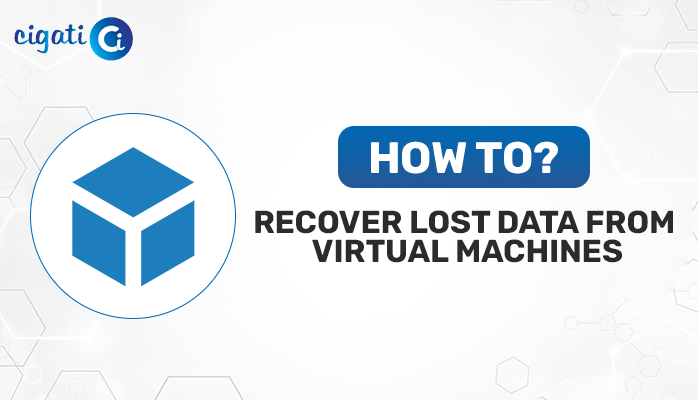-
Written By Rohan Wiese
-
Published on May 16th, 2022
-
Updated on April 12, 2023
Tips to Repair Corrupt VMDK File from VMware Datastore
Would you like to repair your corrupt virtual machine (VM) in case it gets broken during some emergency situation? And, would you like to repair that VM from the VMware datastore (VMDK file) itself? Then, how can you do that? Read this blog to repair the corrupt VMDK file of VMware.
VMDK stands for Virtual Machine Disk. This VMDK file format acts as a storage file in the Virtual hard disk drives to apply in Virtual box machines such as VirtualBox, VMware Workstation, QUEM, etc. Also, these data files get easily corrupted due to various malicious software. Therefore, users are searching for new ways or techniques to Repair Corrupted VMDK files.
However, these VMDK files mainly consist of the integration of two different types of viz. VMDK and *-flat .vmdk. The (*) is used for the server name of the virtual machine. Earlier it comprised a 2TB storage capacity but now it offers 62 TB for most applications. Also, it includes the third-party software that supports VMDK files like Norton Ghost, Parallel, Desktop for Mac 10 versions, Disk internals VMDK recovery, etc.
These files are easily corrupted and difficult to repair. But do not worry! We will provide you with the best solutions to repair VMDK files using the manual and the professional approach. But before jumping directly to the solution, let’s be familiar with the reasons to resolve the VMDK corruption issues.
Also Read: Open VMDK File in VirtualBox
Reasons to Recover Data From Corrupt VMDK File
There could be several reasons to Repair Corrupt VMDK File that is listed below.
- Due to the immediate shutdown of the system, which sometimes leads to damage to the opened files.
- Most of the time, users accidentally close files before the saving process which causes damage to the VMDK file.
- The virus enters the system via any external source in the form of malicious software or any other file.
- Sometimes, it occurs due to Hardware and Software related issues or because human error.
How to recognize Corrupt VMware Data File?
To recognize any corrupt VMDK data file, all you need to know is how it processes. The basic indication for any kind of data file is a slow loading process or blank screen that will appear like a pop-up. It signifies that the VMDK files are corrupted and you need to fix this corruption error.
You must be aware of all these things to identify that your file is being corrupted by the error. For this, you have to Repair the Corrupt VMDK Files with manual methods.
Several inaccurate messages or codes are directly or indirectly related to the VMDK damage problem. Some of them are due to disks that contain more than one error and cannot be fixed. Additionally, you can see the errors even if the repair process has failed or if there is a problem while trying to mount the virtual disk.
Techniques to Repair Corrupted VMDK File
If you are unable to access your VMDK file’s data, then some fundamental repairing tips can help you to sort out your problems. There are several methods through which you can execute and repair VMDK files.
Technique 1: Boot the machine to Recover Data From Corrupt VMDK File
If you’re not able to access your data from the VMDK file then, here is the primary process to repair the VMDK file –
- Create a backup of the original VMDK Data file.
- Now, generate the transcript of the pointer file into your system.
- Change the field according to yourself and save the changes.
- Finally, to apply the changes, Boot the Virtual Machine.
This process appears easy to accomplish but, the problem arises for the beginners to manage the size of the Cylinders, Heads, and Sectors. Furthermore, there is an alternate method to Repair Corrupt VMDK File by using the command prompt.
Technique 2: Using Command Prompt
The Command Prompt also helps with VMDK recovery software. Even if you are a learner, you can easily perform the flat VMDK repair. To execute this process, users need to follow the steps mentioned below.
- Open the Command Prompt by clicking on the Window + R button then, enter cmd and press the Ok button.
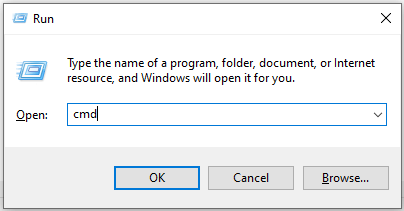
- Navigate towards the VMDK file on the system.
- Now, into the CMD, enter the command “VMware-vsdiskmanager.exe”.
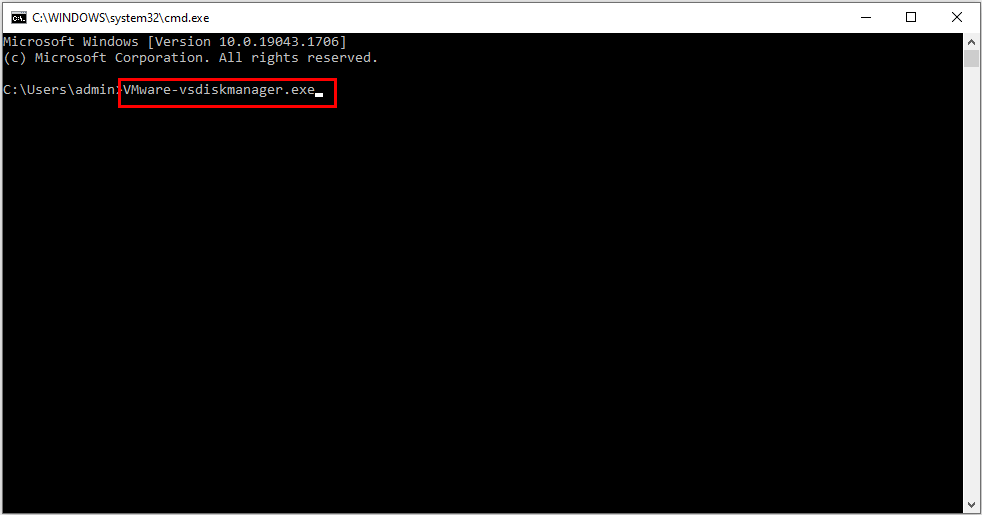
- Finally, hit the Enter button to Repair Corrupt VMDK Files from VMware.
These methods discussed above will help you to Repair Corrupt VMDK Files.
However, there are some drawbacks to the above-mentioned methods. They sound easy but the execution process is tough for beginners. It will be difficult to get the sectors, heads, and cylinders just as the size of the *-flat.vmdk files. Also, these methods are not fully trusted to repair damage and corrupt VMDK files. Instead of this method, you can try another solution, i.e VMware Data Recovery tool. You can resolve any data or file corruption issues with the help of this software.
Professional Approach to Repair VMDK Files
Cigati VMDK Recovery Tool is proficient software that is built to perform VMDK file repair in bulk. It comprises several features like it can perform the recovery of VMDK data for both NTFS and FAT file formats. Moreover, you can successfully recover data from the corrupted files that are created by any VMware virtual machine. The VMware Recovery Software also supports recovering the damaged VMDK data from fixed Virtual machine disks.
Conclusion
It is not easy for the user to manage and Repair Corrupt VMDK File. All the causes behind this are mentioned in this blog so that you can avoid them. However, all the proven methods to Recover Data From Corrupt VMDK Files are mentioned above, and you can perform and repair VMDK files. Perhaps, the best way to repair data from the damaged VMDK is to use the VMDK Recovery professional tool.
You May Also Read: Recover Deleted VMDK from Datastore
About The Author:
Rohan Wiese works as Technical Content Writer at Cigati Solutions. He writes technical blogs, articles, newsgroups, etc. on Database Recovery, Email Backup & Migration for Cloud and Webmail Email Clients. He has almost two years of writing experience and has written about many Technologies such as Cloud Computing, Intelligence, IoT, and Email Management.
Related Post