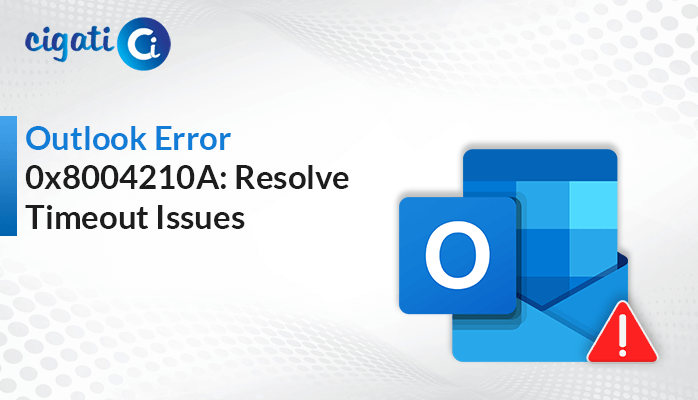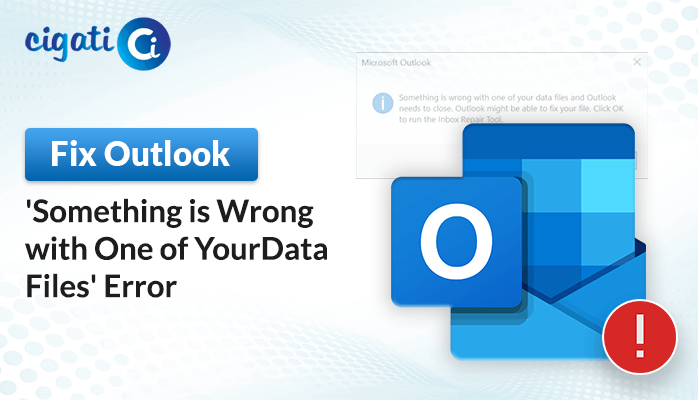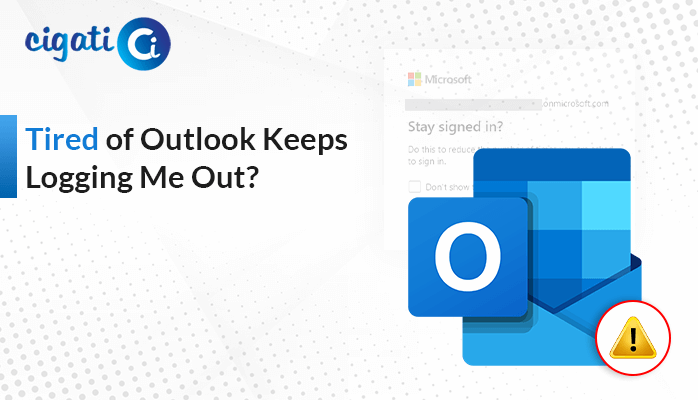-
Written By Rohit Singh
-
Published on April 9th, 2024
Easy Guide to Remove Duplicate Calendars in Outlook
Outlook’s calendar feature helps users plan events, meetings, and appointments efficiently. It allows them to create, change, and see appointments quickly. Sometimes, Outlook users face a problem called calendar duplication. In short, containing more than one calendar folder or entry. These duplicates can mess up the calendar view, making it hard to organize appointments. However, it’s influential to remove duplicate calendars in Outlook.
When there are duplicate calendars in Outlook, it gets confusing. You might end up missing critical appointments or blunder to observe everything. The following blog will discuss several ways to perform the removal process. Moreover, we will elaborate on the efficient solution, Cigati Outlook Duplicate Remover, to delete duplicate Outlook calendar entries with ease.
Why Removing Duplicate Calendars in Outlook Is Important?
Duplicate calendars in Outlook can confuse and lead to missed appointments or events. Let’s explore why it’s effective to remove duplicate calendars in Outlook for a smoother scheduling experience.
- You might accidentally schedule two things at the same time, which can lead to missed commitments.
- Duplicates can clutter your calendar, making it hard to keep track of important events and holidays. As a result, it can lead to the sharing of wrong information about official events, causing confusion among employees.
- Removing duplicate calendars saves time and effort. When searching for a specific event, you won’t have to sift through multiple duplicates to find the right one.
- Duplicate calendars in Microsoft 365 and Exchange Server folders can disrupt your workflow. They may cause you to miss updates or repeat tasks, affecting productivity.
Removing duplicate calendars in Outlook is essential for clarity, saving time, and maintaining productivity. Moreover, it ensures that your schedule is accurate, reducing the risk of missed appointments and confusion over influential events.
Remove Duplicate Calendars in Outlook: 2 Easy Methods
The following section will discuss two solutions to delete duplicates in Outlook Calendar – manual and reliable techniques. First, we will describe the native solutions for technical users. After that, we will use the automated process for non-technical users.
#1. Manually Removing Duplicate Outlook Calendar Items
Let’s talk about how you can get rid of duplicate calendar entries manually in MS Outlook. This method is straightforward, free of cost, and needs much technical know-how.
- Foremost, open MS Outlook on your computer.
- After that, click on the Calendar icon at the bottom left to open your Outlook Calendar.
- Then, go to the View tab at the top of the screen.
- Subsequently, click on the Change View button and choose the List option.
- Now, your calendar entries will show up in a list.
- Click on the Subject column to sort the list alphabetically by subject.
- At last, you’ll easily spot duplicate items. Select and delete them all.
That’s it! Following these simple steps helps you clean up duplicate calendar entries in Outlook without hassle. But you need to repeat the above steps until all your data has been removed.
#2. Deleting Duplicate Outlook Calendar Entries – Verified Solution
If you want to get rid of duplicate items in your Outlook calendar without losing any data, you can use the Cigati Outlook Duplicate Remover tool. It’s simple to use and gets the job done quickly. Moreover, it allows you to pick the desired dates to remove duplicate calendars. In addition, this software permits multiple actions on the removed duplicate calendars. Let’s see how you can do it with this tool.
Steps to Remove Duplicate Calendars in Outlook
- First, download and install the Cigati Outlook Duplicate Remover Tool on your computer. Run the application as an administrator.
- After that, click on the Browse button and select the PST file you want to clean up. Then, click Next.
- Then, choose the folder from the preview that contains the items you want to scan for duplicates. Click Next to proceed.
- Further, select Calendars to specifically target duplicate calendar entries.
- Subsequently, customize the tool settings as per your needs.
- Finally, click on the Convert button to start the process of removing duplicate items from Outlook.
Concluding Thoughts!
By following these easy steps, you can quickly remove duplicate calendars in Outlook. Moreover, it keeps your schedule neat. Checking for duplicates regularly and removing them helps you manage your calendar smoothly and without any clutter. In addition, you can check the above solutions to perform the removal procedure as per your requirements.
You May Also Read: Remove Duplicate Contacts in Outlook
About The Author:
Rohit Singh is an Email Backup, Recovery & Migration Consultant and is associated with Software Company from the last 3 years. He writes technical updates and their features related to MS Outlook, Exchange Server, Office 365, and many other Email Clients & Servers.
Related Post