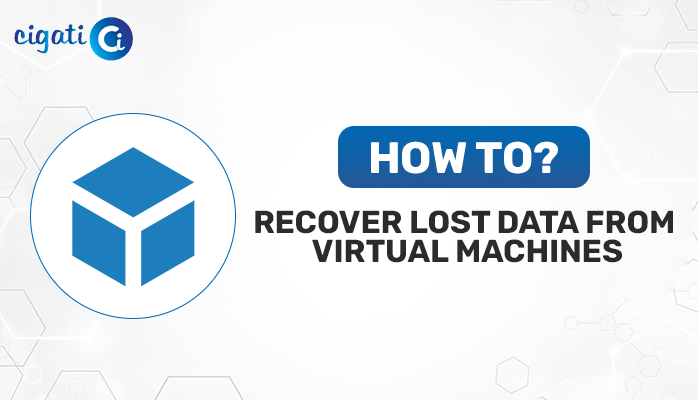-
Written By Rohit Singh
-
Published on January 30th, 2023
-
Updated on February 22, 2023
How to Recover Emails from Encrypted PST Files?
Summary: Are you also annoyed with the corrupted PST and seeking a solution to fetch emails from it? Then you landed on the right page to get the best solution for your issue. This write-up will give you the best solutions to recover emails from encrypted PST.
More than 92% of professionals using Outlook t complete their business tasks. It offers the best services to its users by using MS Word, MS Excel, Office 365, MS PowerPoint, and others. Out of these, MS Outlook applications save their data in PST format.
PST is the file format that Outlook and Office 365 support. You can access this file format only in these applications. In addition, this PST format comes with an encryption feature. It is next to impossible to counterfeit. But more often, the user faces the issue of PST file corruption. And in this situation, users seek the best and most reliable ways to recover data from encrypted PST.
So, in the following section, we will learn the strategies to fetch emails from the corrupted PST.
Also Read: How to Open an Encrypted Email in Outlook?
Ways to Retrieve Data from Encrypted PST without Outlook
If you have Office 365 subscription, then it allows you to repair your PST file with its in-built Scan PST feature. But you may face trouble when your PST file is encrypted with a Password. This inbuilt feature is not fruitful. So, in this case, you must take the help of an automated and expert-recommended PST Recovery Solution.
Recover Deleted Emails from Encrypted PST Without Hassle
The Cigati Outlook PST Repair Tool is a full-featured utility that helps its users to fetch their emails from corrupted or damaged PST files. User has the chance to retrieve their data from the encrypted PST as well. Moreover, it also provides you an opportunity to get your emails from the corrupted Outlook PST.
Why Choose Us to Recover Data from Encrypted PST
- It comes with three recovery modes: Standard, Advanced and Deep. Choose the recovery mode for added PST file as per its corruption level.
- Highly smart in retrieving your emails from the corrupted, damaged, or password-protected PST.
- Allows its users to recover all the PST items data, including contacts, calendars, etc. from the password or without Password PST file.
- You have the option to recover the PST file in multiple file formats such as DBX, EML, PST, MSG, and MBOX.
- The tool provides you with the Auto Search feature that can search your lost PST.
- You can save your resultant PST locally, or on a hard drive.
- Allows you to repair encrypted and password-protected PST files.
The above are a few advanced features of the tool. Now, in the following section, we will learn the steps to recover emails from encrypted PST.
Steps to Retrieve Data from Encrypted PST without Outlook
- Download the Outlook PST Repair Tool and run it as an administrator.
- Add the single or multiple PST files, of whose data you want to fetch.
- Decide the recovery mode of the added PST file.
- After selecting the recovery mode, it will start scanning your added files.
- Following, click on the Save button and it will start previewing the recovered items.
- Choose the file format for the resultant PST file.
- Manage the other features of the tool in accordance.
- Lastly, visits to the selected destination and your output data will be there in your selected format.
Amplify the Words
I hope now you have the most trusted ways to recover emails from encrypted PST. Though if you have Office 365 subscription, then you can use the ScanPST in-built feature. But it works without password-protected PST. On the contrary, if you are loaded with a password-protected, corrupted, or damaged PST file. Then you should opt for the automated solution. It not only helps you to fetch data from the encrypted PST but also allows you to use its several advanced features without any technical expertise.
You may Also Read: Outlook Rules Not Working
About The Author:
Rohit Singh is an Email Backup, Recovery & Migration Consultant and is associated with Software Company from the last 3 years. He writes technical updates and their features related to MS Outlook, Exchange Server, Office 365, and many other Email Clients & Servers.
Related Post