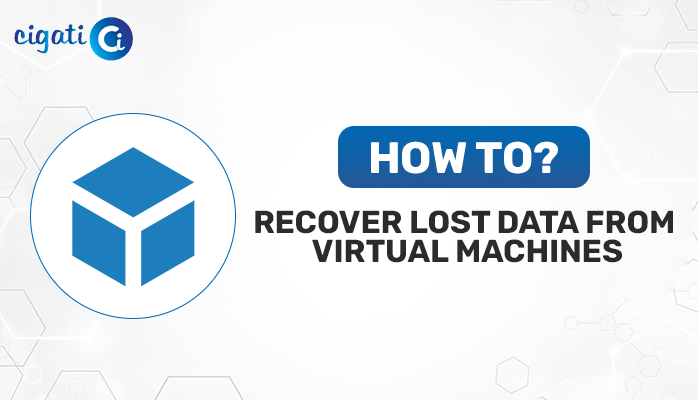-
Written By Rohit Singh
-
Published on December 26th, 2019
-
Updated on February 1, 2024
Best Ways to Repair Corrupt Outlook PST File Easily
All users know that the MS Outlook application is the most widely used email client for personal and official use. Moreover, they use this program to communicate with other individuals. PST files play a vital role in the work of Outlook and have a lot of important information stored there. But one of the biggest problems with PST files is that they can get corrupted for the purpose of having various reasons. As a result, it is impossible to open them. Sometimes it becomes necessary to repair corrupt PST file that has a lot of valuable data.
This blog will discuss various ways that will assist you in repairing corrupted Outlook PST files. Moreover, we will mention some possible reasons for the same. So just stay tuned to get your answer.
Causes for Outlook Data File Corruption
There are several instances due to which users face issues with the Corrupted Outlook Data File may be found. The possible causes for the corruption of PST files are as follows:
- If there is an addition of the defective add-in, the Outlook application displays the error code in order to which users need to repair the corrupt PST files.
- When the system switches off abnormally while working with Outlook applications, your PST file may get damaged.
- The Outlook PST File was Corrupted due to the virus attack on the computer. The entire system will be affected, including the Outlook PST files.
- In case of Network failure, users may encounter the problem as much as PST files may get corrupted as they become inaccessible upon fetching.
All the above-listed reasons are the causes behind PST file corruption. Now, we will proceed further toward the possible ways to repair Corrupt Outlook PST File.
How to Repair Corrupt Outlook PST File?
Several ways are here that can recover damaged PST files. We have listed some of the best possible ways in the below sections.
Method 1: Using Inbox Repair Tool
- Navigate the ScanPST tool on your Windows operating system. Also, follow ScanPST Location based on your Outlook version.
Outlook 2019: C:\Program Files\Microsoft Office\root\Office16\
Outlook 2016: C:\Program Files (x86)\Microsoft Office\root\Office16
Outlook 2013: C:\Program Files (x86)\Microsoft Office\Office15
Outlook 2010: C:\Program Files (x86)\Microsoft Office\Office14
Outlook 2007: C:\Program Files (x86)\Microsoft Office\Office12
- Launch SCANPST.EXE by double-clicking on it to start repairing the corrupt PST file.
- Now, click the Browse button to choose the corrupt Outlook PST file you want to repair.
- Then, hold down the Start button. Here the inbox repair tool will start scanning the PST file to find any corruption or error in the Outlook data file (.pst).
- After the SCANPST tool detects any corruption in the PST file, take a backup of the scanned file before repairing the option to Create a backup copy. It will ensure the safety of the corrupt Outlook data file.
- Next, click on the Repair button to start fixing PST file corruption.
Method 2: Retrieve Lost and Found Files
- Launch the Home tab in the Outlook application and open the New Email, point to More items, and choose the Outlook Data File.
- Now, choose the Outlook Data File option and click the Ok button.
- After that, specify a location on your computer and enter a name for the newly generated PST file. Click Ok.
- Click on the More icon and choose Folders to switch the Outlook sidebar to Folder List View.
- Then, drag the contents within the Lost and Found or Recovered Personal Folder into the new data file.
Method 3: Recover Extra Items From Outlook PST
- Copy the damaged PST file backup to your screen.
- Make sure to alter the extension of BAK at the end of the file and change it to PST.
- After that, launch the File tab in the Microsoft Outlook application and choose the Open & Export button > Import/Export.
- Then, choose the Import from another program or file option > Next.
- Further, pick the Outlook Data File (.pst) option > Next.
- Afterwards, choose the Browse button and pick the backup copy of the damaged PST file.
- In the end, choose the Do not import duplicates option > Next > Finish button.
Method 4: Repair Corrupt Outlook PST without ScanPST Tool
Cigati Outlook PST Repair Tool is a well-known and trusted utility that helps users to recover corrupted or damaged PST files. The software recovers all the MS Outlook PST file items, including emails, contacts, calendars, tasks, etc. Also, users can recover emails even from the encrypted or password-protected PST file. Apart from that, it also facilitates the users in recovering the data from the locked or password-protected PST file. Now, we will learn the working of the software. It will definitely clear all your doubts.
Steps to Repair Corrupted PST File:
- Download and run the Cigati Outlook PST Repair Tool on your local system.
- Afterwards, upload the PST File that is damaged you wish to repair.
- Next, select the PST Recovery Mode. It depends on the level of corruption, such as Standard, Advanced, or Deep.
- Here, users can preview all the targeted emails after the scanning process of a PST file.
- Now, select the PST as a file format and set the destination path to download it.
- Lastly, click the Save Button.
Your PST file is converted into a healthy form without involving any corruption issues.
Final Thoughts
Sometimes, if you try to open the Outlook PST file, then it is not able to open due to PST file corruption. Therefore, in the above post, we have discussed the best techniques to repair corrupt PST files using the manual and the professional approach. However, there are some issues with the manual method, due to which we recommend users opt for the professional method to easily repair their corrupt PST files.
You May Also Read: Restore PST File in Outlook
About The Author:
Rohit Singh is an Email Backup, Recovery & Migration Consultant and is associated with Software Company from the last 3 years. He writes technical updates and their features related to MS Outlook, Exchange Server, Office 365, and many other Email Clients & Servers.
Related Post