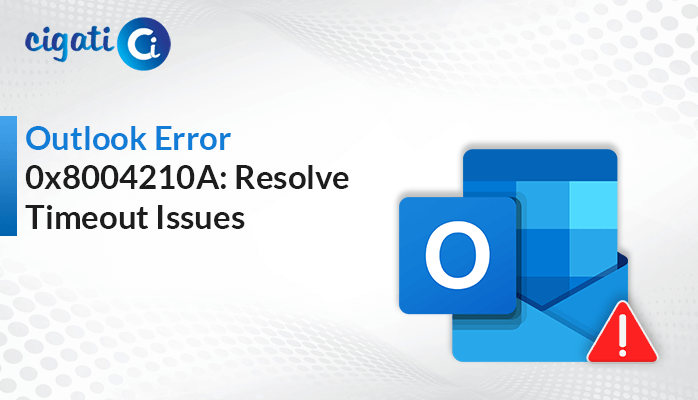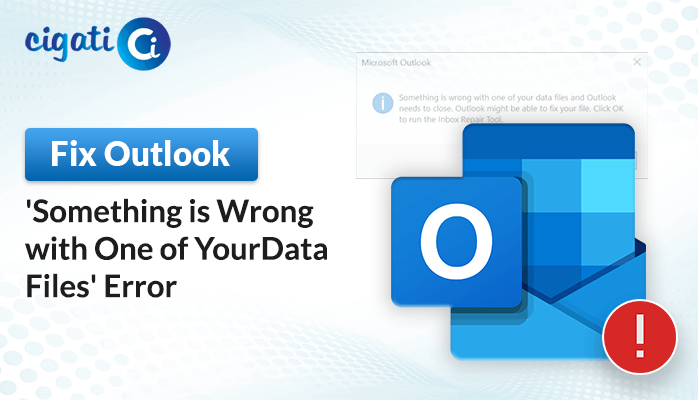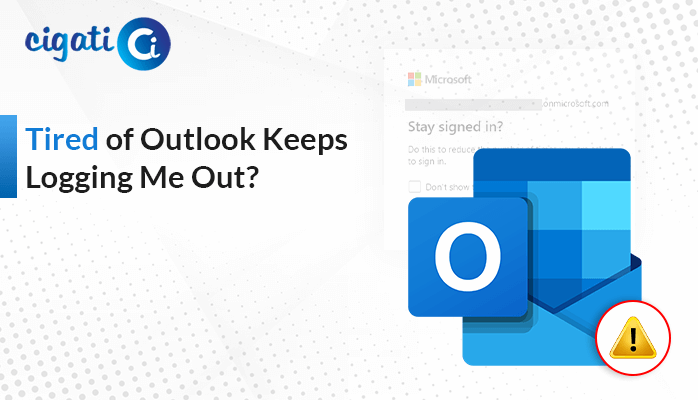-
Written By Rohan Wiese
-
Published on May 19th, 2022
Top Methods to Restore PST File in Outlook: DIY Guide 2022
These days, the Microsoft Outlook application is used by the majority of corporate users for their business purposes. Regardless of the size of the organization, the Outlook email client is used to connect employees with business users, clients, and service providers. Microsoft Outlook email client uses Personal Storage Table (PST) file format to store email messages and other data related to emails. As the name suggests, this file is used to save or store personal as well as business-related information in a single file. In this blog, we will let you know of some of the best and easy ways to Restore PST File in Outlook.
PST file in the Microsoft Outlook application is being used as a standard email client offered by Microsoft Inc. Still, there are few situations where users face PST file corruption errors, and they need to extract Outlook PST files to access the emails and other data stored. Microsoft Outlook is a great email client application, but it is not always easy to manage the PST file. You need some advanced knowledge and skills to rescue a PST file without corrupting it, and you may need to make use of a third-party tool for doing this.
Related Post: Recover Deleted Contacts from Outlook
Reasons to Restore Microsoft Outlook Data
There are plenty of reasons to Restore Outlook PST Data File. We have listed some of them in this section.
- When the user wants to add a PST file to the new user account.
- If the PST file is accidentally deleted using the shift + del keys.
- At the time of emptying the deleted folder by mistake.
- Sometimes, users want to restore their corrupt or damaged PST files.
Due to the above-stated reasons, users want to restore PST file in Outlook application. Now, move further towards the next section in which we are going to learn the best possible ways to Restore Microsoft Outlook Data.
Free Methods to Restore Outlook Data from PST File
To restore the Outlook data file (.pst) using the free manual technique, you need to follow the given below steps in a proper sequence.
- Launch the desktop-based Outlook application and navigate to the File tab.
- In the Open & Export tab, click on the Import/Export option.
- Choose the option Import from Another Program or File and press the Next button.
- Now, select the Outlook Data File (.pst) option and tap on the Next button.
- After that, browse the PST file that you want to import data from and press the Open button. Click Next.
- Mark the Additional options as per your need and hit the Next button.
- Then, choose the folder to import from, whether to include subfolders, and where to import. Here select Filters to filter out certain emails to import.
Using the above process, you can successfully restore PST file in Outlook application. But this process is lengthy due to users searching for an instant way to recover their PST files. Hence, in the upcoming section, we are going to introduce the expert’s solution for the same.
Restore Microsoft Outlook Data File – Expert’s Solution
Cigati Outlook PST Repair Tool is a reliable and efficient utility that helps the users to repair and recover emails from corrupt or damaged Outlook PST files. Apart from that, users can restore emails even from the encrypted PST files using this software. Furthermore, it also facilitates the recovery of data from password-protected PST files. In addition, the software is fully loaded with multiple advanced features that help users in recovering data with ease.
Step by Step Process to Restore PST File in Outlook
- Install and Run Outlook PST Repair Tool on your system.
- Now, browse the PST file and click on the Open button to add the corrupt PST file.
- Choose the Scanning Mode (Standard, Advanced, Deep).
- In the next step, you can Preview the emails from the displayed tree structure.
- Click on the Save button in the above menu to save the recovered items.
- Then, select the Saving format and other optional features. Click the Ok button.
- Finally, you have completed the Recovery process and then press the Ok button.
Some Prominent Features of PST Repair Tool
- The software restores all PST file data items, including emails, contacts, calendars, etc.
- There is no restriction on the size of the PST file to repair.
- You can restore data from the encrypted and password-protected PST file.
- Users can save recovered PST files in various formats like EML, DBX, MSG, HTML, MBOX, or a new PST file.
- Featured with an Auto search feature to find misplaced PST files in the system.
Final Words
The PST file is being used by Outlook client users to store their emails and other related information. This file is created automatically by the Outlook application whenever new emails are received. But sometimes, due to some unknown reasons, the PST file gets corrupted, and users cannot open their emails and other related information. So in this situation, the only solution available is to restore the PST file by using third-party software. Therefore, we suggest users restore PST files in Outlook using the PST repair tool.
You May Also Read: Recover Permanently Deleted Emails in Outlook
About The Author:
Rohan Wiese works as Technical Content Writer at Cigati Solutions. He writes technical blogs, articles, newsgroups, etc. on Database Recovery, Email Backup & Migration for Cloud and Webmail Email Clients. He has almost two years of writing experience and has written about many Technologies such as Cloud Computing, Intelligence, IoT, and Email Management.
Related Post