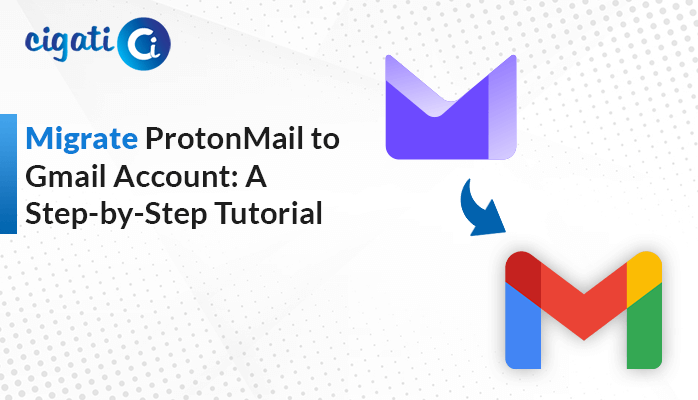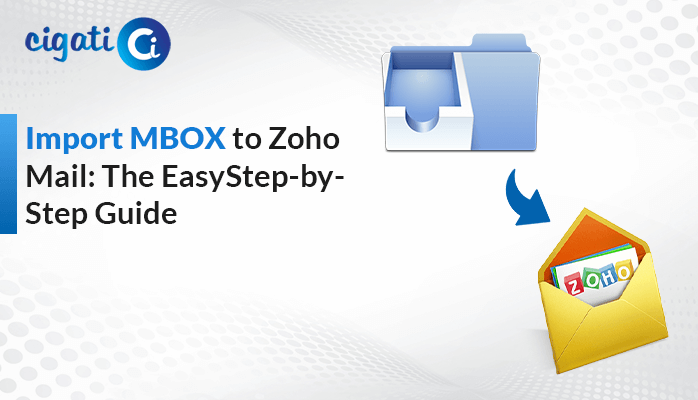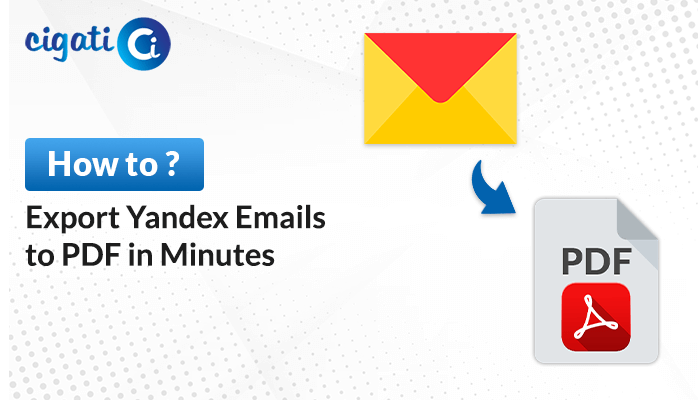-
Written By Rohit Singh
-
Published on February 2nd, 2024
-
Updated on February 20, 2024
Convert vCard (VCF) to PST Format: The Ultimate Guide (2024)
If you want to move your contacts from one place to another, you’re in the right spot. We’ll help you to convert VCF to PST (Personal Storage Table) format without hassle. Let’s make sure your significant contacts make the move smoothly. Moreover, users can use the Cigati VCF Converter to accomplish bulk conversion without facing challenges.
Before moving further, we will discuss a brief introduction to both formats. However, they will be valuable to all the users who want to accomplish the process.
What are VCF and PST Files?
VCF – VCF is the file format for digital business cards for all your contacts. It keeps stuff like names, phone numbers, and emails neatly organized. If your contacts are in these VCF files, and you wish to switch data to a different format, like PST, we’ve got your back.
Also Read: Remove Duplicate from VCF File
PST – The PST file type is a unique file format utilized by Microsoft Outlook. It acts as a repository for various items such as emails, contacts, and calendars. Therefore, if you intend to import your VCF contacts into Outlook, converting them into PST files is the recommended approach.
Now, we will discuss a few ways to perform the conversion.
Top 02 Ways to Convert VCF to PST for Outlook
The following section will discuss various solutions to Change VCF to PST. You just need to go through each section.
#1. Import VCF Contacts into Outlook Manually
Here, we will discuss two sub-parts of this solution. First, we will import the vCard format to Outlook. After that, we will export the PST File.
Step 1: Importing VCF to Outlook:
- First, open MS Outlook on your computer.
- Then, click on File in the top right corner.
- After that, choose Open & Export and then select Import/Export.
- Further, click the Import a VCARD file (.vcf) option and click Next.
- Select the VCF file and open it. Your VCF file is now imported.
Step 2: Exporting to a PST file:
- Afterwards, go to the File tab in the Outlook application.
- Now, select Open & Import and then Import/Export.
- Pick the Export to a file option and click the Next button.
- Then, choose the Outlook Data File (.pst) option and click Next.
- Next, pick Contacts and click Next.
- Click Browse, choose where to save your file, and click OK.
- Finally, determine your preferences and click Finish.
Limitations of the Manual Method:
If you have a lot of files, the process can take up a lot of time.
Batch importing of files isn’t possible, leading to inconvenience when converting in bulk. Although the manual conversion of VCF to PST files is practical, it has some limitations.
VCF to PST Converter – Convert Multiple VCF to PST in a Few Clicks
If you want to convert lots of VCF files into PST format effortlessly, Cigati VCF Converter is the way to go. This professional tool ensures a safe and reliable conversion without needing Outlook. Moreover, it goes beyond just converting to PST; it can also transform VCF files into other formats. In addition, this software offers an easy-to-understand graphical user interface. As a result, non-tech users can easily perform the conversion process. Here’s how you can use it:
Steps to Convert vCard to PST
- First, download and launch the VCF to PST Converter on your screen.
- After that, click the Add File or Add Folder option.
- Select the VCF file or folder based on your requirements.
- Then, click on the Preview button to review your data.
- After previewing, click the Next button to move further.
- Now, select the PST file from the drop-down list.
- Further, Click Destination Path to choose where to save your converted file.
- At last, click the Convert button to initiate the conversion procedure.
Final Words
Moving contacts from VCF to PST format doesn’t have to be complicated. Regardless of whether you choose to do it yourself or use a helpful tool, these steps for converting VCF to PST will guarantee a smooth transition for your contacts.
You May Also Read: Import vCard to Google Contacts
About The Author:
Rohit Singh is an Email Backup, Recovery & Migration Consultant and is associated with Software Company from the last 3 years. He writes technical updates and their features related to MS Outlook, Exchange Server, Office 365, and many other Email Clients & Servers.
Related Post