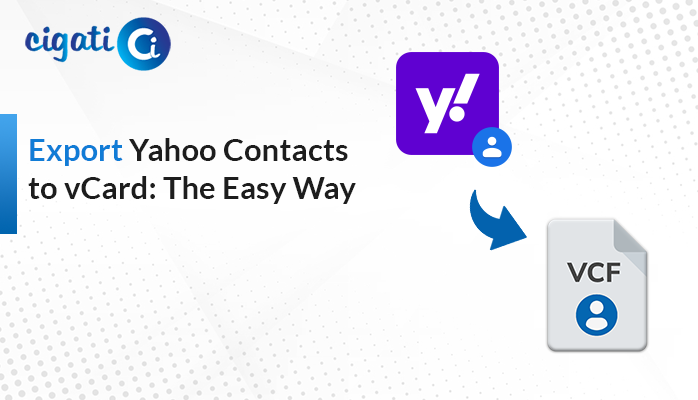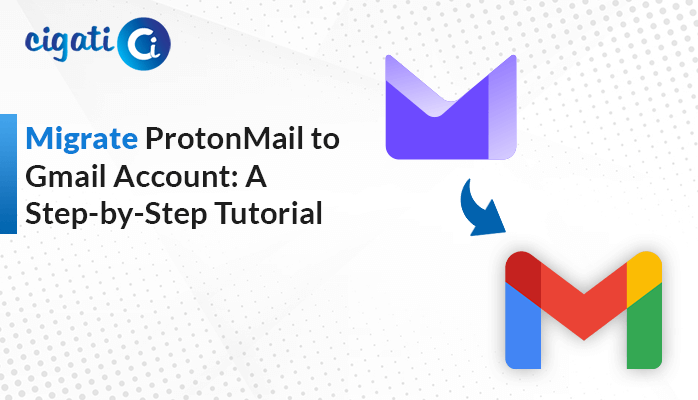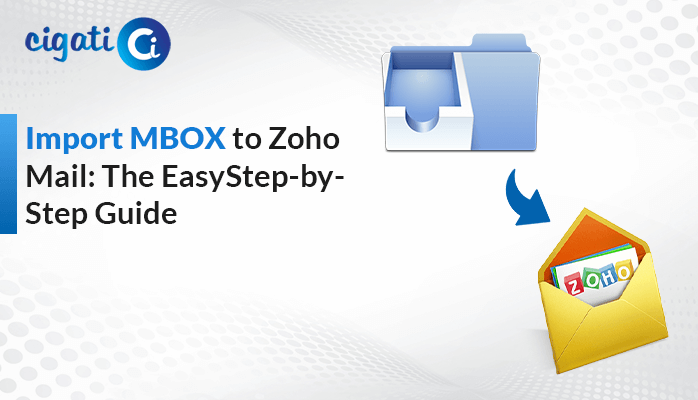-
Written By Saumya Tandon
-
Published on August 2nd, 2023
-
Updated on November 28, 2023
How to Extract Email Addresses from Outlook to Excel?
Sometimes, marketers want to sell their services or products to people whose email addresses are saved in Outlook PST data files. Now, you also want to extract email addresses from Outlook PST file. Don’t worry at all! We are here to provide the best solution. Cigati PST Converter will help you to remove all valuable email addresses without losing data.
Extracting Email addresses from Outlook will help you further. Moreover, you can effortlessly share email IDs separately from your Outlook data file. This blog will discuss the possible ways to Extract All Email Addresses from Outlook to Excel. You just need to read and understand each step which will mention in detail.
Also Read: Print Outlook Email Without Header
Top 2 Ways to Extract Email Addresses from Outlook
This upcoming section will discuss two procedures that will help you to export List of Emails from Outlook to Excel. First, we will go through the manual solution. After that, we will highlight a short and effective process to accomplish the extracting approach.
Method 1: Export List of Emails from Outlook to CSV Manually
We will perform the below technique manually. Make sure to install the Outlook application on your local system. Follow the below procedure to get to know your answer.
- Open the MS Outlook application on your local system.
- After that, navigate to the File tab at your top left side.
- Then, click the Open & Export option under the Info tab.
- Now, click the Import/Export wizard to begin the procedure.
- Further, opt for the Export to a file option under the Choose an action to perform field. Click the Next button.
- Moving ahead, choose the Common Separated Values option under the Select file type to import from the section. Click the Next button.
- Afterwards, pick the Inbox folder to extract Email Addresses from PST File.
- Now, click the Browse button to download the extracted email addresses.
- Moreover, mention the Name on your newly created file and click the OK button.
- From the following window, click the Map Custom Fields option.
- Next up, you can map the Custom Fields as per the given list.
- Once the mapping is finished, click the Finish button to end this task.
Here is the manual solution to Extract Email Addresses from Outlook. Moreover, the above technique has some loopholes. Now, we will discuss them in the next section.
Restrictions of Extracting Manually
- Users can only opt for the single option to convert their desired file.
- The above solution seems to be quite lengthy and complicated.
- It requires technical expertise to understand each step.
If you want to overcome all the circumstances, go with the reliable procedure to extract All Email Addresses from Outlook to Excel.
Method 2: Outlook Email Address Extractor – An Expert’s Advice
Cigati PST Converter is one of the safe and secure software. As a result, users can effortlessly extract their email addresses in bulk with 100% data security. This wizard even helps to remove duplicate items before the extracting process. Moreover, you can also rename your Outlook PST files before the extraction procedure. Even though users can save the newly created file in the same folder. Now, we will mention the working of this comprehensive program. It will definitely assist users in making a better understanding in your mind from the following section.
Steps to Extract Email Addresses from Outlook:
- First, download PST Converter Software and run it as an administrator.
- After that, browse the Outlook PST Files you want to export a list of emails from Outlook to Excel.
- Here preview the targeted Outlook files or folders in a preview panel. Mark the files you want to move further.
- Now, select the CSV file format from the drop-down list.
- Users can also opt for additional features as per their choice.
- At last, click the Convert button to start the extraction process.
It will convert your Outlook PST file to CSV format. After that, you have to open MS Excel to extract all your desired email addresses.
Final Thoughts
Here we reached the end and would like to summarize the entire blog. This guide discussed two procedures to extract email addresses from Outlook. You can choose any of them where you feel more comfortable while accomplishing it in the future time. With the help of this utility, you can also extract contacts from PST files without Outlook.
About The Author:
Saumya is a proficient technical content writer with a deep passion for technology and a natural talent for writing. She excels in creating compelling and informative content that captivates readers on technology websites. Her areas of specialization include data migration, Email backup, and recovery, where her vast expertise enables her to develop superior-quality content that is both educational and stimulating.
Related Post