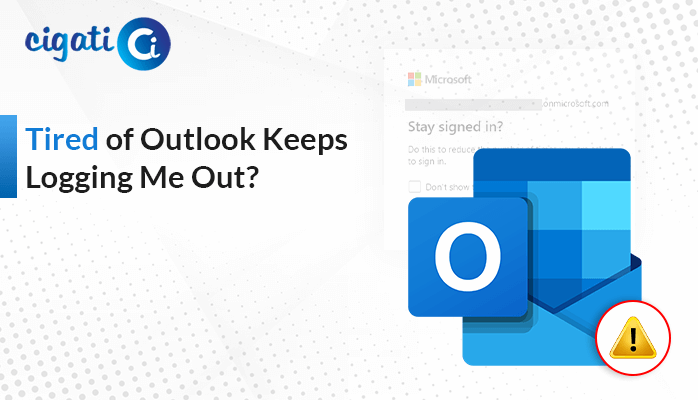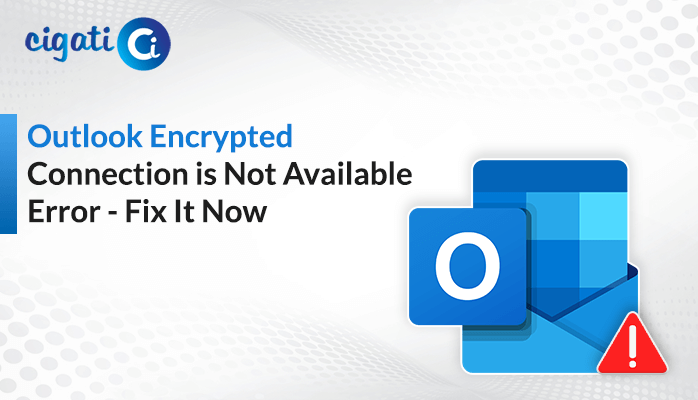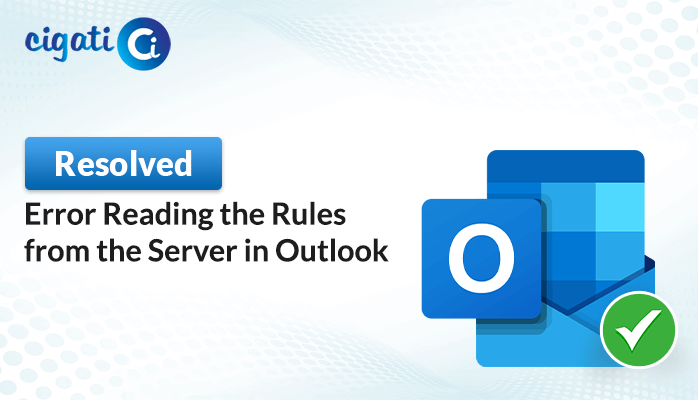-
Written By Rohit Singh
-
Published on July 20th, 2019
-
Updated on October 11, 2022
Microsoft Outlook Not Displaying Images in Emails: How to Fix?
While receiving emails in Outlook, you received attachments with some of the emails. Often, you face this problem with attachments in Outlook not displaying images in emails. Anyone encountering this issue will likely find it frustrating because these attachments may include crucial images that must be displayed alongside messages.
So, in this article, we will learn some methods to solve the Outlook Not Showing Images in Email Issue. Let’s dive into the topics in more detail to understand them. What caused this issue, and what steps can you take to fix it?
Also Read: Open Archive PST File in Outlook
Reasons for Outlook Not Displaying Images in Emails
There are several reasons that users may face when their images are not visible in Outlook. The list of a few causes is listed below.
- Sometimes, due to internet outages, images show problems in the opening.
- These images may include malicious content that may harm your machine.
- Third-party apps may interfere with email messages.
- Sometimes, a virus ball or malware blocks the images.
- Default Outlook settings block the email images displayed in your Outlook emails.
These are some reasons that may interrupt users while displaying images in Outlook. Now, in the next part, we will learn some methods to fix the issue of email images not showing in Outlook.
Methods to Resolve Outlook Not Showing Images in Emails Issue
Although several reasons may arise for this issue and to fix it, some workarounds are elaborate on below.
Method 1: Manage the Trust Center Settings
Here are the steps to follow this message.
- Go to the Outlook application and navigate to Options.
- In the new wizard, go to Trust Centre and proceed with Trust Center Settings.
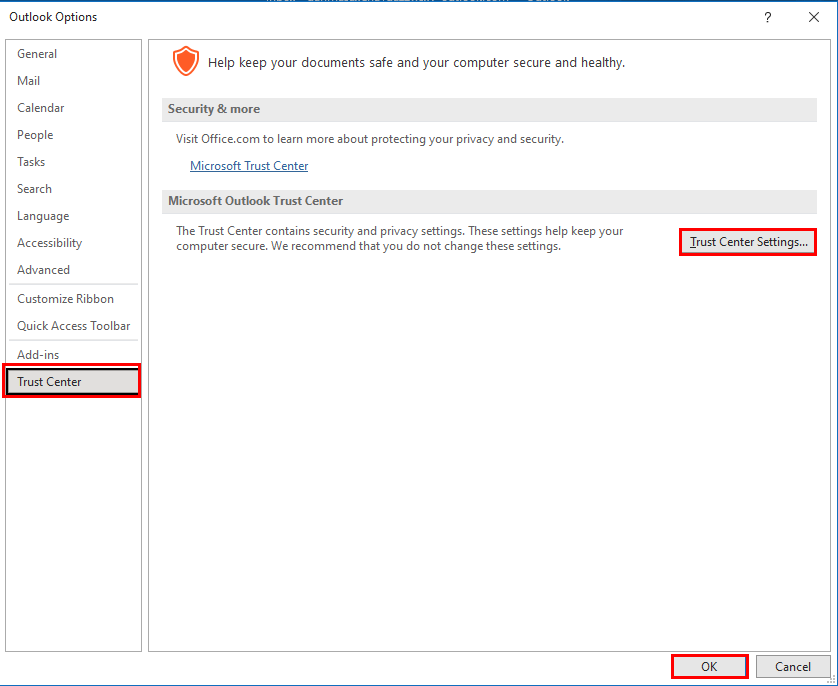
- Following, in the Trust Center Panel, Uncheck the options, starting with Don’t Download, and tap OK.
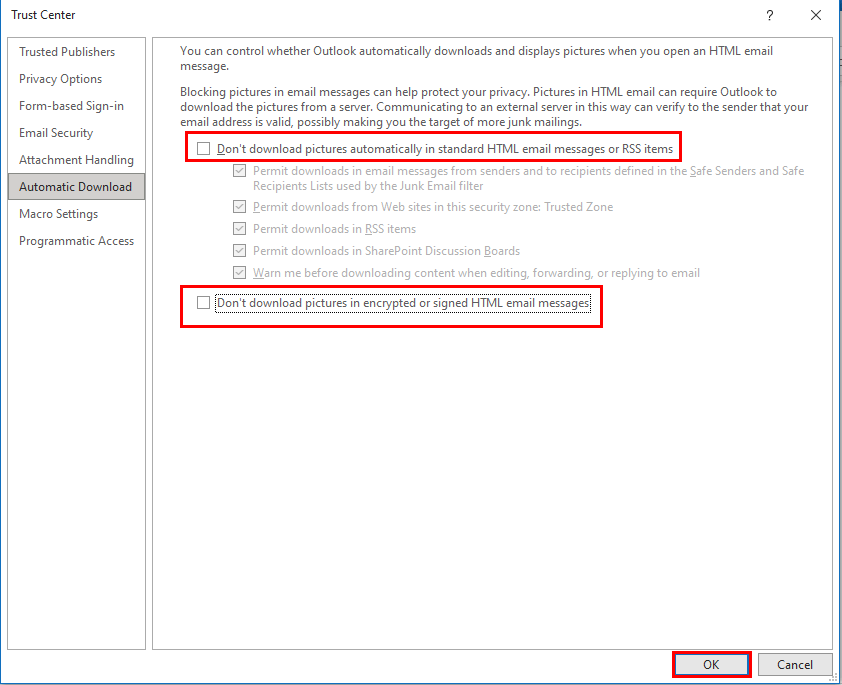
Method 2: By Checking Clear Picture Placeholder Settings
Follow the steps to execute this technique.
- Open the Microsoft Outlook application, go with the File option, and then navigate Options.
- Search Mail then goes to Editor Options.
- In the new Editor Options wizard, choose the Advanced option.
- Uncheck the Show Picture Placeholder option under Display Email Content.
Method 3: Disable Antimalware and third-party apps
Sometimes, firewalls or antivirus may interfere with Outlook and hinder the email images. So, to prevent this condition, you can disable your antivirus, third-party application, or malware. Following, go back to Outlook and check if Outlook displays images in emails.
Method 4: Run Outlook in Safe Mode and Disable Faulty Add-ins
Sometimes, because of Add-ins interference, Outlook fails in displaying images in email. To fix this issue, follow the parts as instructed,
Part 1: Run Outlook in Safe Mode
- Open the Run command by clicking Win+R.
- Type outlook.exe/safe command.
- Click OK and your Outlook will run in Safe Mode.
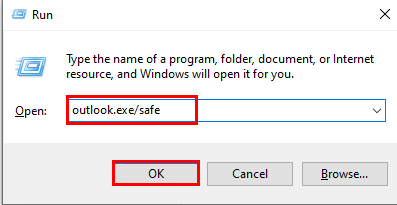
Reopen Outlook now to see if the problem has been resolved. If the problem still persists, then follow the next part.
Part 2: Disable Faulty Add-ins
- Launch Outlook > Files > Options > add-ins.
- Choose Com Add-ins, and then hit the GO option.
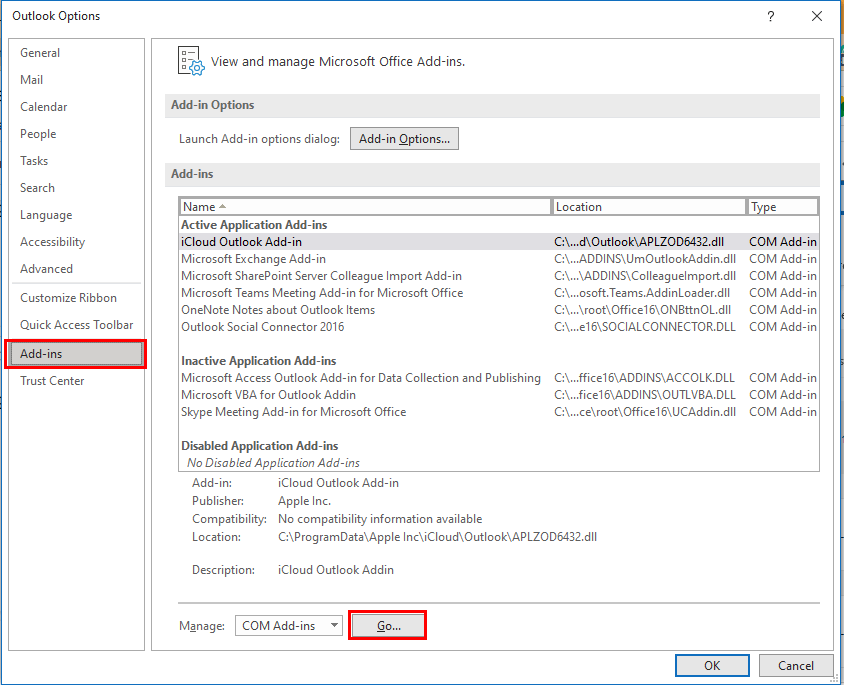
- Deselect all the present Add-ins and then go with the OK tab.
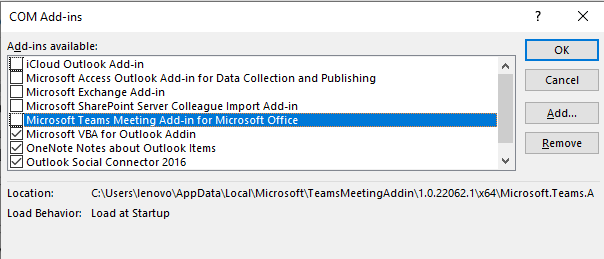
Restart Outlook to see if the issue with Outlook not displaying images in emails has been fixed.
These are some manual approaches that can help you fix the issue of Outlook not showing images in email. But when performing these methods, there is a high risk of losing data, and being a professional, you know the value of your worth. To use these methods, one must be technically proficient. Otherwise, one wrong execution of any step could harm your data, and sometimes your Outlook will also crash unexpectedly.
So, to prevent your data from being misled and corrupted, use the Outlook Email Recovery Tool. Here are a few additional features of the tool that you can use. The list is defined below.
Reliable Tool to Repair Corrupt & Damaged PST File Without Data Loss
The Cigati Outlook PST Repair Tool is one of the perfect solutions to repair and recover emails from corrupted or inaccessible PST files. It allows you to recover emails from encrypted and password-protected Outlook PST files. Moreover, this tool also allows you to use several benefits that are listed below.
Advantages of Outlook PST Repair Tool
- Using this tool, you can recover all PST item data, including contacts, calendars, etc.
- It recovered PST file will save in multiple file formats such as DBX, EML, PST, MSG, and MBOX. Additionally, you can also save the output file on a drive.
- This utility offers you an Auto Search feature that can search your lost PST.
- You can also repair encrypted and password-protected PST files.
- It fetches your data from corrupted PST.
These are some other benefits of the utility that users can enjoy when they use this utility. The best part of the utility is that you can easily fetch your emails and other data in a few steps, which are listed below.
Steps to Counterpart Outlook Not Displaying Images in Emails Issue
- Download and install the Cigati Outlook PST repair tool.
- Select the damaged PST and recovery mode.
- Now tap on the Save button. It will preview the content of your recovered items.
- Select the file format and manage the other facilities of the tool as per need.
- Finally, your corrupted PST will recover in your desired file format.
Conclusion
In this write-up, we have discussed several techniques that can help you fix Outlook Not Displaying Images in Emails issue. Whether you can also use a manual approach but with these approaches, your data might be at risk. But with the automated tool, you can repair your data from inaccessible PST. Along with that, you can also take advantage of several benefits.
You May Also Read: Restore PST File in Outlook
About The Author:
Rohit Singh is an Email Backup, Recovery & Migration Consultant and is associated with Software Company from the last 3 years. He writes technical updates and their features related to MS Outlook, Exchange Server, Office 365, and many other Email Clients & Servers.
Related Post