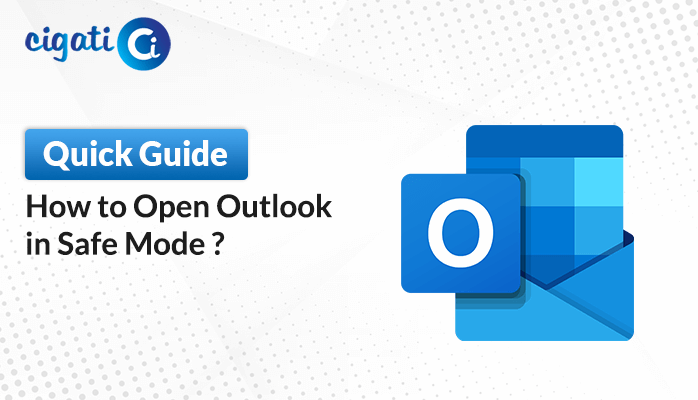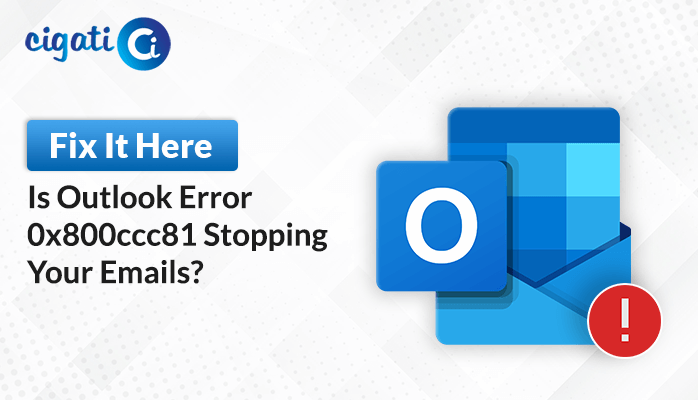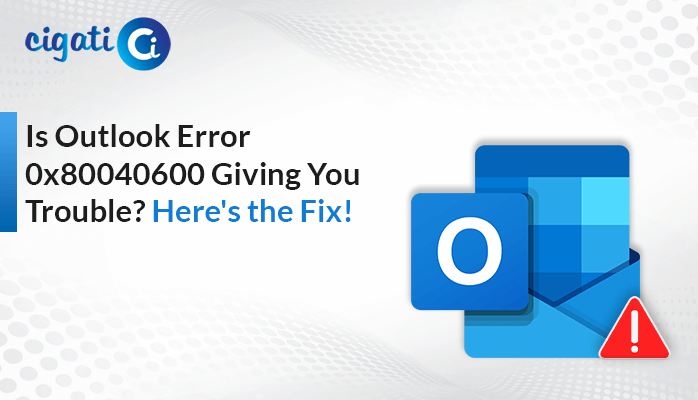-
Written By Rohan Wiese
-
Published on December 14th, 2023
Resolve the “Outlook Send and Receive” Error with Ease
Outlook is a typical email program used by multiple people around the world. It’s great for sending emails and getting work done. But, like any computer program, sometimes it does not work perfectly. One common problem people have with Outlook send or receive error. These problems can get in the way of organizing emails properly.
Send and Receive Errors in Outlook happen when Outlook faces problems while trying to get or receive emails. These problems show up as pop-up messages or notifications that appear on the screen while using Outlook. Moreover, these messages indicate a problem completing the task of sending or receiving emails properly.
Common Types of Send and Receive Errors:
The following section will discuss a few send and receive Errors in Outlook.
- Sending reported error (0x800CCC13): This error pops up when you’re trying to send an email. In short, it usually means there is an issue with how your email is set up to send through the server, or maybe there’s a problem with your internet connection. However, it leads to Outlook send and receive errors.
- Outlook cannot connect to the server, or ‘The operation timed out:’ These errors happen when Outlook not connecting to the email server. It could be because your internet’s acting up, the server’s having a problem, or maybe the settings in Outlook are not quite right.
- Receiving reported error (0x80042108) or Outlook cannot receive messages: This error shows up when Outlook is having trouble getting new emails from your inbox. It often happens because the settings for how Outlook grabs emails from the server might be wrong, especially if you’re using POP or IMAP settings.
Here, we’ve learned some common types. Now, we will discuss how this issue arises.
Why Outlook Send/Receive Progress Gets Stuck: Common Causes
Outlook Send and Receive errors can occur due to a few reasons:
- Bad Internet: Like trying to make a call with a weak signal, bad internet can stop Outlook from connecting to emails.
- Wrong Settings: Sometimes, Outlook gets confused if the settings are wrong, like using the wrong server names or numbers.
- Computer Safety Programs: Security software might think Outlook is risky and stop it from talking to email servers.
- Email Server Issues: Sometimes, the email server itself has problems, like too many people using it, or it’s getting fixed. As a result, it causes Outlook send and receive errors.
- Old Software: If your Outlook or computer’s software isn’t updated, it might have bugs causing these errors.
All these things together mess up Outlook. That’s why you see those annoying error messages. But don’t worry, let’s figure out how to fix it!
07 Easy Solutions for Outlook Send and Receive Error
Here, we will go through the detailed troubleshooting solutions to resolve the Microsoft Outlook error. You just need to check them all out.
Fix #1: Check Your Internet Connection:
It’s necessary to have a good internet connection for Outlook to work. Here’s what you can do:
- Turn off your Wi-Fi router for 15 seconds, then switch it back on.
- Try using your mobile phone’s hotspot for the internet.
- Check if you can open different websites in your internet browser.
If your internet is fine, but you still get Send and Receive Error in Outlook, go with the other solutions to resolve it.
Fix #2: Turn Off Antivirus and Firewall:
Sometimes, security programs like antivirus or firewalls can stop Outlook from working. Here’s how you can try to fix Outlook Send and Receive errors by turning them off temporarily (for Windows 10):
- First, go to Control Panel > System and Security > Windows Defender Firewall.
- Then, choose Turn Windows Defender Firewall on or off.
- Turn off the firewall for both private and public networks and click OK.
Now, check if you can send emails without the Outlook Stuck on Preparing to Send/Receive errors.
Fix #3: Verify Outlook Email Settings:
If your Outlook settings are inappropriate, it can cause problems. Check these settings:
- First, open the Outlook application and click the File tab > Account Settings > Change.
- Click on More Settings > Outgoing Server.
- Make sure the checkboxes for server authentication are selected.
NOTE: Restart Outlook and see if it works better. Moreover, it will also help you to fix Outlook Send and Receive Error.
Fix #4: Verify Server Settings in Outlook:
Check the settings in Outlook to make sure they’re correct. Look for options like SMTP authentication and using the same settings as your incoming mail server.
Fix #5: Activate Send/Receive – Different Versions of Outlook:
For older Outlook versions (2007 and earlier), make sure your send/receive settings are correctly defined. For newer versions (2010 and later), check the Send/Receive Groups and disable scheduled sending/receiving.
- First, navigate to Tools > Send/Receive Settings and opt for Define Send/Receive Groups.
- Afterwards, choose the specific group listed under the Group name and click the Copy option.
- Input the desired name for the group under Send/Receive Group Name and proceed by clicking OK.
- Now, select the previous group name within the Group Name section.
- Uncheck the box labeled Include this group in Send/Receive for both When Outlook is Online and When Outlook is Offline.
- At last, click on Close and restart Outlook to implement these changes.
The above solution will help you to resolve the Outlook Send and Receive Error.
Fix #6: Fix Send/Receive Group Corruption:
Send/Receive interruptions often result from corruption issues. Follow these steps to resolve a corrupted Send/Receive Group problem.
- First, navigate to File > Options > Advanced > Send/Receive.
- Afterwards, create a new Send/Receive Group and set it up by selecting the following checkboxes: Include this group in Send/Receive and Schedule an automatic send/receive every X minutes, with X representing the desired time interval.
- Once the new group is configured, deactivate the All Accounts group, as the potentially corrupted group needs to be disabled.
- Then, uncheck all checkboxes (as indicated below) to deactivate the All Accounts group.
- Finally, restart Outlook to verify if the Send/Receive problem has been resolved.
Fix #7: Manage Faulty Add-ins: Disable as Needed:
Some add-ons or extra features in Outlook might be causing Outlook Send and Receive Errors. Try disabling them one by one to see which one is causing the problem.
- First, open the Outlook application on your system.
- Then, navigate to Options > Add-ins > Manage COM Add-ins > Go.
- Enable or turn off individual add-ins by checking or unchecking the respective checkboxes.
- Begin enabling add-ins one by one and test the Send/Receive function.
- Finally, continue this process until you isolate the faulty add-in responsible for the Send/Receive error.
Sometimes, when users perform these approaches manually, their files can become corrupted. If your Outlook data files have become damaged or inaccessible, opt for the Cigati PST Repair Tool. This software is sufficiently competent to recover the corrupted PST file into the actual data. Moreover, this wizard offers an easy-to-understand and self-intuitive Graphical Interface. In conclusion, there is no need to get help from any experts or professionals.
In Essence
Handling Outlook Send and Receive Errors can be annoying. But if you know what might be causing the problem and follow the steps to fix it, you can usually make things better quickly. Understanding why these errors happen and using the right solutions helps make emailing easier in Outlook. As a result, you can keep communicating without any interruptions or hassle.
You May Also Read: Outlook Not Sending Emails
About The Author:
Rohan Wiese works as Technical Content Writer at Cigati Solutions. He writes technical blogs, articles, newsgroups, etc. on Database Recovery, Email Backup & Migration for Cloud and Webmail Email Clients. He has almost two years of writing experience and has written about many Technologies such as Cloud Computing, Intelligence, IoT, and Email Management.
Related Post