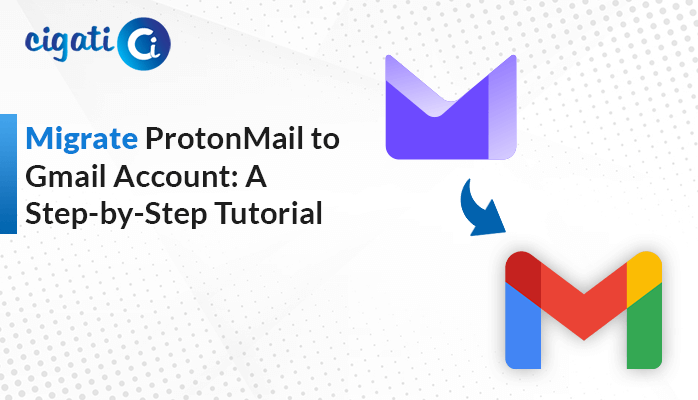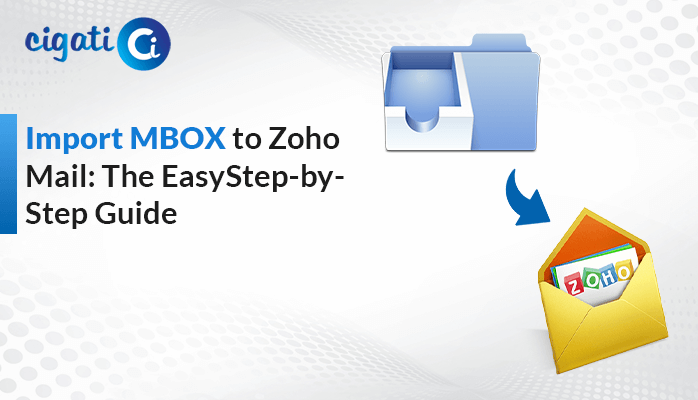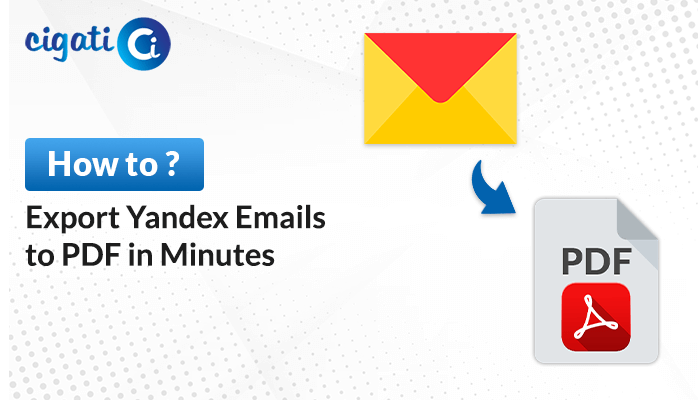-
Written By Rohit Singh
-
Published on February 17th, 2023
Best Ways to Migrate Apple Mail to Office 365 Smartly
Summary: Are you looking for the best ways to migrate Apple Mail to Office 365? Then this article is for you. In this guide, you will get the best ways to transfer Apple Mail to Office 365 by manual and automated MBOX to Office 365 Converter.
Apple is the synonym of security, which is next to counterfeit. Resultant, it holds the trust of 1.8 billion users. On the contrary, Office 365 is the foremost choice of professionals. Therefore many users want to migrate Apple Mail to Outlook 365. So, in the next section, we will learn the ways that can accomplish this migration. But before that, take a look at why users want to shift Mac Mailbox to Outlook 365.
Also Read: Import Apple Mail to Gmail
Reasons to Import Mac Mail to Outlook 365
- Office 365 offers more storage as compared to Mac Mail.
- Mac users are unable to share attachments to any other email client. Therefore, they choose O365 as an intermediary application to send or receive messages.
- Apple Mail is a desktop-based application. But if you configured it with an O365 account. You can easily access your Mac Mail around the globe with the help of internet outages.
- Sometimes, users want to access their old data that they can retrieve if they have saved it in an email. Because carrying a laptop everywhere is not possible.
These are a few advantages of migrating Apple Mail to Office 365. So, in the subsequent section, we will learn the strategies to complete this task.
Simple Ways to Migrate Mac Mail to Office 365
You have to execute different steps for both Outlook for Mac and Outlook for Windows. In the first section, we will elaborate on the procedure for Outlook for Mac.
#1. Transfer Apple Mailbox to Outlook for Mac
It is a desktop-based application and demands some prerequisites.
Prerequisites:
Your Apple Mail account must configure with a Gmail account to manage IMAP settings.
After fulfilling the conditions, execute the below steps.
Steps to Migrate Mac Mail to Office 365
- Use a Gmail account that should configure with Apple Mail. (You can use IMAP settings to add Mac Mail in Gmail).
- Make a new folder in Gmail and Apple Mail simultaneously.
- After configuring the account and creating new folders, move Apple Mail data to the Gmail newly created folder.
Note: Make sure before moving Apple Mail data. Your data should transfer to Apple’s Mail newly generated folder. - Log in to your M 365 account and add a Gmail account. (which is configured with Apple Mail).
- Once you have completed the process of configuring and synchronization. Your newly created Apple Mail folder will be visible in your Gmail Account.
- Now send Gmail’s newly created folder(which contains Apple Mail) to Office 365.
- After completing the above steps, you can remove Gmail from both accounts.
By finishing the above steps, you can import Mac Mail to Outlook 365
#2. Using Outlook (Desktop-Based Application)
In this method, you have to configure an Apple Mail account in a desktop-based application and then use the drag-and-drop approach. Below are the stages to be executed.
- Stage 1: Add Apple Mail Account in Outlook Application.
- Stage 2: Use the Drag and Drop Technique.
Take the below steps and execute each stage in detail to migrate Apple Mail to Office 365.
Stage 1: Add Apple Mail Account in Outlook Application
- Open an Outlook account in your current system.
- Navigate to the File button and click on Add Account button in the new wizard.
- Enter the Apple Mail ID and click on the Connect button.
- Next, enter the password and manage IMAP and POP settings.
- After following the above steps, your Apple Mail account will configure in the Outlook application.
Once your account is added to the Outlook application, execute the next stage to migrate Apple Mail to Office 365.
Stage 2: Use the Drag and Drop Technique
- Create a new folder in Outlook to save your Apple Mail.
- Now drag the emails and attachments from Mac Mail.
- Drop the emails you select in the newly created folder.
In this way, you can import Mac Mail to Outlook 365. Though these above methods are easy to use but have certain flaws. The list of some is expressed below.
Constraints of the Manual Approach
- The above method is very time-consuming.
- You must have technical skills to run these methods.
- When you choose Gmail as an intermediary, you can not import new Apple Mails.
- These processes are tedious in execution.
- You can select up to one message only during the drag & drop technique.
These are a few drawbacks when you opt manual technique to Migrate Apple Mail to Outlook 365. However, you can leave all these problems by using an automated MBOX Converter.
Pro Method to Migrate Apple Mail to Office 365 With Ease
The Cigati MBOX to Office 365 Migration Tool is one of the finest utilities that allow users to migrate their MBOX mailbox to Office 365 in a single go. In addition, this tool is loaded with many advanced features and can make your complete migration process smooth and quick. Moreover, the utility can migrate Apple Mailbox to the Live Exchange Server with single or multiple MBOX files or folders. The best part of the tool is, you can transfer Apple Mail to O365 without technical expertise. Below are the steps to be taken.
Steps to Migrate Apple Mail to Office 365
- Download and install the Cigati MBOX to Office 365 utility, and run it as an administrator.
- Browse the location of the MBOX files or folder you wish to migrate. Add it.
- Enter the Office 365 credentials in the new wizard.
- Choose the account you wish to transfer.
- Manage the features of the software as per requirement.
- Lastly, click on the Convert button.
The above steps will start migrating Mac Mail to Office 365.
Conclusion
In this write-up, we have discussed the best ways to migrate Apple Mail to Office 365. Though, you can also opt for manual approaches to do this task. But these are very time-consuming and tedious to execute. While on the flip side, a professional tool is loaded with advanced features and can complete this transfer task frequently.
You May Also Read: Convert Apple Mail to Outlook
About The Author:
Rohit Singh is an Email Backup, Recovery & Migration Consultant and is associated with Software Company from the last 3 years. He writes technical updates and their features related to MS Outlook, Exchange Server, Office 365, and many other Email Clients & Servers.
Related Post