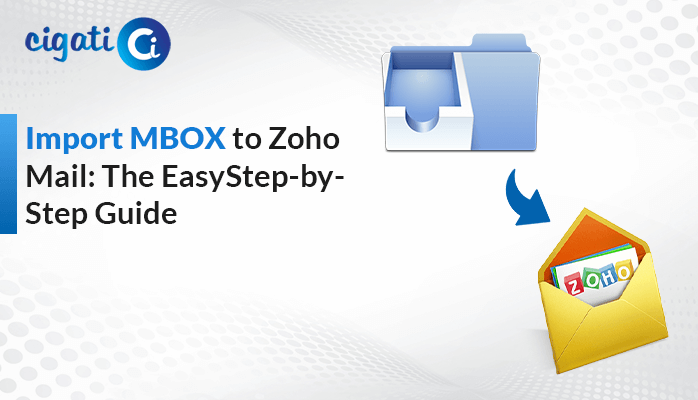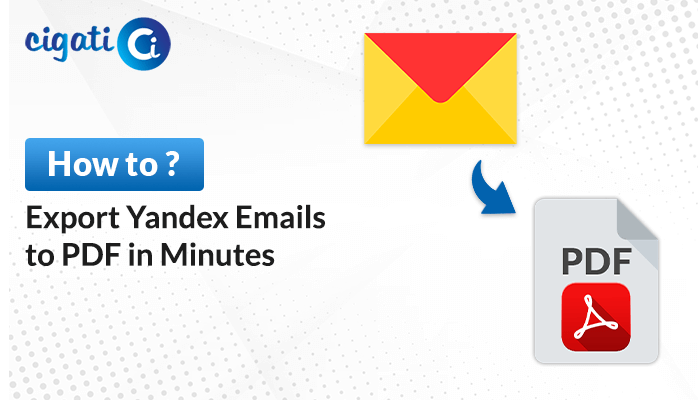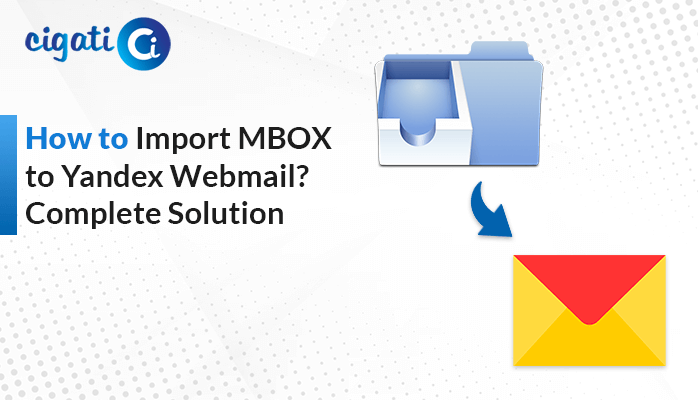-
Written By Rohit Singh
-
Published on December 8th, 2023
Quick Ways to Open NSF File in Outlook Without Hassle
Lotus Notes was developed by IBM and uses the NSF (Notes Storage Facility) file format to store emails, contacts, calendars, and other data. Sometimes, users struggle while switching from Lotus Notes to Outlook. Or they need to access NSF files in Outlook, but they’ve no idea where to start. The process can feel overwhelming but don’t worry. The following guide will explore several methods to open NSF file in Outlook using the Cigati NSF to PST Converter.
NSF files contain a complex structure that makes it challenging for users to import them into other email clients such as Outlook. On the other hand, Outlook is a popular and versatile email client developed by Microsoft that offers comprehensive email management, calendaring, task organization, contacts management, and more. Additionally, it is part of the Microsoft Office suite and is available as a standalone application for Windows and macOS.
Also Read: Convert NSF to PST
Why Users Prefer Opening Lotus Notes NSF Files in Outlook
Users often seek to open their NSF (Notes Storage Facility) files in Outlook for various reasons associated with functionality, compatibility, collaboration, and organizational transitions. Here are several compelling reasons why users want to open NSF file in Outlook:
- Organizations or individuals often migrate from Lotus Notes (using NSF files) to Outlook due to changes in software preferences, organizational directives, or user convenience.
- Users relying heavily on these tools find it beneficial to access their email data stored in NSF files directly within Outlook for improved workflow integration.
- Outlook offers a user-friendly interface and many features, such as advanced filtering, categorization, and better calendar management.
- Opening NSF files in Outlook allows users to leverage Outlook’s functionalities for seamless communication, scheduling meetings, sharing calendars, and collaborating within a familiar environment.
- Consolidating data from multiple platforms into a single application can streamline workflows and improve efficiency.
.Here are some possible situations where users want to open Lotus Notes NSF File in Outlook. Now, we will discuss several ways to do that.
How to Import NSF File to Outlook Using the 2 Best Techniques?
The following section consists of two solutions. First, we’ll accomplish the manual procedure. After that, we will go through the automated approach.
Method 1: View NSF File Data Using HCL Notes Software
Here is the manual technique on how to open an NSF file in Outlook by converting it into a compatible format (PST) through a manual process involving Lotus Notes and Outlook.
Part 1: Exporting NSF File to CSV Format
- Open Lotus Notes (HCL Notes) on your computer and click on the Open option.
- Navigate to File and choose the Export option.
- Select the destination for your file and pick Comma Separated Value or Structure Text from the drop-down list.
- Type the file’s name and click on the Export button.
- In the CSV Export wizard, choose options like how much to export, the character set, and incorporation details.
- Click on OK to complete the process. Your CSV file will be created at the location you specified.
Part 2: Importing CSV File into Outlook
- Open Outlook on your system.
- Go to File, then Open & Export, and select Import/Export.
- Choose Import from another program or file and click Next.
- Select the file type as Comma Separated Values and click Next.
- Click Browse to locate and add the CSV file.
- Choose other options if required.
- Select the destination folder in Outlook where you want to add the file and click Next.
- Finally, click Finish to complete the import process.
While these steps can help open the NSF file in Outlook, it’s essential to note that this manual process can be lengthy, time-consuming, and requires having Lotus Notes installed on your computer. Moreover, the technical nature of these steps might be challenging for some users. For a more straightforward and efficient solution, using specialized third-party software to convert NSF files to Outlook-compatible PST format could be a quicker and more user-friendly option, especially for those without technical expertise or access to Lotus Notes.
NSF File Viewer – Opening NSF File in Outlook Made Simple
The Cigati NSF Converter is a powerful tool that helps users with multiple functions: opening, viewing, and reading NSF files in the Outlook application. This software makes it easy to convert several NSF files into Outlook-compatible PST files through simple steps. Users are not required to install the Lotus Notes Application to access them. This tool offers the ability to handle various features while accomplishing the conversion process. Moreover, it ensures that users can access and work with their information seamlessly within the Outlook environment. Let’s explore how this software operates.
- First, install the NSF Converter software on your computer.
- After that, browse and select the Lotus Notes NSF File. After selecting the file, click the Next button.
- Here, view the folder hierarchy and select folders in a preview panel.
- Now, choose PST as the saving format from the drop-down list.
- Further, select the location where you want to save the converted PST file.
- After setting up your preferences, click on the Convert button to start the NSF to PST conversion process.
After the completion, just import PST file to Outlook.
Concluding Words
In essence, when aiming to open NSF file in Outlook, leveraging specialized software significantly simplifies the process. In addition, it ensures a smooth transition of data and facilitates a seamless experience within the Outlook environment. In fact, it’s crucial to choose the right tool that suits specific needs to ensure a successful and efficient conversion process from Lotus Notes to Outlook.
About The Author:
Rohit Singh is an Email Backup, Recovery & Migration Consultant and is associated with Software Company from the last 3 years. He writes technical updates and their features related to MS Outlook, Exchange Server, Office 365, and many other Email Clients & Servers.
Related Post