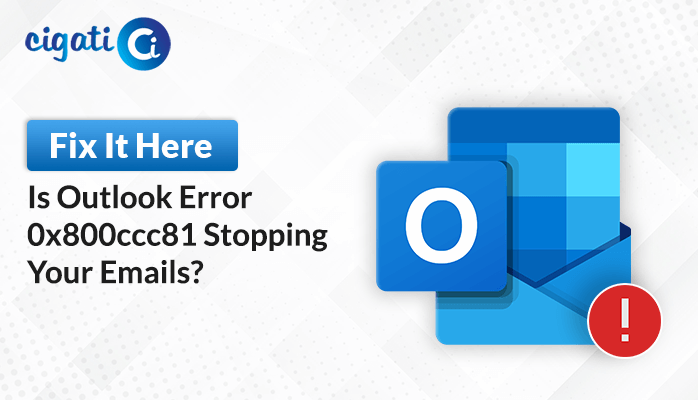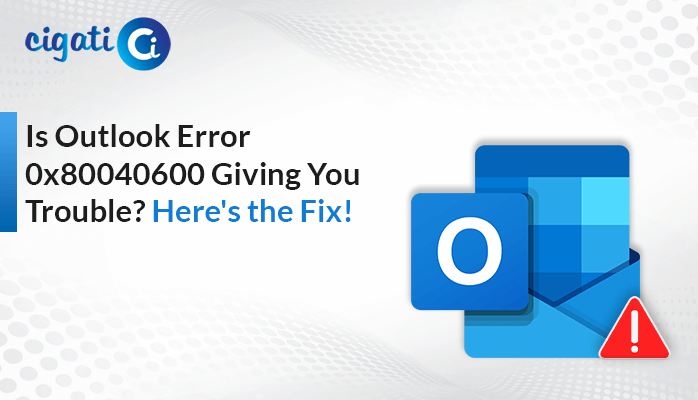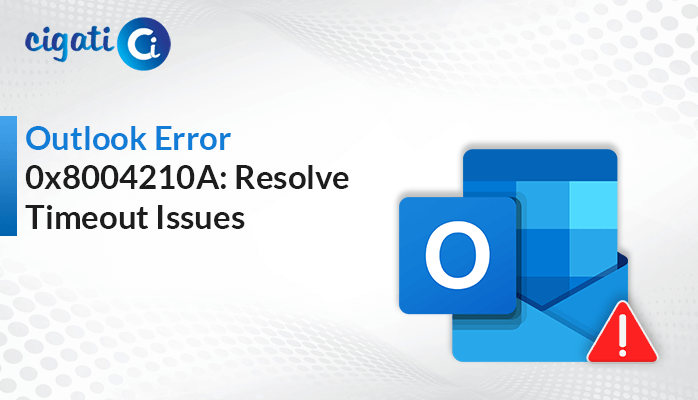-
Written By Saumya Tandon
-
Published on January 9th, 2024
-
Updated on January 24, 2024
Quick Fix: Cannot Open Default Email Folders in Outlook Error
Are you seeing an annoying message that says “Cannot Open Your Default Email Folders” when you try to check your emails in Outlook? This issue can be frustrating, especially if you depend on email for work or communication purposes. But don’t worry! You can try a few solutions to fix this issue and get back to your emails quickly.
What Does The ‘Cannot Open Default Folders’ Error Mean?
The “Outlook Cannot Open your Default Email Folders” error frequently occurs in Microsoft Outlook. We all know that it is an email client widely used by businesses and individuals. When this issue arises, users face difficulties getting into the folders where their mailbox data are stored. Because of that, you can’t see or use any of your emails or other helpful things in Outlook. Here is the pop-up that shows:
“Cannot open your default e-mail folders. Outlook cannot start because a data file to send and receive messages cannot be found. Check your settings in this Microsoft Outlook profile. In Microsoft Windows, click the Start button, and then Click Control Panel. Click user accounts, and then click Mail. Click Show Profiles, select this Profile, and then click Properties. ”
What Are The Common Causes of OST File Corruption?
Sometimes, Outlook emails in the OST file can become hard to access. There are a few reasons why this happens:
- Deleting Files or Folders: If someone deletes stuff from the Exchange folder, it can cause trouble with Outlook emails.
- Viruses or Bad Software: Nasty things like viruses or poor software can attack and mess up Outlook, making it hard to use your emails.
- Problems with Syncing: If Outlook encounters a sudden shutdown or sync error, it may prevent you from accessing your emails.
- Outlook Acting Up: Sometimes, if Outlook has minor issues on itself, it might cause problems with your emails.
- Hard Drive Problems: If the place where the OST file is kept has some issues on the hard drive, it can make it hard to open your emails.
- Add-ons Messing Things Up: Extra things you add to Outlook, like add-ons or plugins, might cause problems and mess up your emails in the OST file.
These are some reasons why your Outlook emails in the OST file might become hard to get to. It can be tricky, but there are ways to fix these issues and get back to using your emails smoothly.
Also Read: Recover Emails from OST File
04 Free Methods to Fix Cannot Open Your Default Email Folders Error
OST files in Outlook keep a copy of your emails from the mail server, so you can still see them even when you’re not connected to the internet. Sometimes, these files can get messed up or corrupted and cause errors with your emails. Here, we have several ways to resolve it.
#1. Fix by Removing the Damaged OST File
To fix this, you might need to delete the corrupted OST file:
- First, press the Windows key + R on your keyboard to open a box, Run.
- After that, type in “%LOCALAPPDATA%\Microsoft\Outlook” and press Enter.
- At last, find the corrupted OST file, right-click on it, and choose Delete.
Note: Once you’ve done this, open Microsoft Outlook again. If everything is okay and there’s no problem with syncing, Outlook will create a new OST file by itself. This new file should work properly and show all your emails correctly.
#2. Create New OST Files
If you’re still getting the “Cannot open your default email folders” error in Outlook 2010 after trying the previous fixes, you might need to create a new setup file.
- Open Microsoft Outlook and go to the File tab.
- Click on Info and then select Account Settings.
- In the Account Settings window, choose the Email tab and click on Microsoft Exchange.
- A window Change Email Account will pop up. Click on More Settings.
- In the new window that appears, select Advanced and then click on Offline Folder File Settings.
- In the box that says File, type in the location where you want to make the new .OST file. The default name is usually Outlook.ost. If a file with that name already exists, it’ll ask you to choose a new name. Just click OK if that happens.
- Finally, click OK, then Next, and then Finish.
By following these steps, you’re creating a new setup file for Outlook that should hopefully fix the problem. As a result, the new file will help Outlook work properly, allowing you to access your emails without any issues.
#3. By Disabling Compatibility Mode
If you’re still getting the “Cannot open your default email folders” error in Outlook, it might be because Outlook is running in “compatibility mode.” To fix this, you just need to turn off compatibility mode by following these steps:
- First, go to this location on your computer: C:\Program Files (x86)\Microsoft Office\Office XX\Outlook.exe.
- Afterwards, find a file called Outlook.exe. Right-click on it.
- Choose Properties and then click on the Compatibility tab.
- Look for a box that says, Run this program in compatibility mode. Make sure it’s unchecked.
- At last, click on Apply and then OK.
By doing this, you’re telling Outlook not to run in compatibility mode anymore. However, it might solve the problem, and you should be able to open your emails in Outlook without seeing that error message anymore.
#4. Run Your Outlook Application in Safe Mode
Sometimes, plug-ins in Outlook can cause problems. But there’s a way to check if these plug-ins are causing the Unable to Open your Default Email Folders issue using the safe mode.
- First, press the Windows key + R on your keyboard. It will open a box, Run.
- In the pop-up box, type in outlook.exe /safe and then press Enter.
- Outlook will start in safe mode. It means it will turn off all those extra plug-ins. Now, check if you still get the message that says, “Outlook cannot open the default email folder.”
Running Outlook in safe mode helps you see if those extra things (plug-ins) are causing the problem. When Outlook works fine in safe mode, one of those plug-ins is causing the Cannot Open your Default Folders in Outlook issue. Moreover, your OST file gets damaged if the above solutions don’t fix the issue appropriately. If you want to repair your Outlook OST files, opt for the Cigati OST Recovery Tool. It will recover the corruption without making changes to your Outlook data file.
The Bottom Line
Before you try to fix the Outlook problem, ensure you save a copy of your Outlook data. As a result, it helps keep your information safe in case something goes wrong. By trying the steps as mentioned earlier, you can probably fix the problem that says “Cannot Open Your Default Folders” in Outlook. However, it should let you get back to using your emails without trouble. But if the problem keeps happening, it might be a good idea to ask someone who knows a lot about this stuff, like an expert, to help you. They can find a solution faster and make things work again.
You May Also Read: We Couldn’t Create the Outlook Data File
About The Author:
Saumya is a proficient technical content writer with a deep passion for technology and a natural talent for writing. She excels in creating compelling and informative content that captivates readers on technology websites. Her areas of specialization include data migration, Email backup, and recovery, where her vast expertise enables her to develop superior-quality content that is both educational and stimulating.
Related Post