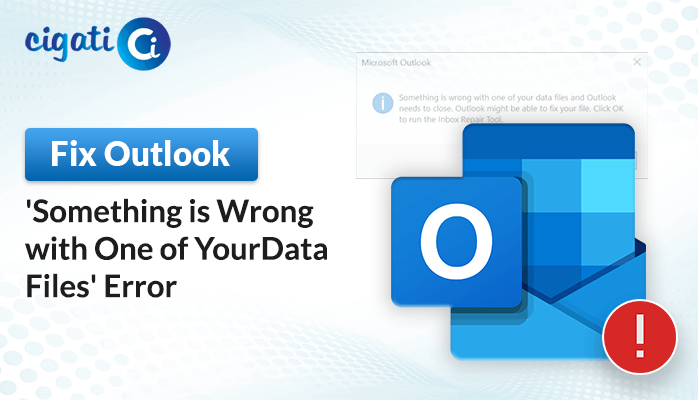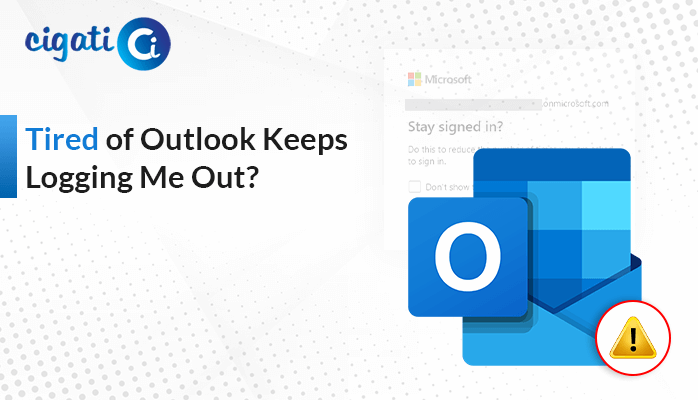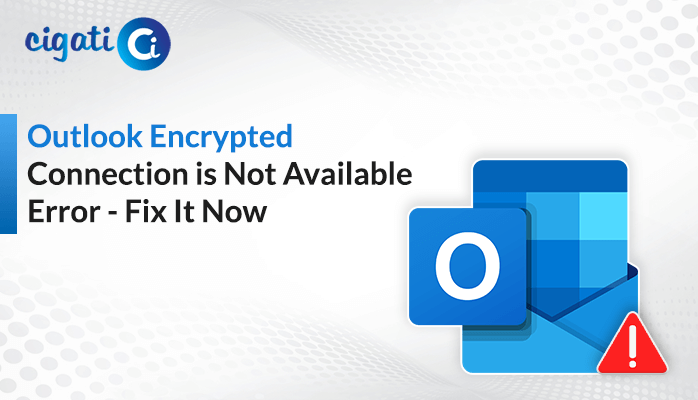-
Written By Rohit Singh
-
Published on October 15th, 2021
-
Updated on August 2, 2022
Top 4 Methods to Fix Outlook Mail Cannot Connect to IMAP Server Error
MS Outlook depends on IMAP, POP, and SMTP servers for its proper functioning. Different email clients use different servers for email transmission. However, Outlook mainly uses the IMAP server, and it is also the most efficient one out of the three. Moreover, Outlook, being the first choice of business enterprises, is also prone to several errors. Outlook cannot connect to IMAP Server is one such error.
In this blog, you will know all about Outlook 365 that cannot connect to the IMAP server issue and the methods to resolve it. It is a server error that can occur due to various reasons. Additionally, the worst part about the error is that it halts the working of Outlook and does not allow users to send and receive emails. Before we start to discuss the best methods to fix the cannot connect to the IMAP server Outlook issue, let us understand the reasons why this error pops up.
Also Read:Microsoft Outlook IMAP Error 0x800ccc0e
Reasons for Outlook Cannot Connect to Server
Users can get hesitant when Outlook poses the cannot connect to the IMAP server issue. It breaks the flow of email transmission. It leads users to wonder why they are facing this issue. We have sorted that thought and put together the main reasons that pop up this error.
- Incorrect IMAP configuration settings are the main reason that gives rise to the IMAP connection error. You need to enter the correct values for proper connection to the IMAP server.
- Disruption in the client-server connection due to the hindrance of Antivirus and firewall programs can also pop this error. The antivirus software misinterprets the server as unidentified and blocks the connection.
- The corruption and damage in the PST files can also cause this error.
- You can also encounter this issue due to unstable or bad internet connectivity. Also, slow speed or insufficient bandwidth can pose the Outlook 365 cannot connect to server error.
You need to keep the above points in check to avoid the cannot connect to an IMAP server Outlook error. Now, let us take a look at the methods that will fix the server error.
Simple Ways to Fix Outlook Mail Cannot Connect to IMAP Server Error
You can utilize the below-mentioned methods to resolve the Outlook server IMAP error. They are all manual solutions that proved proficient in resolving the issue.
Method 1: Permit Outgoing Server
The outgoing server of Outlook should be successfully enabled to create a connection between the email client and the server. Hence, to ensure that Outlook 365 cannot connect to IMAP server, you need to permit and verify the outgoing IMAP server connection. You can do the same using the below steps.
- Firstly, open MS Outlook and click on the File menu at the top.
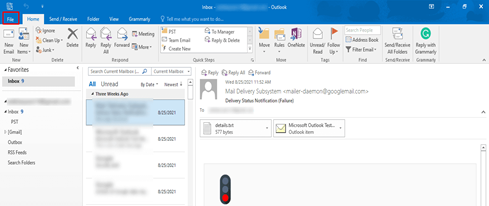
- Then, click on the Info option and select Account Settings.
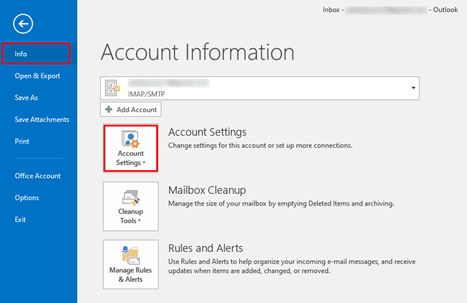
- Under the Account Settings drop-down, tap on Account Settings.
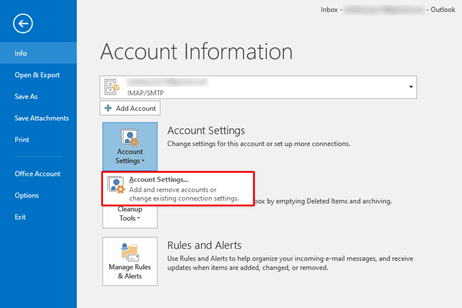
- Now, click on the email account and hit the Change button.
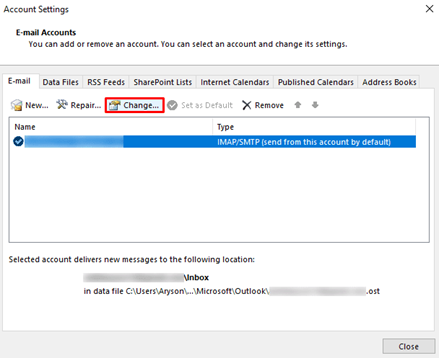
- In the new tab, click on the More Settings icon.
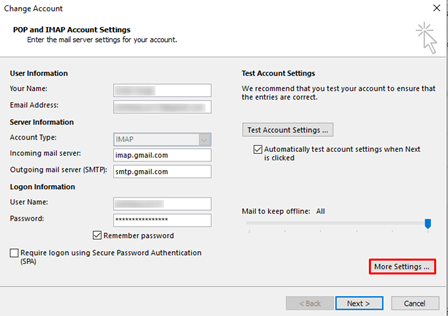
- After that, select the Outgoing Server tab from the top.
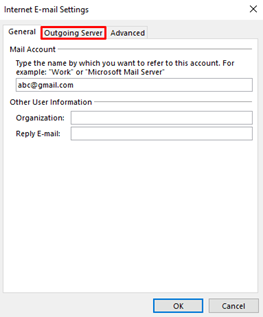
- At last, tick the My Outgoing Server option and hit OK.
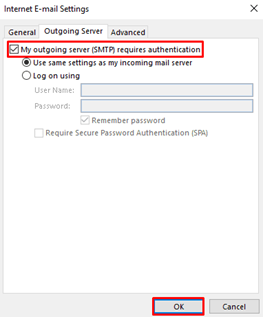
Method 2: Verify the Port Numbers
The correct port numbers are required to be entered to establish the connection between the email client and the server. There are some specified port numbers that you should know about. You can check the IMAP port number settings from the below-briefed steps. It will fix your Outlook cannot connect to IMAP server error.
- Launch MS Outlook and select the File menu.
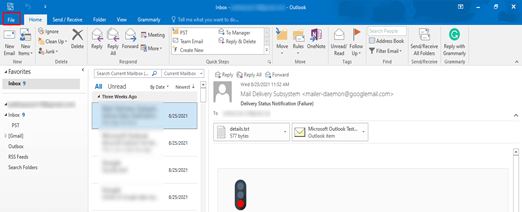
- Under the File options, click on Info and then Account Settings.
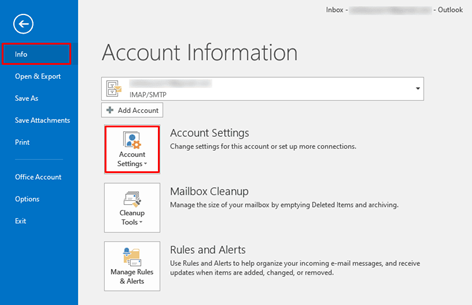
- Then, choose the Account Settings option from the drop-down.
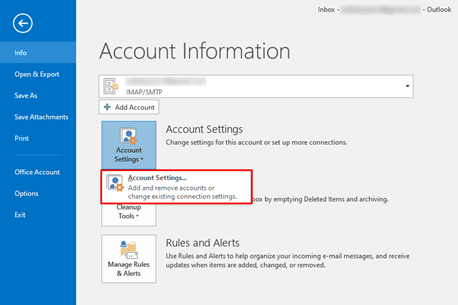
- In the new tab, pick the email account and click on Change.
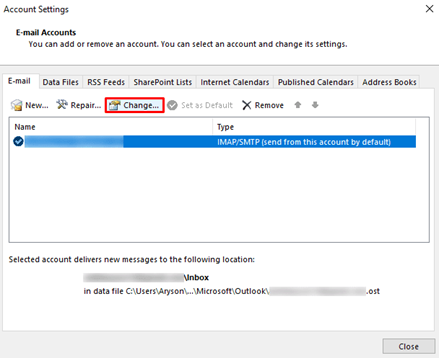
- Hit the More Settings icon to open a new tab.
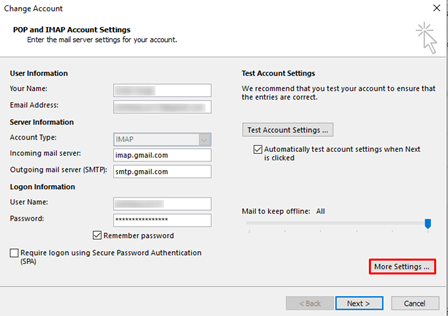
- Here, click on the Advanced button to proceed.
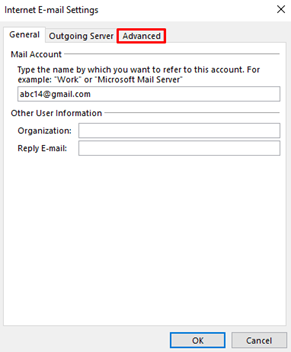
- Now, set the Incoming Server (IMAP) to 143 and Outgoing Server (SMTP) to 993.
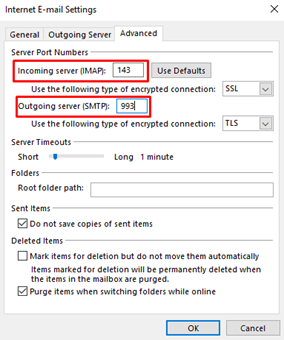
- Finally, click on OK to finish.
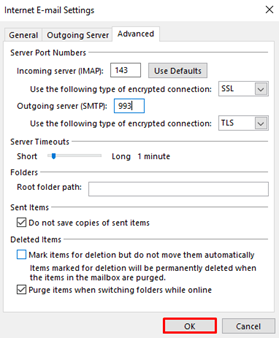
Method 3: Check your Internet Connection
You need to make sure that the internet connection that you are working on is stable and fast enough. If there is an issue, then you need to switch from your connectivity to a more stable one. It is a possibility that it will resolve your issue of Outlook cannot connect to IMAP server issue.
Method 4: Repair Corrupt PST Files
If you still can’t connect to IMAP server, then there may be a possibility that your PST files are corrupt. The corruption and damage in the PST files also give rise to this issue.
Therefore, you can directly opt for an automated solution to repair and recover the Outlook PST files. The Cigati PST Recovery Tool is professional software that can repair corrupt PST files in no time. It can fix several Outlook errors, including Outlook 365 cannot connect to IMAP server errors that pop due to the corruption in PST files. Furthermore, it allows the users to save the recovered PST file data in different formats like EML, MSG, MBOX, etc.
Conclusion
Outlook cannot connect to IMAP server error makes the users clueless. You can get familiar with the cause of this error from this blog. All the solutions to fix the error are mentioned in a stepwise manner to help you resolve it. Additionally, if the error persists, you can try the PST Recovery Tool to repair and recover damaged PST files that may be the cause of this error. It is an effective utility that can repair PST files without any data loss.
Related Post
About The Author:
Rohit Singh is an Email Backup, Recovery & Migration Consultant and is associated with Software Company from the last 3 years. He writes technical updates and their features related to MS Outlook, Exchange Server, Office 365, and many other Email Clients & Servers.
Related Post