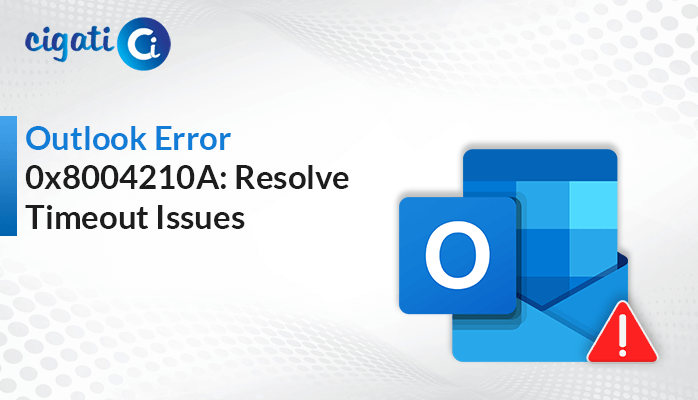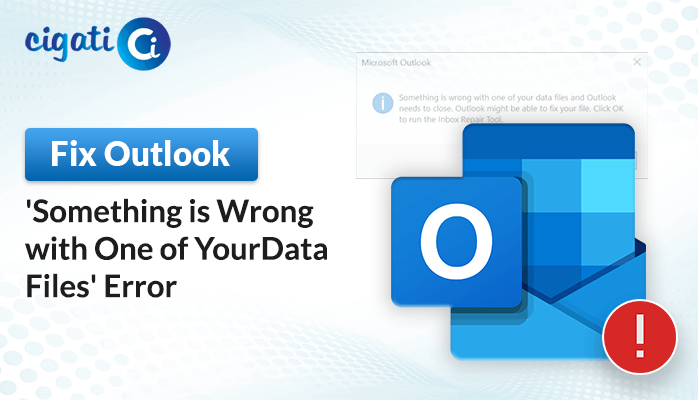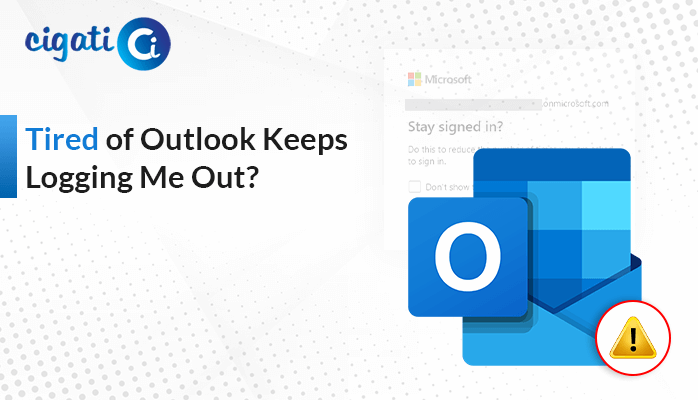-
Written By Rohit Singh
-
Published on December 8th, 2020
-
Updated on December 21, 2023
Fix Microsoft Outlook Keeps Asking for Password Issue in 2024
Do you use Microsoft Outlook for emails but find it keeps asking you to type in your password, even after you’ve already done so? It can be annoying and make it complex to get things done with your emails. For instance, you’ve put in your password, but Outlook does not seem to remember it. So, every time you open Outlook or try to check your emails, it keeps asking you for the password again. This repeating question for your password is the ‘Outlook Keeps Asking for Password’ error.
This problem can mess up your work routine because it interrupts the usual way Outlook should work. You might be trying to send an important email or check for an update, but this password prompt keeps popping up. As a result, it causes frustration and wastes your time. Therefore, the following blog will discuss common reasons and the best solutions to resolve the error.
What Causes Outlook to Continually Prompt for a Password?
The “Outlook Keeps Asking for Password Even Though it is Correct” error occurs due to various factors.
- Problems with Your Password: Sometimes, Outlook mightn’t remember your password correctly, or it might be using an old password, making it keep asking you for it again and again.
- Internet Connection Troubles: When your internet isn’t working well, Outlook is confused and keeps asking for your password because it can’t talk to the email server properly.
- Damaged Outlook Files: Sometimes, Outlook has some important files that help it work. If these files get broken, Outlook won’t understand things properly and will keep bugging you for your password.
- Security Programs Causing Issues: Sometimes, Outlook does something poorly and keeps asking for your password to ensure everything’s okay.
- Using an Old Version of Outlook: If you’re using an old version of Outlook, it might have some problems that keep asking for your password, even if you’ve already typed it in.
- Troubles with Account Settings: Outlook mightn’t have the correct settings to talk to your email appropriately.
These are the reasons why Outlook keeps bugging you for your password. But don’t worry, there are ways to fix it! The following section will discuss it.
06 Quick Fixes for Outlook Keeps Asking for Password Issue
Here are a few troubleshooting solutions to fix the Outlook Windows Security Keeps Asking for Password error.
#1. Syncing Outlook Anywhere Using NTLM Authentication
Microsoft Outlook Anywhere is a handy feature for people who use MS Office 2010, 2007, or 2003. It helps them access their work emails easily. To make this work smoothly, we use something called NTLM Authentication. It’s a way for users to sync their Outlook accounts using this feature.
Here’s how you can set it up:
- First, open Outlook and click on the File tab.
- Afterwards, go to Account Settings and choose Account Settings from the dropdown.
- Then, look for your Exchange account and click the Change button.
- Next, click More Settings and go to the Connection tab.
- You’ll see a button, Exchange Proxy Settings. Click on that.
- In the Proxy settings, find Proxy Authentication Settings.
- Finally, choose NTLM Authentication.
By following these steps, you’ll sync your Outlook account using Outlook Anywhere with the help of NTLM Authentication. Additionally, this should help you access your work emails more efficiently.
#2. Ensure Your Outlook Application is Always Up-to-Date
It’s essential to keep your Microsoft Outlook application up-to-date on your computer for it to work smoothly.
Here’s how you can do it:
- Open Microsoft Outlook on your computer.
- Look for the File tab at the top.
- Choose the Office Account that you have.
- Click on the Update Options button.
- From the menu that appears, select Update Now.
The above solution will also resolve the Outlook Keeps Asking for Password error.
#3. Checking Your Internet Connection for Issues
Sometimes, if your internet is not working appropriately, Outlook might keep asking for your login details. So, it’s a good idea to check if your internet is working fine.
Here’s what you can do:
- Press the Windows key and the letter R on your keyboard at the same time.
- In the Run window, type cmd and press Enter. It’ll open a window called the Command Prompt.
- In the Command Prompt, type ‘ping outlook.com‘ (or any website you know) and press Enter.
- It will check your internet connection. Look at the part called Ping Statistics. There, you’ll see some numbers about packets sent and received. If the numbers are the same, your internet is working appropriately.
Doing this helps you make sure your internet is working fine. If it is, the problem with Outlook asking for your login details might be something else. If not, you might need to fix your internet connection to make Outlook work smoothly.
#4. Delete or Remove Saved Passwords in Outlook
If you want to get rid of any saved passwords in Outlook, you can do it by following these steps:
- Click on the Start button on your computer.
- Then, go to Control Panel and click the User Accounts option.
- Look for something called Credential Manager and click on it.
- You’ll see a list of saved credentials there. Find the one that has Outlook in its name. Click on it to expand.
- After that, you’ll see an option to Remove the credentials. Click on Remove to delete these saved passwords.
What this does is it gets rid of any passwords that Outlook might have saved before. This way, when you log in again, Outlook won’t use old passwords that might have been causing trouble. It can sometimes help if Outlook keeps asking for password even when you’ve entered it correctly.
#5. Prevent Outlook from Prompting for Login Details
Sometimes, Outlook might keep asking for your password because of a setting, “User Identification.” Turning this off might help fix the issue. Here’s how you can do it:
- First, open Outlook on your computer.
- After that, click on the File menu at the top left.
- Then select Account Settings.
- Further, find your Exchange account and click the Change button.
- In the new window that appears, click on More Settings.
- Look for a tab, Security, and click on it.
- You’ll see an option that says Always Prompt for logon credentials. To stop Outlook from asking for passwords, uncheck this option.
By doing this, the error Outlook Constantly Asking for Password can be solved. It might solve the problem if Outlook has been bugging you for your password even after you’ve entered it.
#6. Resolving Issues by Creating a New Outlook Profile
If your current Outlook profile is causing problems, you might need to make a new one. Here’s how:
- First, click on the Start button on your computer.
- Then go to Control Panel and find Mail.
- In the Mail settings, look for your current Outlook profile’s name and click on it. Then select Show Profile.
- To create a new profile, click on Add.
- After that, give your new profile a name and click OK.
- Further, set up your email account for this new Outlook profile.
- Next, choose Prompt for a profile to be used and click OK.
- At last, close Outlook and open it again to see if the problem is fixed.
By doing this, you’re starting fresh with a new Outlook profile. It might help if your old profile was causing issues like repeatedly asking for passwords or other problems. After making a new profile, check if Outlook works without any issues.
The above solutions will resolve the Outlook error. Sometimes, you may have entered the wrong credentials. If you want to remove the password from your Outlook encrypted PST files, opt for the Cigati PST Password Remover. It will remove the encryption.
The Verdict!
Fixing the ‘Outlook Keeps Asking for Password’ problem involves understanding why it happens. We’d started by checking account settings, removing saved passwords, verifying internet connection, updating Outlook if needed, and many more, if the issue persists. By addressing each possible cause step by step, we aim to resolve this issue and make Outlook work smoothly without constantly requesting your password.
You May Also Read: How to Change Password in Outlook?
About The Author:
Rohit Singh is an Email Backup, Recovery & Migration Consultant and is associated with Software Company from the last 3 years. He writes technical updates and their features related to MS Outlook, Exchange Server, Office 365, and many other Email Clients & Servers.
Related Post