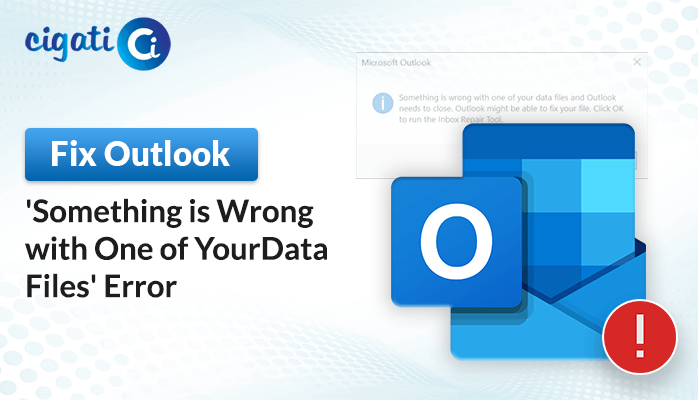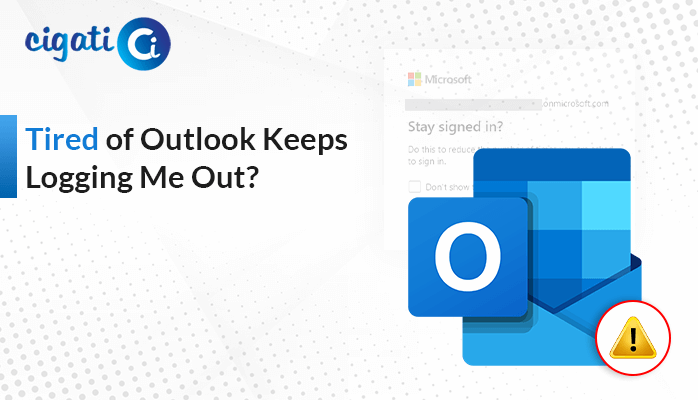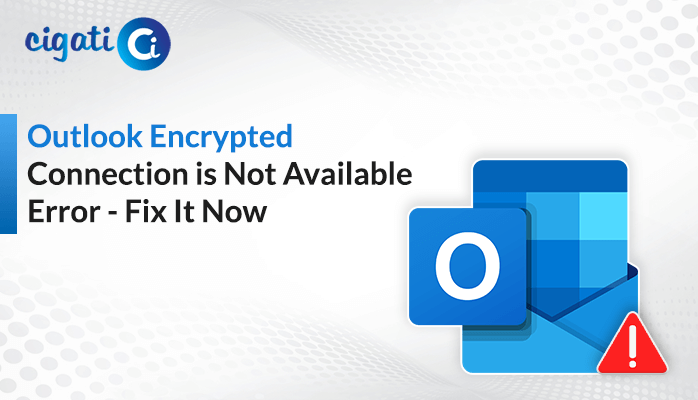-
Written By Rohit Singh
-
Published on November 26th, 2021
-
Updated on January 21, 2022
Top 10 Most Common Outlook Errors and Their Solutions
Microsoft Outlook is the top choice of users that want to utilize amazing features in addition to email services. The email client is loaded with several services that lure users towards it. However, users also face some glitches and errors while using Outlook that reduces its worth.
You cannot opt out of the email client and reduce your productivity just because of some errors. So, we have gathered together in this blog the top ten most common Outlook errors that the users face and their appropriate solutions. You will find here all the errors of Outlook that frequently trouble the users. Also, all the required solutions to fix these issues are listed in a single post to save your time and efforts of searching them separately.
Each error can have its particular reason to pop up. Perhaps, some common reasons apply to most of the errors of Outlook, and the same is mentioned below.
Reasons for Most Common Outlook Problems
- Unexpected power failures and shutdown of the system is the core reason behind most of the Outlook error codes.
- The corruption in the Outlook PST files leads to various issues in Outlook, including several errors.
- Virus or Malware intrusions affect the Outlook application and hamper its working giving rise to multiple errors.
- Incorrect configuration settings of the Outlook server are where each user faces trouble. Outlook can work efficiently without any errors unless the configuration settings and port numbers are correctly saved.
- The outdated version of Outlook does not have the latest fixes provided by Microsoft, leading to several glitches and errors in it.
All the above reasons are the main causes behind most of the Outlook errors, including several error codes. Now, let us move towards the errors that are encountered most frequently by Outlook users.
List of 10 Most Common Microsoft Outlook Issues
Here, with every Outlook error, we have mentioned the specific solution for that particular error that has been proven the most effective in resolving the issue. Go through the errors and the solutions of Outlook thoroughly and become a pro in resolving any Outlook-related queries.
1. Outlook Crashes Unexpectedly Error
It is the most common error faced by Outlook users that affect the email client functionality. The error results in the sudden crash of the Outlook window with a popup message of Outlook not responding. It hinders the email transmission, and you are required to launch Outlook again.
It is mainly caused due to the faulty add-ins installed in Outlook. These add-ins are generally attached to enhance the services of Outlook but can be troublesome when malfunctions.
Solution: The particular solution to fix this error is starting MS Outlook in Safe Mode. If you do not face the error in Safe Mode, then restart Outlook and remove the faulty add-in to resolve the Outlook crashes unexpectedly error.
2. Cannot Start Outlook.exe Issue
This error pops up even before you start MS Outlook. It shows when you try to open Outlook, and it crashes in the first process itself. The error is said to mainly occur due to the corruption in the user’s profile or the PST files.
Solution: Outlook.exe cannot start error in Outlook can also be resolved by removing the add-ins from Outlook and operating it in the Safe Mode. Follow the below steps accurately to open Outlook in Safe Mode and disable or remove the selective add-ins.
- Click on the Windows Start button and then type Outlook.exe/safe in the search bar.
- It will launch MS Outlook in Safe Mode.
- Now, disable all the add-ins by navigating to the File tab.
- Then, click on Options, and it will open a new window.
- Under Options, select Add-ins and press the Com Add-Ins icon.
- After that, hit the Go icon and deselect all the choices in the list box.
- At last, tap on the OK button and restart MS Outlook.
These steps will resolve the Outlook errors of not starting. Perhaps, if you still cannot fix it, you can opt for detailed solutions to resolve the cannot start Microsoft Outlook issue.
3. Outlook PST File Large but Empty Error
Another common Outlook error is the PST file large but empty issue. It is a peculiar error in which the PST file shows a huge size even when there are no files displayed in it. Furthermore, you can lose your PST file data if you do not address this error accurately.
This error is specifically caused due to the movement of the PST file on the local system. Also, it is more frequent on the older versions of Outlook.
Solution: As it is also found that most of the time this error is caused by the corruption in the PST files. The best way to resolve it is to repair the PST file. Therefore, you can undertake the PST repair process using the Inbox Repair Tool or through the automated professional Cigati PST File Recovery Tool.
4. Deteriorated Outlook Performance Problem
A habitual Outlook user would be acquainted with this error as it comes up with time. With the increasing email account data, contacts, events, etc., the size of the PST keeps getting huge, and it affects Outlook performance. This problem hinders Outlook’s functioning, making it laggy.
Solution: It is an easy fix that is particular to only this issue. You only need to clear out the Outlook PST file. It is recommended to delete all the emails that are larger than 100KB and also any spam emails.
5. Outlook PST is Not a Personal Folder File Error
You can encounter this error in Outlook regularly if there is corruption in your PST file. It troubles the Outlook users as they cannot send or receive emails until this error is fixed. You can also face these kinds of Outlook errors if the PST file properties are set to Read-Only.
Solution: Moving the PST file from the external drive to the hard drive can resolve this error. Also, change the PST file properties from Read-Only.
6. Continuous Password Prompt Glitch
The password prompt issue of Outlook is the most annoying glitch or error that the users have to face. MS Outlook constantly prompts for the password with a pop-up even when you close it repeatedly. It bothers the users as it can interfere with working in Outlook. The reason behind this glitch is the fact that Outlook is set to prompt for credentials.
Solution: There is not a specific solution for this error as it is noted to be resolved by different methods. You can fix take the help of all the possible solutions to resolve Outlook keeps asking for password issues.
7. Outlook Cannot Connect to IMAP Server Error
As you would know that, Outlook uses different servers like IMAP, POP3, and SMTP for email transmission. Perhaps, IMAP is the most efficient one and is widely used by Outlook. There are occasions when the email client cannot connect to the IMAP server, and this error is displayed.
This error also halts the transmission of emails and interferes with the user’s work. The issue in the configuration settings is the main reason found to give rise to these Outlook errors.
Solution: Entering the correct IMAP settings and configuring your Outlook account with the right port numbers is the basic requirement to fix this issue. However, if the error persists, you can take professional help to fix Outlook cannot connect to the IMAP server error.
8. Outlook Email Body not Showing Issue
The Outlook emails are sometimes received without the body. Additionally, there are instances that the user cannot view the email content. It is a glitch that most users have reported recently. It can be frustrating for users to not be able to view and read the emails received. After researching for a long time, technicians and experts have found the color settings and hardware acceleration to be the main cause behind this Outlook error.
Solution: To resolve the body of the email not showing in the Outlook issue, you have to follow the precise manual solutions created for this error.
9. Outlook Error 0x80040115
MS Exchange Server reported an error (0x80040115): The connection to the Microsoft Exchange Server is unavailable. Outlook must be connected to complete this action
The Outlook error 0x80040115 is displayed to the users as mentioned above. It prompts the issue in connectivity to the Microsoft Exchange Server. The sole reason behind this Outlook error is quite oblique. Any issue that interferes with the connection of the email client to the Micorosft server can give rise to these types of Outlook errors.
Solution: There are various methods that you can opt for to fix this error. Nevertheless, all these methods have appropriate steps that need to be followed precisely to fix Outlook error 0x80040115 in Microsoft.
10. Emails Duplicating in Outlook Error
A common Outlook error that is troubling various users is the emails duplicating in the Outlook issue. It can prove to be hectic for users as the emails get replicated in the mailbox, and the storage space gets jammed eventually. Moreover, it also becomes an issue for users to find the required mail at the required instant. It can be caused due to corruption in any of the emails or server issues.
Solution: This Outlook error requires some hacks and manual methods to fix it. If all the manual methods fail, then we also have an expert solution that resolves the emails duplicating in the Outlook issue.
The above ten Outlook errors are most commonly faced by users. All the required details and methods to fix them are provided above under those errors. However, some other Outlook issues are frequently faced by users.
Some Others Common Outlook Issues and Solutions
These errors are also faced by Outlook users frequently. You can resolve them by manual solutions or by using the professional method.
- Outlook Error 0x800ccc0f
- Outlook Search Not Working
- Outlook Sending Error 0x800ccc1a
- Outlook Cannot Expand the Folder
- Outlook Rules Not Working Error
Solutions and Tricks to Fix Common Outlook Errors
There are some general tricks and approaches that Outlook users can apply to each Outlook error. They are Outlook troubleshooting techniques that remove any minor glitch resulting in fixing the common errors in Outlook.
Method 1: Remove Suspicious Emails from Mailbox
Check and delete all the emails from the spam folder that you find suspicious. As these emails are detected by Outlook as spam, there can be issues with them.
Method 2: Verify Antivirus Settings
Sometimes, the Antivirus programs hinder the working of Outlook and produce errors. You should go to the Antivirus settings and allow all the operations permitted towards Outlook. Furthermore, you can also disable the firewall and antivirus till you use MS Outlook.
Method 3: Check SMTP Server Settings
The SMTP server should be verified that all the settings are proper. Additionally, the user should ensure that all the SMTP addresses distribution list is corrected entered.
Method 4: Repair Outlook PST File with Inbox Repair Tool
Microsoft provides a free utility, i.e., the Inbox Repair Tool. It can repair and recover corrupt and damaged PST files. As most Outlook errors pop up due to the corruption in the PST files, Inbox Repair Tool can fix the issue and can recover data.
However, the Inbox PST Repair Tool is not efficient in recovering the data and fixing errors due to corrupt PST files. We have an alternate solution, i.e., Cigati Outlook PST Recovery Tool, to recover PST file data. It is the best software to repair the PST files of Outlook and fix any errors occurring due to them.
Conclusion
The top ten most common Outlook errors are listed here in this blog. All the required information regarding the errors and how to solve them is briefed. The specified methods to fix these errors can be utilized. Moreover, you should avoid the reasons that give rise to these errors. If you are facing any issue in Outlook, you can find all the solutions herewith without any need to search further.
About The Author:
Rohit Singh is an Email Backup, Recovery & Migration Consultant and is associated with Software Company from the last 3 years. He writes technical updates and their features related to MS Outlook, Exchange Server, Office 365, and many other Email Clients & Servers.
Related Post