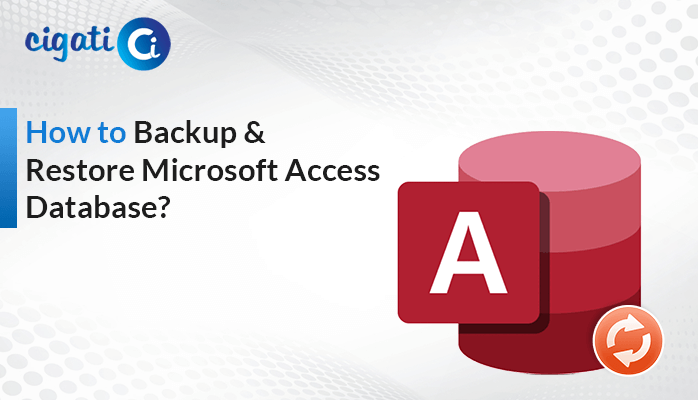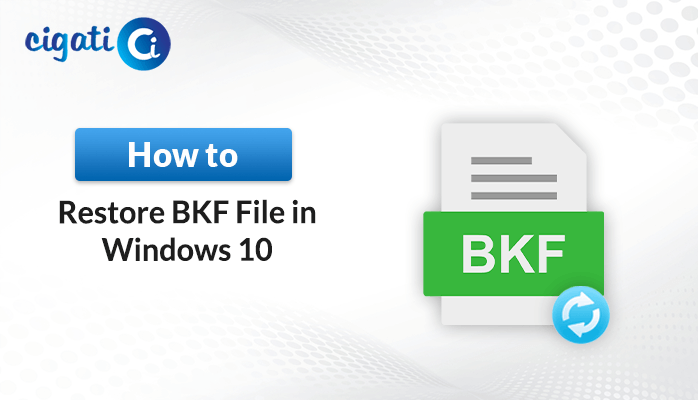-
Written By Rohit Singh
-
Published on November 26th, 2018
-
Updated on July 25, 2022
How to Find Missing Pictures on your Computer?
Losing your memorable moments or photos from a personal PC is quite a painful experience. According to Techradar pro, 67% of data loss happens due to hard drive crashes, 14% of data loss is due to human error, and 10% of data loss has been seen, due to system failure. Here in this blog, you can find missing photos from your Pc.
Most users click the photos from a mobile phone or DSLR and store them on a computer/laptop, mobile phone, or hard drive. Sometimes, while performing other tasks, it is common to accidentally delete the pictures, and videos stored on your laptop/computer. It can also be deleted while upgrading the system to a newer version.
Is it Even Possible to Get Back your Deleted Photos?
Yes! It is possible to recover those deleted/lost photos. Leave the worries behind how your Images, and videos got deleted from your PC. We will go through different methods to recover deleted pictures or videos. But, a general question that strikes our mind is, where data goes after deletion!
So, whenever you delete photos or videos from your computer, that file does not get removed instantly from your computer. Besides, the operating system keeps those files at a reusable location and can even retrieve those files or data effortlessly.
Windows users have few solutions, If they want to recover and find missing photos or data. Have a look, If you are also endeavoring for a method to Recover Deleted Photos from SD Card.
Methods to Get Deleted Photos Back on a Computer
Solution 1: Find Lost Photos in Recycle Bin
After deleting any photos or videos, it is firstly stored in the Recycle bin section on our computer. And this is the location from where the operating system is used to delete those data. If it exists there, then it can be restored from the Recycle Bin itself.
- First, tap on the Recycle Bin icon to open it.
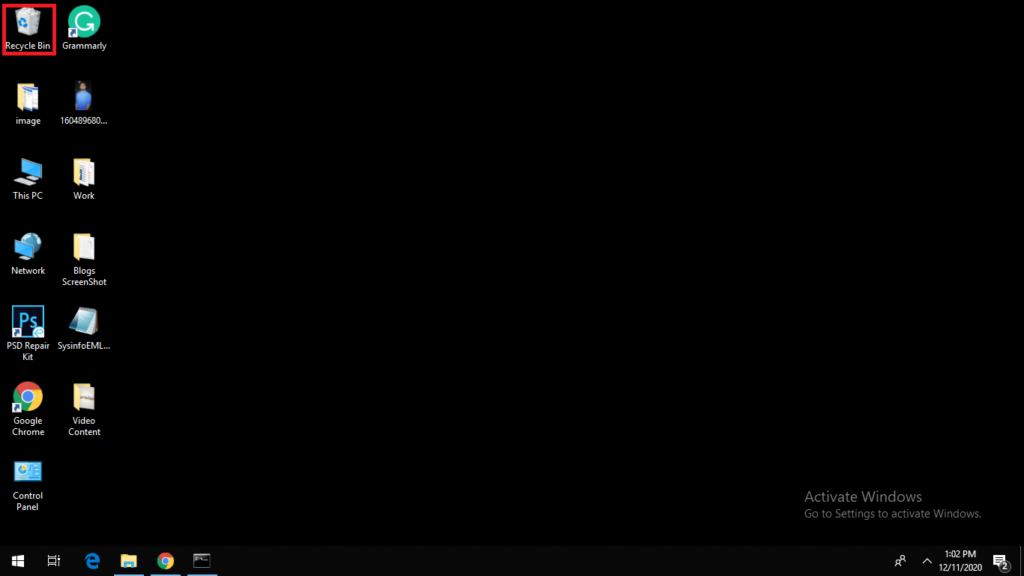
- Search for files or data which you need to restore.
- After selecting the files, right-click on any file and proceed with the Restore option. It will automatically get restored to its previous location.
Solution 2: Using Command Prompt
If you are a technical person and aware of Command Prompt then also you can recover your deleted photos or videos. Use the below instructions to do so.
- First, search for “Command Prompt” through the search bar of your windows. Immediately a Command Prompt wizard will appear in the black window.
- Then, On the Command Prompt right-click, and you will see a menu, choose Run as Administrator. And, you will see a wizard named Administrator: Command Prompt.
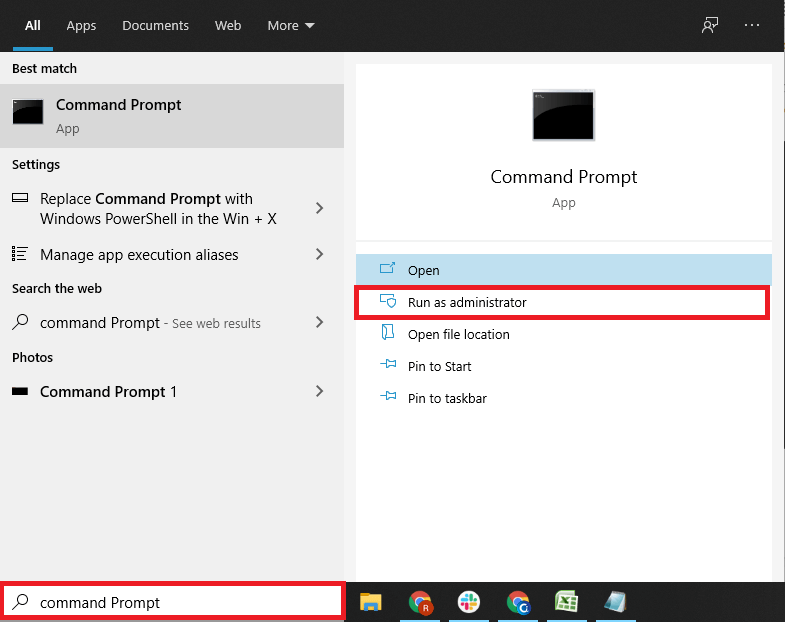
- Now, type this command “chkdsk Z: /f” and tap Enter. (Z is the drive location where the file was saved)
- To continue type “Y” and click Enter.
Here, type the drive name which is to be restored (like A, B, C) and tap Enter. - Finally, you have to type ”Z:\>attrib -h -r -s /s /d *.*” and again hit Enter.
Here, if you successfully and correctly followed the instructions, then it will find missing photos and restore your deleted photos or videos.
Solution 3: Using Windows Backup Feature
If you are among those people who use to back up their computers regularly, then you are lucky! It is possible to restore your deleted videos or photos from one of the previous backups that you created using Windows Backup Utility.
Open the Backup utility, and search for those files which you need to recover or restore. The backup utility will guide you through the steps to get back those files if available.
- First, Download and run the Windows NT Backup Restore Utility.
- Continue using the utility respectively (through Start menu >Programs >Accessories> System Tools)
- Usually, the files are returned to their initial location. If you want to define an alternate area, tap the Advanced button.
- Again hit on the Finish button.
- Now, to configure advanced options (Restore security, Restore Junction points, Preserve Volume Mount Points), tap the Advanced button. Or to continue with the defaults, tap on the OK button.
Now, the.BKF archive is returned to the initial location or the newly defined folder.
Methods to Retrieve Deleted Photos on Mac Computer
This method is for Mac Users. If a Mac user also faces a situation like this, and he/she wants to recover deleted images or videos, then they should follow the below-described methods.
Solution 1: Recover Files Using Trash Bin
Whenever we delete any file, it automatically moves to the trash bin. If you haven’t emptied the trash bin, you can restore those files from there. To do so have a look at the steps.
- First, tap on the Trash icon to open it. Now, search for the deleted files that you need to restore.
- Here, if the deleted file exists, You should only use the “Put Back” option to restore those files to their original locations.
Solution 2: Using Time Machine Backup
If you regularly back up your machine with Time Machine, then this might be another inbuilt feature to restore your files if they are not in the Trash bin.
To do so:
- Tap on the Time Machine icon (at the top right side of your screen).
- Then, select “Enter Time Machine”. (You can search for files until you find your exact deleted files)
- Now, choose the deleted files and hit on the restore option, It will automatically be restored at their previous location.
Solution 3: Using an iTunes Backup
It is for those users who sync their photos or videos library with iTunes. Using iTunes Backup, they can restore deleted pictures or videos to their original location.
Remember, If you found some irrelevant deletion or data loss on your PC, then do not save or store any new data like Images, videos, etc. Try to use it as minimal as you can, and find a way to fix those irrelevant activities from your PC.
Time to Wrap it Up
As per BusinessBlogs, 32% of users face data loss every year. Well, we all know that if we face an issue like memory loss, it is automatically intended as the loss of photos, videos, or any other memorable moments stored on your PC.
Well, here we have addressed different solutions to recover or find missing photos from your windows PC or Mac. We hope! You got an absolute solution for finding or obtaining the missing pictures or videos.
If you still have any queries, feel free to reach us. Our Support team will help you out frequently!
About The Author:
Rohit Singh is an Email Backup, Recovery & Migration Consultant and is associated with Software Company from the last 3 years. He writes technical updates and their features related to MS Outlook, Exchange Server, Office 365, and many other Email Clients & Servers.
Related Post