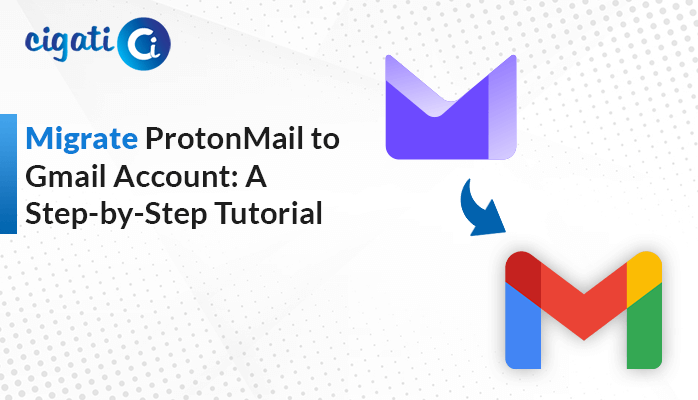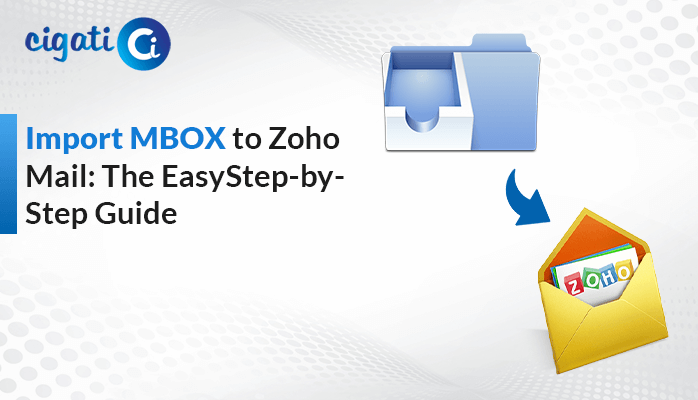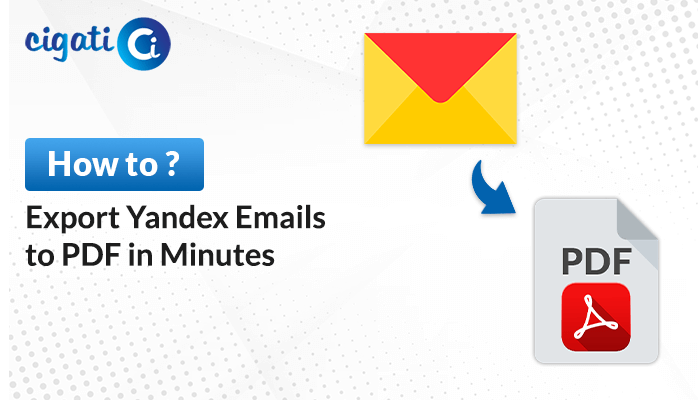-
Written By Rohit Singh
-
Published on June 29th, 2023
-
Updated on November 15, 2023
Expert Guide: Migrate Outlook to G Suite (Google Workspace)
Nowadays, Google Workspace is becoming popular among each individual or user. As a result, multiple desktop email clients, such as Microsoft Outlook, want to move into this cloud-based email program. Therefore, various users look forward to migrate Outlook to G Suite. With the help of the Cigati Outlook Backup Tool, users can efficiently perform the migration from Outlook to Google Workspace.
Here are some benefits of choosing G Suite over Microsoft Outlook.
- Efficient filtering, labeling, and better data organization.
- Cost-efficient.
- Comprehensive and trustworthy email provider.
- Users will get advanced and various data security options.
- Multiple integrations and add-ons are available in G Suite.
Now, we will learn various procedures to migrate emails from Outlook to G Suite.
Migrate Outlook to G Suite – Top 2 Methods You Should Know
There is no straightforward procedure for switching from Outlook to G Suite. First, we will accomplish this manually and then perform it through an automated solution.
Step 1: Export PST File from Microsoft Outlook
This section will highlight the procedure to export the PST file from your MS Outlook account. Follow the below steps to get your answer.
- First, launch the Microsoft Outlook application and click the file tab.
- Next, click the Open & Export button and navigate to the Import/Export wizard.
- After that, choose the Export to a File option and click the Next button.
- Then, select the Outlook Data File (.PST) option and click the Next button.
- Moving ahead, pick the chosen folder you wish to export.
- In the end, browse the desired location to save the Outlook resultant data file and click the Finish button.
Step 2: Migrate Outlook Emails to Google Workspace using GWMMO
After following the above section, subsequently, this segment is to Migrate Outlook to G Suite.
- First, download and launch the GWMMO utility on your local screen.
- After that, mention the email address and the app password of your G Suite account.
- Further, allow all the permissions and select the particular PST file where you have saved it.
- Afterwards, choose the certain folder where you are willing to download the file.
- In the end, click the Next button to begin the migration process from Microsoft Outlook to Google Workspace.
Here is the complete manual solution for switching from Outlook to G Suite. But make sure to keep a few points in your mind. There is a high chance of losing the necessary data during the migration procedure. Moreover, you have to repeat the above steps until all your Outlook emails transfer to Google Workspace. In fact, it requires technical expertise to accomplish the above steps. If you don’t want to face such barriers, you should opt for a reliable solution.
Outlook to G Suite Migration Tool – Professional Solution
Cigati Outlook Backup Software is an exclusive and prominent utility. With the assistance of this software, users can efficiently transfer numerous Outlook emails to Google Workspace hassle freely. In addition, you can remove duplicate items before the implementation of the migration process. Outlook to G Suite Migration tool aids users in moving Outlook emails to G Suite without interruption of a single data in bulk. Now, we will highlight the working of the wizard. It will definitely help you to create better thoughts and understanding in your mind.
Steps to Migrate Outlook Emails to Google Workspace:
- First, Download and Run the Cigati Outlook Backup Tool as an administrator.
- After that, input the valuable credentials, user ID, and password of Microsoft Outlook to continue with the following step.
- Then, select the chosen email folders or files which you can choose in a preview panel. Moving further, click on the Next button.
- Afterwards, select G Suite (Admin Only) as an email client from the drop-down list in the output format. Perform the authentication process to proceed further.
- Moreover, you can also go with the additional features of this all-in-one software as per your need.
- Finally, click on the Convert button to begin the transferring process from Outlook to G Suite.
Final Words
Now the time has come to end this technical blog, and hope you got adequate information. First, we have given you possible reasons to choose G Suite over Outlook. After that, we mentioned possible ways to migrate Outlook to G Suite. You can choose any of them where you feel comfortable performing it. This software even helps you to transfer Outlook emails to another account.
About The Author:
Rohit Singh is an Email Backup, Recovery & Migration Consultant and is associated with Software Company from the last 3 years. He writes technical updates and their features related to MS Outlook, Exchange Server, Office 365, and many other Email Clients & Servers.
Related Post