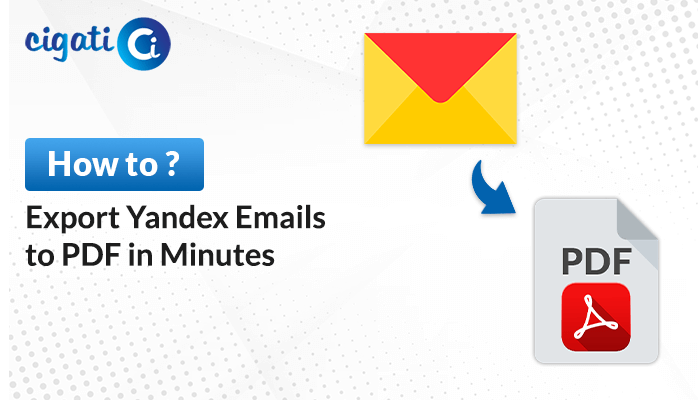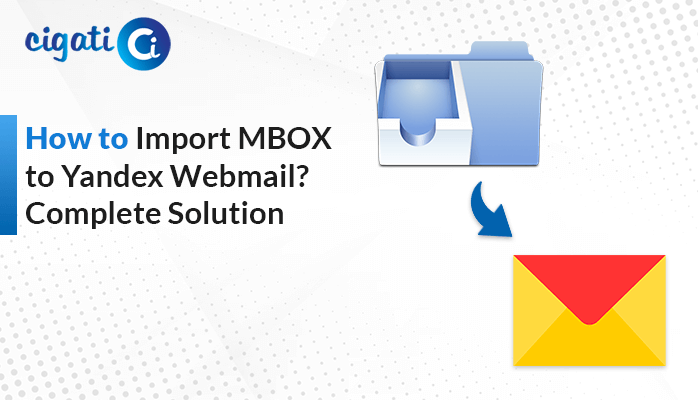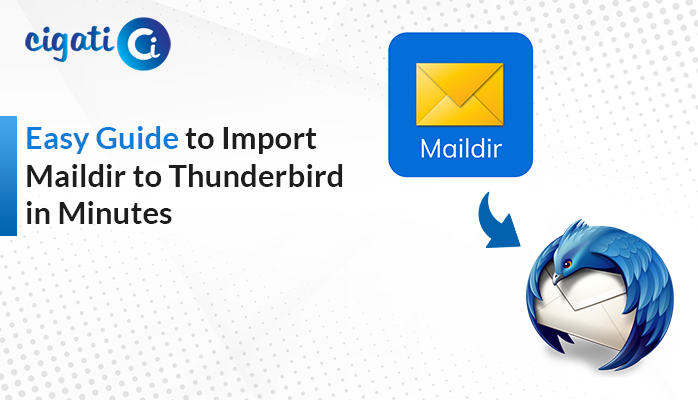-
Written By Rohan Wiese
-
Published on March 13th, 2023
-
Updated on August 25, 2023
How to Migrate Thunderbird to Mac Mail: Know Top 2 Methods
Summary: This write-up provides the best and most reliable ways to migrate Thunderbird to Mac Mail via a manual and professional Thunderbird Mail Backup Tool. Additionally, you will get answers to your query about why users want to move MBOX files to Apple Mail.
Thunderbird is a flexible program that enables you to manage numerous email accounts simultaneously. It has a user-friendly interface and permits its users to migrate complete mailboxes from different clouds like Outlook, Seabird, and more. Additionally, you can convert emails to several file formats. Recently, Thunderbird launched its updated version of the application, which has certain flaws and restricted users to save their emails Upto 232 or Approx 4 billion emails. Additionally, it also fails to offer real-time synchronization between multiple devices.
So many users are seeking solutions to move their Thunderbird emails to such an email client that offers multiple advanced features with security. And what else can be the best option other than Apple Mail? Therefore, in the subsequent section, we will shed light on why Apple Mail is the first preference of users to migrate their Thunderbird emails. Let us elaborate on our topic.
Also Read: Migrate Thunderbird to Gmail
Why Migrate Emails from Thunderbird to Apple Mail
When we think of security, Mac Mail is the first choice that comes to our mind. Furthermore, Apple Mail has a few benefits. These are listed below in more detail.
- Thunderbird is a desktop-based application. At the same time, Apple Mail can access around the globe with internet connectivity.
- You can customize your mailbox in Apple Mail.
- Apple Mail sends you OTP on your registered mobile number if you wish to access it from any other device.
- You may persist in real-time synchronization issues with the Thunderbird application.
These are a few advantages of Apple Mail over Thunderbird. Therefore, many users want to transfer emails from Thunderbird to Mac Mail. So, in the following section, we will elaborate on the methods for this migration.
Manual Ways to Transfer Thunderbird Emails to Mac Mail
It is one of the more complex migrations and evolves into two phases. Below is the description of the stages.
- Stage 1: Convert Thunderbird Emails & Change Extension.
- Stage 2: Import Converted MBOX Files in Mac Mail.
Let us expand on each stage. Take the below steps.
Stage 1: Convert Thunderbird Emails & Change Extension
- Install the ImportExport extension and proceed with the below steps.
- Under the Tools menu, click the ImportExportTools > Export folder.
- Choose the folder to export.
- Assign the destination for the resultant files.
- Again move to the destination where you last save your Thunderbird mailbox. It will show you all the folders present in the email address. Choose the folder and reassign the name of that folder after adding the .mbox extension.
- The last step will convert your Thunderbird emails to MBOX format.
Once you’ve successfully changed Thunderbird emails to MBOX, execute the next stage to Import Thunderbird Mail to Mac Mail.
Stage 2: Import Converted MBOX Files in Mac Mail.
- Access Your Mac Mail on your current device.
- Move to the File menu and hit the Import Mailboxes option.
- The last step will preview the file formats and choose MBOX from the list of options.
- At last, click the import button.
Following the above steps will import the Thunderbird mailbox( that you converted in MBOX in the upper phase) in Mac Mail.
The above method is quite complex to execute. Additionally, there are several issues users face in the meantime. Below are some of them.
Constraints of the Manual Method
When users manually migrate Thunderbird to Mac Mail, they run into a number of problems.
- You can convert all Thunderbird folders into MBOX format.
- Changing extensions is a tedious task.
- It is a time-taking process.
- You must be highly technically skilled.
- You can not add a .mbox extension to every folder.
These are a few drawbacks of the manual approach. But using an automated tool will allow you to resolve all of these problems.
Directly Import Thunderbird Mail to Mac Mail with Thunderbird Backup Tool
We know Thunderbird and Apple Mail support the MBOX format. Therefore, the Cigati Thunderbird Backup Tool is the best option for migration. Using this feature-rich tool, you can transfer Thunderbird to Mac Mail in just a few easy steps. In addition, you can migrate your Thunderbird mailbox to several other email clients, like O365, HostGator, Gmail, Yahoo Mail, iCloud, and more. Moreover, you also have the option to save your mailbox in many other file formats, including PST, PDF, MBOX, MSG, etc. Furthermore, you can migrate emails from Thunderbird to Apple Mail with just a few steps. The steps are listed below; however, you must first have a Thunderbird profile.
Easy Steps to Migrate Thunderbird to Mac Mail
- Download and install the Cigati Thunderbird Backup Tool.
- Select your Thunderbird Profile.
- Choose the files or folder you want to migrate.
- Decide the saving format as iCloud from the list of options.
- Enter your iCloud credentials with a third-party app password.
- Manage the utility’s features as per requirement.
- At last, click the Convert button, and it will start transferring your Thunderbird emails to Mac Mail.
Conclusion
The above technical guide offers two ways to migrate Thunderbird to Mac Mail. Whereas the conventional method initially requires specialized expertise. On the other hand, a professional tool is user-friendly and enables you to benefit from its many advanced features without the need for technical knowledge.
You May Also Read: Convert Thunderbird Mails to PST
About The Author:
Rohan Wiese works as Technical Content Writer at Cigati Solutions. He writes technical blogs, articles, newsgroups, etc. on Database Recovery, Email Backup & Migration for Cloud and Webmail Email Clients. He has almost two years of writing experience and has written about many Technologies such as Cloud Computing, Intelligence, IoT, and Email Management.
Related Post