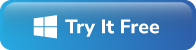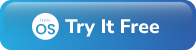-
Written By Rohit Singh
-
Published on March 30th, 2020
-
Updated on November 8, 2023
How to Open MSG Files in Thunderbird with Attachments?
Lots of users are looking for a solution to open MSG files in Thunderbird. As there are many limitations with MSG files, that’s why users want to access MSG files in Mozilla Thunderbird. Through this guide, you will be able to resolve your concerns. First, it explains the MSG files, then reasons for migrating them, and at last methods for it.
The user who uses email clients is already aware that MSG is a growing MS Outlook email file. If a single message is dragged and dropped to the desktop, it will produce one MSG file. Now, before proceeding further, let’s have a look at the reasons to open message file in Thunderbird.
Also Read: Open MSG Files in Gmail
Key Reasons to Import MSG Files into Thunderbird
There are limited reasons to read MSG file into Thunderbird. All of them are given below, read them carefully.
- Managing multiple MSG files is often challenging because an MSG file contains only one email.
- Users prefer Thunderbird after Outlook to organize and store their emails in a better way.
- Users must have an Outlook app to open MSG files whereas Thunderbird being a free email service, comes in handy to manage and open files.
After knowing all the reasons, the main problem is how to perform this kind of conversion. A major question arises that what if the users decide to open Outlook MSG files in the Thunderbird email client. If you are in search of the answer, then use the below-mentioned manual approaches to access MSG files in Mozilla Thunderbird.
How to Open MSG File in Thunderbird Application?
There are two manual methods available to open MSG files in Thunderbird. Using both solutions, users can easily open MSG with Thunderbird.
Method 1: Convert MSG File to EML after Installing Outlook and Thunderbird
In this method, using the drag and drop method, users can open MSG with Thunderbird. You can perform the listed below steps in a proper sequence.
Note: Outlook & Thunderbird Application should be installed for performing the below steps.
- First, Double Click on the MSG File to open it into Outlook.
- Tap on the File menu on MS Outlook Application.
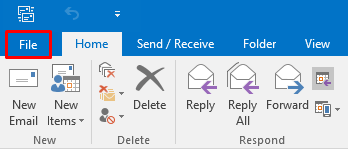
- Next, click on the Save As option to save the file into eml format.
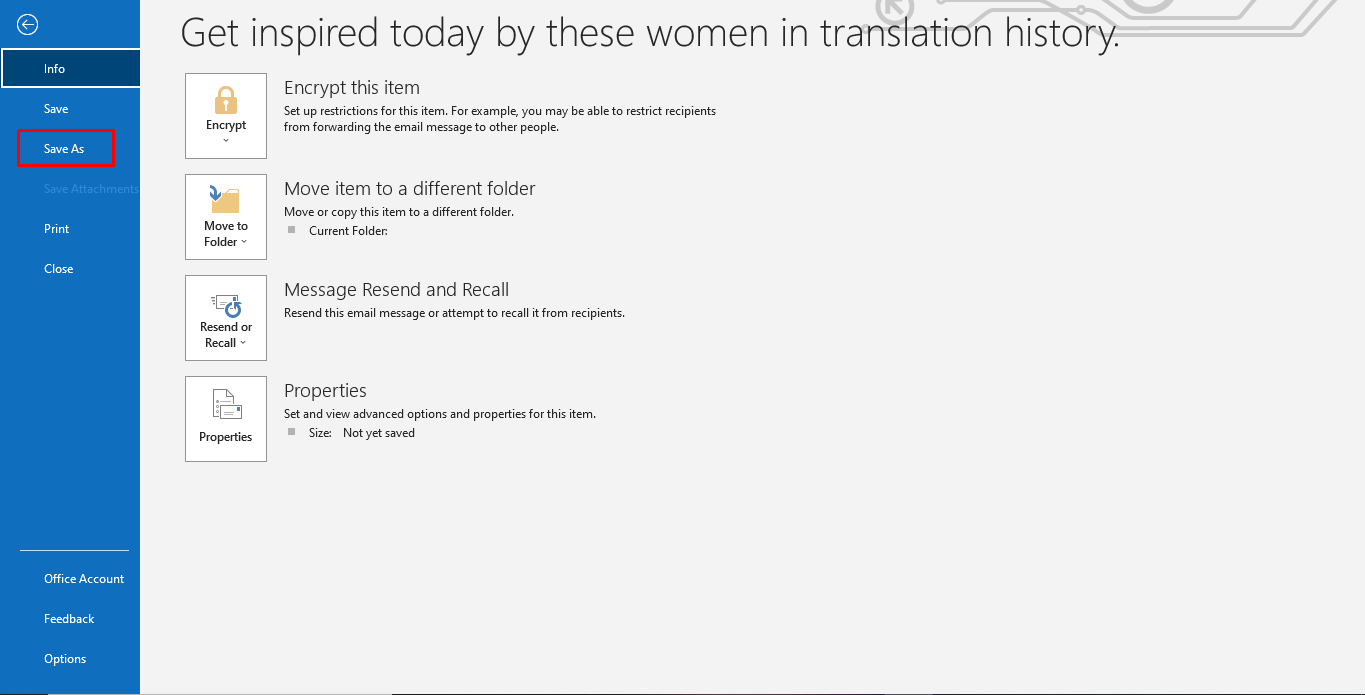
- Now, Assign the Saving Location for the converted file.
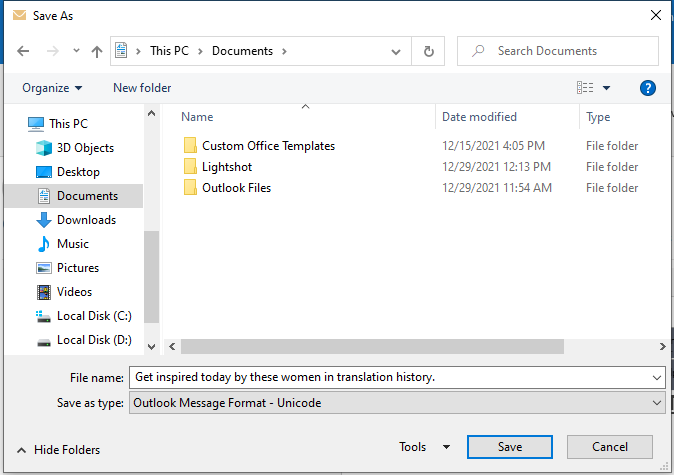
- After that, choose the Text Only as a saving type option and press the Save button.
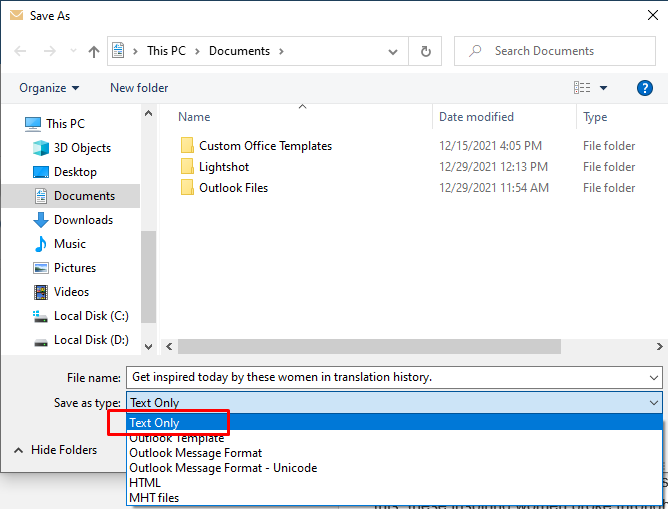
- Then, Double Click on the TXT File and now Click on the File and then save as button.
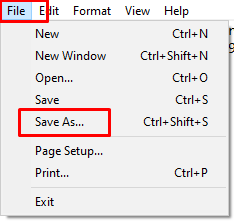
- After it select All files from the to save as type option and write the file name with .eml extension and click Save.
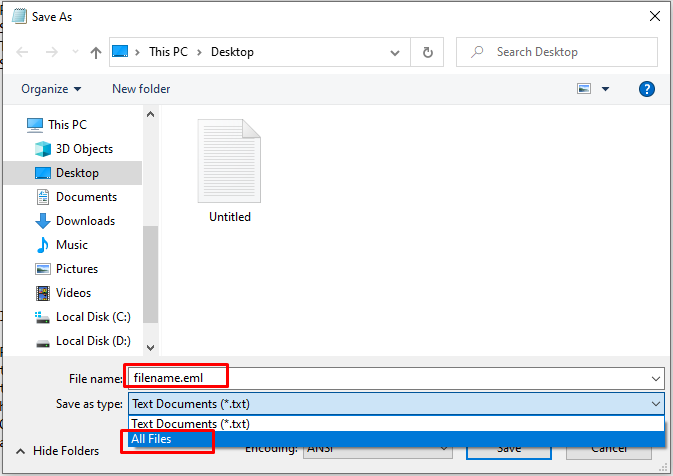
(Note: At the time of modifying the TXT file with changed extension i.e. EML, a warning message appears. Hit the Yes button)
- At last, all your TXT files will be saved as a .eml file.
- Now go to the place where you have saved the file, to open the converted EML file.
- Right-Click on the .eml file, and then press Open and pick Thunderbird email application.
Method 2: Convert MSG File to EML without Installing Outlook Application
In the below method, users can open MSG files in Thunderbird EML format. Follow the given below method in a step-by-step procedure.
- Firstly, Right-Click on the MSG file to be converted and select the Rename option.
- Now, change the extension from MSG to EML. It will generate a new EML file.
- After that, right-click on the Newly Generated EML file and choose Open with Thunderbird option.
- At last, you can access EML files in the Thunderbird EML files.
These two manual solutions help the users to open MSG files in Thunderbird. But it has many challenges that are encountered by all the users. Some of them are listed below:
- The above process is lengthy and time-consuming.
- Using the above solution, users cannot access their MSG files with attachments.
- Users have to convert and open the MSG files multiple times.
- After seeing the warning pop-up window, users will no longer browse MSG files.
If you want to overcome the above challenges, you have to opt for the expert’s solution. In the below portion, we have introduced the professional method that open MSG files in Thunderbird instantly.
How do I Open a MSG File in Thunderbird using Automated Approach?
If you want to open some MSG files to Thunderbird, you can go install the Cigati MSG Converter tool. It is a safe and reliable tool to convert MSG files to EML and other file formats such as PST, EMLX, MBOX, HTML, TXT, PDF, CSV, etc. It also migrates the MSG files to Thunderbird, Gmail, Hotmail, Office 365, Yahoo, Live Exchange, IMAP, and many more. Moreover, the software is developed using advanced algorithms that helps the users to easily convert the MSG files into their desired formats.
More Key Features of the Software
- The software converts the MSG file into different file formats and email clients.
- Allows users to save the converted MSG file in the same folder.
- This utility converts the MSG files with or without attachments.
- Users can rename the resultant file using the custom folder name option.
- It can convert large size MSG files, as there is no fixed size limit.
Final Verdict
If you have fewer MSG files to be converted or opened into Thunderbird, you can opt for the given manual solutions. However, it has some limitations, so we recommend users to opt for the reliable MSG Converter Tool mentioned in this blog. Using this, you can open MSG files in Thunderbird with attachments instantly.
About The Author:
Rohit Singh is an Email Backup, Recovery & Migration Consultant and is associated with Software Company from the last 3 years. He writes technical updates and their features related to MS Outlook, Exchange Server, Office 365, and many other Email Clients & Servers.
Related Post