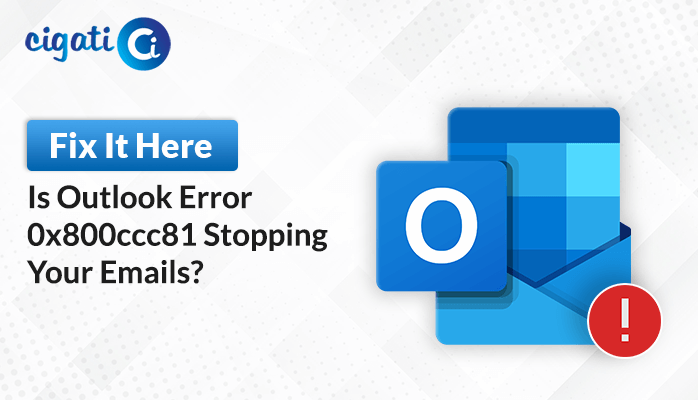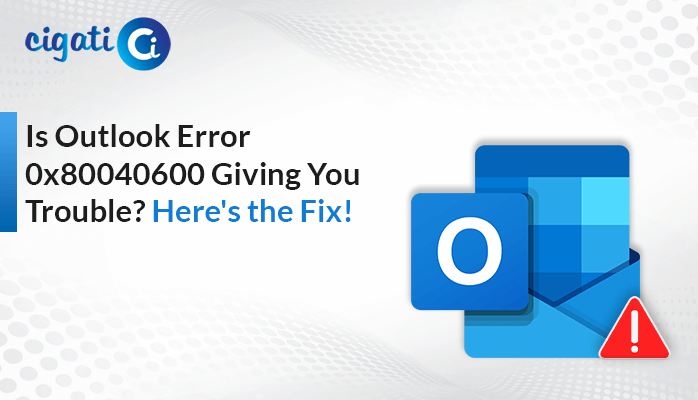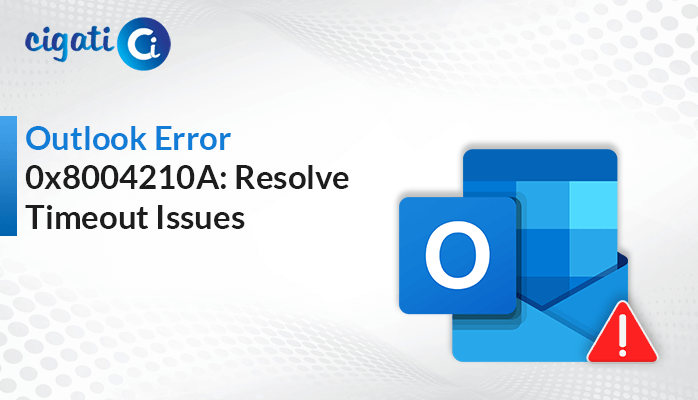-
Written By Rohit Singh
-
Published on September 21st, 2023
-
Updated on February 16, 2024
Outlook Email Search Not Working on Mac: Easy Way to Fix It
Is your Microsoft Outlook 2016 for Mac showing you the “No Result” option? Then the situation is really alarming. However, you can relax and leave your worries behind because this article will show you how to fix Outlook Search Not Working on Mac. Moreover, if users find their files corrupted, they can opt for the Cigati PST Repair Tool.
Outlook is a professional email client that allows you to manage multiple email accounts under a single screen. But sometimes, it starts misbehaving and shows you nothing. We all know you can’t leave things as they are and are impatiently looking for a solution to search your Outlook emails.
Reasons Why Outlook Search Not Working on Mac
There may be several reasons responsible for this situation. Like
- Your Spotlight Searching Index may pause in progress.
- The profile name you entered may vary or contain any unique character.
- Your Spotlight Search Index may be corrupt.
- Your Outlook 15 Profile may not be defined under -Library/Group. Containers/UBF8T346G9.Office/Outlook.
- Outlook main profile or any folders added to the Privacy tab under the Spotlight.
These are multiple factors responsible for Outlook for Mac Search Not Working. So, in the following section, we will learn the methods to fix this issue.
Also Read: Import/Export Option Greyed Out in Outlook for Mac
Fix Outlook Search Not Working on Mac with Manual Approach
Below are a few in-built methods available to resolve this issue. Let’s check it out.
Method 1. Check Your Outlook Profile
We might sometimes enter the wrong email ID, and in order to do this, our Outlook is not accessible. In this scenario, check the Outlook credentials by taking the below steps.
- Access your Applications folder and search the Outlook application.
- Right-click on Outlook and select the Show Package Contents option from the list.
- Open the Contents folder and select Outlook Profile Manager under the Shared Support folder.
- Now, check whether your Outlook Profile spells or not.
- If it contains different characters, move to the Go menu and click the Go Folder.
- Identify the folder and enter the location : ~/Library/Group Containers/UBF8T346G9.Office/Outlook
- Rename the Outlook Profile that contains special characters.
- Now, check whether the profile name is updated or not.
- Restart your Mac and search the Outlook application again.
If the problem still pertains to you, check the successive workarounds to fix Mac Outlook email search not working.
Method 2. Check Spotlight Index and Reindex It
Outlook does not allow you to access your account if it is listed in the Spotlight Privacy tab. Take the actions listed below to resolve this issue.
- Open the Apple Menu and navigate to System Preferences.
- Select the Spotlight icon. After that, select the Privacy option from the top.
- Then move to the Finder > Applications > Utilities > Terminal.
- Next, mention mdimport -L. Here, if you see more than one Outlook account, delete it.
- Restart your Mac and similarly follow the Finder > Applications > Utilities > Terminal as stated above.
- Here, reindex your Outlook by using the following command.
mdimport -g “/Applications/Microsoft Outlook.app/Contents/Library/Spotlight/Microsoft Outlook Spotlight Importer.mdimporter” -d1 “/Users/<user_name>/Library/Group Containers/UBF8T346G9.Office/Outlook/Outlook 15 Profiles/<my_profile_name>”.
Note:
- Here is the default path of the Outlook installation.
- The path after “-d1” is the default path of your profile,
- <my_profile_name> is, by default, “Main Profile.”
You’ll have to substitute your actual paths in the path name. In this case, you have renamed your profile or installed Outlook in a different location.
After following the above steps, restart your Outlook application. If the Outlook Search Not Working on Mac issue persists, delete your Outlook and reinstall it.
One can observe that the above techniques are very technical and demand a high level of technical proficiency. In addition, these approaches are difficult, complex, and time-consuming. Furthermore, it is also notable that in several cases, your PST files are corrupt, and in order to, this reason, your Outlook does not respond. In this case, you can repair your PST file and try to use Outlook. You can effortlessly use the Cigati PST Repair Tool to recover the corrupted Outlook PST files.
Conclusion
This article highlights the common reasons behind this frustrating error. Furthermore, it discusses the best approaches to resolve the issue of Outlook Search not working on Mac. The manual methods, however, are challenging and require technical expertise. On the other hand, the professional technique is easy to execute and allows you to repair your corrupted or damaged PST in just a few steps. It also provides you with the option to save your recovered PST in a variety of formats.
You May Also Read: Outlook Rules Not Working
About The Author:
Rohit Singh is an Email Backup, Recovery & Migration Consultant and is associated with Software Company from the last 3 years. He writes technical updates and their features related to MS Outlook, Exchange Server, Office 365, and many other Email Clients & Servers.
Related Post