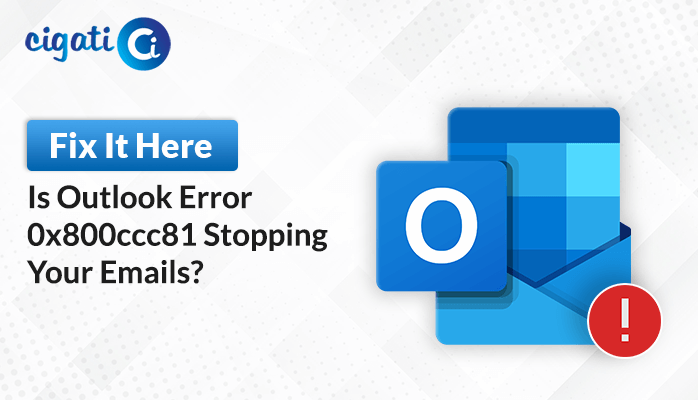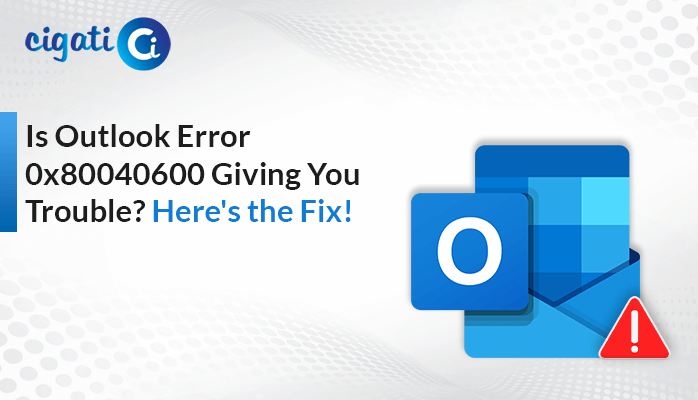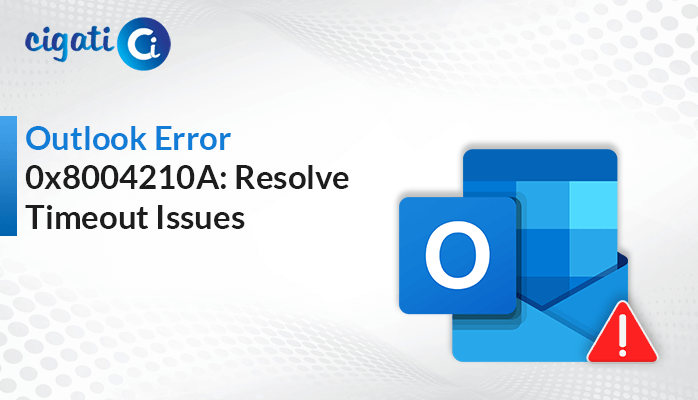-
Written By Saumya Tandon
-
Published on November 3rd, 2023
-
Updated on December 28, 2023
Solve The File “OST is Not an Outlook Data File” Error in Outlook
Microsoft Outlook, the ubiquitous email client, is an indispensable tool for countless professionals. However, even the most reliable software can throw an error from time to time. If you’ve ever come across the error message ‘OST is Not an Outlook Data File,’ you know that it can be a puzzling roadblock. Let’s explore the Outlook data files and why an OST file shouldn’t be confused with an Outlook Data File (PST).
The error message “The File OST is Not an Outlook Data File” typically occurs when there is an issue with Microsoft Outlook and its data files. Moreover, this error message suggests that Outlook has encountered a problem recognizing an OST (Outlook Offline Storage Table) file. The below section will show you the exact pop-up when this issue arises.
“Cannot Start Microsoft Outlook. Cannot Open the Outlook Window. The set of folders cannot be opened. The file C:\Users\owner\AppData\Local\Microsoft\Outlook\Outlook Data File.ost is not an Outlook data file (.ost).”
How Does “OST is Not an Outlook Data File” Issue Cause?
The error message “OST is Not an Outlook Data File” is typically caused by issues related to the structure or integrity of the OST (Outlook Offline Storage Table) file, which is a crucial component of Microsoft Outlook’s data management system. Here are some common reasons why this error can occur:
- OST files can become corrupted due to various factors, such as sudden system crashes, hardware problems, or software conflicts.
- If there is an issue with the synchronization process, it can lead to discrepancies between the server and the local OST file.
- If the OST file is moved or deleted from its original location, Outlook can’t locate it.
- Problems with your Outlook profile can also result in this error.
- Sometimes, the error message occurs when a user attempts to open an OST file using the “Open Outlook Data File” option in Outlook. OST files are not meant to open this way; they are intended to be accessed through your existing Outlook profile.
The above section has mentioned some common reasons. Now, we will discuss the best ways to resolve it.
Also Read: PST File Not an Outlook Data File
How to Fix The OST is Not an Outlook Data File Error?
Fixing the “Outlook Data File” error can be challenging, as it typically involves troubleshooting and addressing the underlying issues that cause this error to appear. Here are some steps you can take to resolve the issue:
#1. Update Windows and Restart
First things first – ensure your Windows operating system is up to date. Sometimes, pending Windows updates can lead to errors in Outlook. To check for updates and install them:
- First, go to Settings and select Windows Update.
- Then, install any pending updates.
- After that, restart your computer.
- Open Outlook to see if the error is gone.
If the error persists, move on to the following method.
#2. Repair Outlook Profile
An Outlook profile can sometimes corrupt, causing issues with your OST file. Here’s how to repair your Outlook profile:
- In Outlook 2010, 2013, 2016, or 2019, go to File > Account Settings > Account Settings.
- Afterward, click on the Email tab and select your account (Profile).
- Then, click on the Repair option.
- Follow the prompts in the Repair Account wizard.
- Restart Outlook and check for the error.
If the issue persists, try creating a new Outlook profile.
#3: Create a New Outlook Profile
Creating a new Outlook profile can often resolve the ‘OST is not an Outlook data file’ error:
- First, open Control Panel and search for Mail.
- Then, click on Show Profiles.
- After that, click Add and enter a new profile name. Click OK.
- In the Add Account wizard, enter your name, email ID, and password. Click Next.
- Now, choose the new Profile from the options and enable Always use this profile or opt for the Prompt for a profile to be used. Then click OK.
- Lastly, restart Outlook and select the new Outlook profile.
It should fix the error related to your Outlook OST file.
#4: Disable Cached Exchange Mode
Disabling Cached Exchange Mode can also help resolve the issue but remember that you won’t be able to use Outlook offline. Here’s how to do it:
- In Outlook, go to File > Account Settings > Account Settings.
- After that, select your Outlook profile and click Change.
- Then, uncheck the Use Cached Exchange Mode option and click Next.
- Click OK when a pop-up appears, and click Finish.
- Restart Outlook to check if the error is resolved.
#5. Recreate Outlook OST File
You can create a new OST file by deleting or moving the inaccessible OST file to a different location:
- In Outlook, go to File > Account Settings > Account Settings.
- Afterward, click the Data Files tab and select the OST file associated with your profile.
- Next, click Open File Location. In fact, it will open a new File Explorer window showing the OST file location.
- Close Outlook, right-click on the OST file and choose Delete.
- Now, open Outlook, and it will automatically recreate a new OST file, resolving the error.
Please note that this method only works if your email profile is active on the mail server.
#6: Use Microsoft Support and Recovery Assistant
If the error still persists, you can use Microsoft Support and Recovery Assistant, which is a tool that can diagnose and fix issues:
- Download and install Microsoft Support and Recovery Assistant.
- After installation, open the utility.
- Select Outlook from the options and click Next.
- Choose Outlook Won’t Start or Other Problems and hit the Next button.
- Follow the on-screen instructions to troubleshoot and fix the problem with your Outlook OST file.
If the above solutions are not working properly, it indicates corruption in your OST files. If you want to recover the inaccessibility and corruption, use the Cigati OST File Recovery Tool. It will fix the corruption and convert it into a standard data file.
Final Words
In conclusion, encountering the “OST is Not an Outlook Data File” error in Microsoft Outlook can be a perplexing experience, but it’s a challenge that can be overcome. Understanding the nature of OST files and the potential reasons behind this error is the first step toward finding a solution. By following the methods outlined in this article, which include updating Windows, repairing or creating a new Outlook profile, and many more, you can address the issue and restore the functionality of your Outlook email client.
You May Also Read: Change Outlook OST File Location
About The Author:
Saumya is a proficient technical content writer with a deep passion for technology and a natural talent for writing. She excels in creating compelling and informative content that captivates readers on technology websites. Her areas of specialization include data migration, Email backup, and recovery, where her vast expertise enables her to develop superior-quality content that is both educational and stimulating.
Related Post