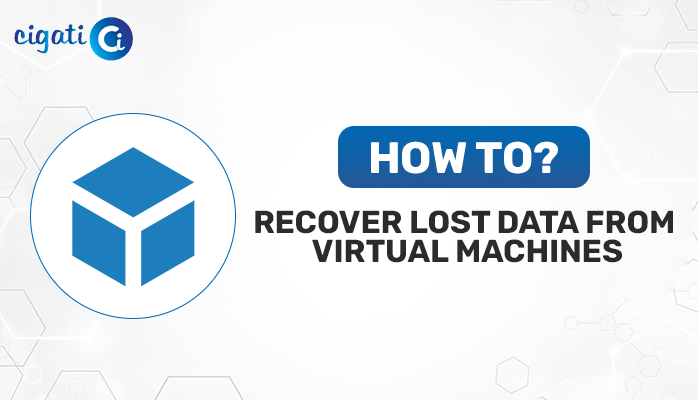-
Written By Rohit Singh
-
Published on November 8th, 2019
-
Updated on July 11, 2023
How to Import OST File into Outlook with Easy Steps?
Being an Outlook user, you are definitely aware of Outlook storage files. As a result, this application is becoming more popular among individuals. It stores data in two file formats: OST and PST. While out of these, you can access PST format around the globe, but as per the Official report, you can not move OST files to any email client. However, there will still be instances where you can look for an alternative to import OST into Outlook.
Unfortunately, you can not directly transfer OST files in Outlook, but if you have converted them into PST files, this migration task is a cakewalk for you. You can perform the OST to PST conversion with the assistance of the Cigati OST to PST Converter. It will convert your Offline OST file to Outlook with attachments easily.
Now, we will move further to find alternatives that can ease our task of migrating OST data to Outlook of any version, such as 2021, 2019, 2016, and many more.
How to Import OST File into Outlook? – Top 2 Methods
You can convert Outlook OST file data to PST by following these steps. Here are some options for you; choose the best one as per your fit.
Approach 1: Change OST to PST Using Archive Method
Follow the instructions to go with this method.
- First, open the MS Outlook application on your local system, and navigate to the File tab.
- Then on the new screen, go to the Options tab.
- Following, go to the Advanced button > Auto Archive Settings button.
- Make sure to highlight the box of Run Auto Archive and decide the number of days and frequency. Click the OK button.
- Choose the folder to Save Archived File, and click the OK button.
With the help of the above steps outlined above, you can easily migrate the OST file to PST and then import it into your desired location. If this method is not fruitful for you, you can opt for another workaround to Load OST File into Outlook.
Approach 2: Import OST File into Outlook Through Import/Export Wizard
To Add OST file to Outlook, you need to follow the steps.
- Start the Microsoft Outlook application, and navigate to the File menu.
- Move to the Import/Export section > Export to a file option.
- Choose the file format as PST > Next button.
- Select the files or folders you wish to Import OST into Outlook.
- Decide the destination path for your newly created file. Click the Next button.
- Manage the options for duplicate as per requirement.
- Lastly, click the Finish button.
You can import emails from OST File to Outlook PST using some of the methods listed above. However, these techniques have a few flaws that may prevent you from using them. Here is a list of some of them.
Disadvantages of the Manual Conversion
- The above approaches are time-taking and need extra attention to execute.
- You need to possess technical expertise while using the above approaches.
- A single OST file can convert in a single go.
- The above techniques fail when you’ve corrupted OST files.
- If you are a novice, there is a high risk of data loss.
These are some drawbacks of manual methods that could harm your data in a few cases. In this case, we suggest you use an expert-recommended solution for importing OST files into Outlook.
Approach 3: Import OST File to Outlook Instantly – Professional Solution
The full-featured Cigati OST to PST Converter converts your OST file into PST without data loss. In fact, users can effortlessly import their single or bulk OST files securely. With this utility, you can export Outlook OST files containing emails, contacts, journals, tasks, and notes to PST files. It offers you to eliminate duplicate emails and save storage space. Moreover, this software provides you to Import OST into Outlook with or without attachments. Now, we will discuss the working of this wizard to make a clear thought in your mind.
Steps to Import OST File into Outlook:
- First, download and open the OST to PST Converter on your local screen.
- After that, browse the single or multiple OST files to begin the conversion process.
- Then, choose the OST files to open them.
- Here you can preview your targeted OST files in a preview panel and highlight the selective files to move further.
- Now, choose PST file format from the drop-down menu.
- Afterwards, you can also opt for additional features, if needed.
- In the end, click the Convert button to begin the OST to PST Conversion process.
From the above steps, users can efficiently accomplish the OST to PST conversion instantly with maintaining 100% data security.
The End Thoughts
We have reached the last section and this time we would like to summarize this technical guide. This article provides users with the best and most authentic ways to import OST into Outlook. Although we offer you more conventional methods, these have some barriers while performing them manually. Therefore, you have the option to select an automated tool to protect yourself from these risks. Also, with the help of this utility, you can easily import OST file to Gmail in just a few minutes.
About The Author:
Rohit Singh is an Email Backup, Recovery & Migration Consultant and is associated with Software Company from the last 3 years. He writes technical updates and their features related to MS Outlook, Exchange Server, Office 365, and many other Email Clients & Servers.
Related Post