-
Written By Rohit Singh
-
Published on February 20th, 2023
Quick Ways to Import OST File to Gmail Account
Summary: Are you looking for reliable ways to import OST to Gmail? Then this write-up will offer you the best ways to import OST files to Gmail by using GSMMO and the OST to PST Converter.
Undoubtedly, Gmail and Outlook offer their users top-notch services. Outlook saves data in the OST and PST formats, whereas Gmail saves data directly to the cloud. You can use OST while you are not connected to the internet. However, corruption is a prevalent problem there. As a result, many people want to save their data in the cloud. Because the cloud can securely store user data and give users access to it from anywhere. Therefore, you should first understand how to import Outlook OST files into Gmail and why Gmail is the first choice for users to save their OST files or folders.
Also Read: Import OST File into Office 365
Why Migrate OST Data to Gmail
- Users face several issues of corruption issues.
- OST files can not access directly on any system.
- Gmail’s interface is user-friendly, whereas Outlook’s interface is technical.
- You have a strong internet connection that could connect Exchange Server because only then new OST files can open.
- OST file format is a desktop-based application and can open in a particular system. But Gmail is a cloud-based application. You can access it across the globe with internet connectivity.
These are some of the benefits of Gmail. This encourages users to store their OST data there. In the subsequent section, we will detail the strategies to migrate OST emails to Gmail.
Manual Ways to Import OST to Gmail
There are two stages to the manual method you have to execute for transferring Outlook offline data to Gmail.
- Stage 1: Export Outlook Offline Data (OST) to PST.
- Stage 2: Migrate the Converted PST into Gmail using GSMMO.
The stages of importing OST files to Gmail are detailed below.
Stage 1: Export Outlook Offline Data(OST) to PST
- Open the Outlook application and move to the File button.
- Navigate to the Import/Export Wizard.
- Choose Export to a File from the choice list.
- Select the saving format as PST.
- Browse the location where you wish to save your resultant file.
- Manage the Duplicate features.
- At last, click on the Finish button.
The above steps will convert OST to PST. After conversion, proceed to step two and import OST to Gmail.
Stage 2: Migrate the Converted PST into Gmail using GSMMO
- Download the Google Workspace Migration for Microsoft (GSMMO) application and run it as an administrator.
- Enter your Gmail address and click on the Continue button.
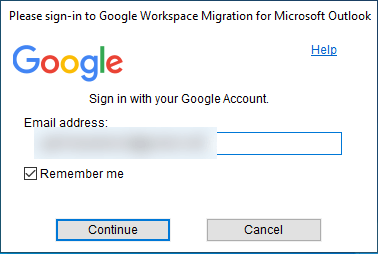
- The following wizard will grant permission to access your Google Account. Allow it.
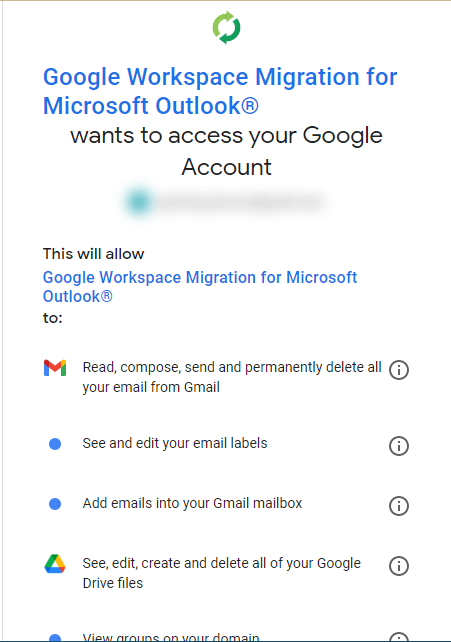
- Next, select the PST file or Outlook User Profile you wish to migrate.
- Select the requirement of the migration data and hit Next.
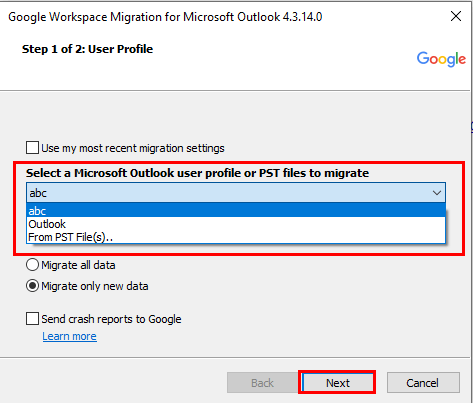
- Check the data box you wish to transfer. Additionally, select the date range for migration data.
- At last, click on the Migrate button, and it will start migrating the PST file to Gmail.
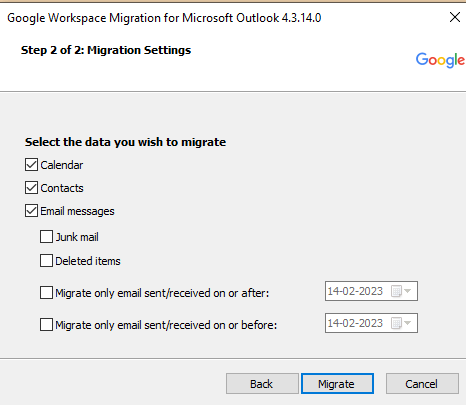
The overhead two-stage will show how to import Outlook OST files into Gmail. Although this method is simple to use, it could take up to two or three days to finish this annoying task. Additionally, you must add a healthy PST file or have a valid Outlook profile to avoid errors. Moreover, this method fails when you add more than one PST file.
To avoid all these issues, you can use an automated tool. Let us expand our search for professional tools in detail.
Instant Way to Import OST File to Gmail without Outlook
The Cigati OST to PST Converter is a comprehensive tool that can migrate OST emails to Gmail, Office 365, Yahoo Mail, GoDaddy, Hotmail, HostGator, and other services. In addition, you can save the contents of the OST mailbox, including any attachments, to several file types, including PST, PDF, MBOX, HTML, MSG, DOC, and EML. In addition, you can transfer OST files to Gmail in just a few steps.
Steps to Import OST to Gmail
- Download and install Cigati OST to PST Converter and run it as an administrator.
- Add Single or multiple OST files.
- Select the Files or Folders you wish to convert.
- Choose the saving format as Gmail from the drop-down menu.
- Add the Gmail ID and Password.
- Next, manage the utility’s features as per requirement.
- At last, click on the Convert button.
With the above steps, you can migrate OST to Gmail.
Conclusion
The above write-up will provide you with the best and most authentic ways to import OST to Gmail. Although you can choose a manual method, these are time-consuming and require technical knowledge. On the other hand, a professional tool is compact with cutting-edge features that can migrate OST files or folders to Gmail and email clients. Additionally, you can save OST files in a number of different file formats.
You May Also Read: Import OST File into Outlook
About The Author:
Rohit Singh is an Email Backup, Recovery & Migration Consultant and is associated with Software Company from the last 3 years. He writes technical updates and their features related to MS Outlook, Exchange Server, Office 365, and many other Email Clients & Servers.
Related Post




