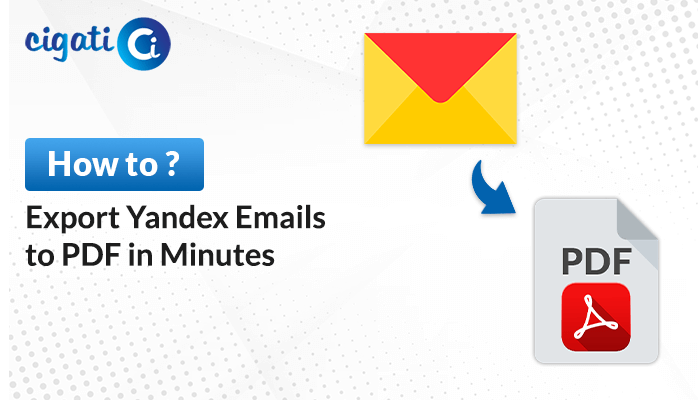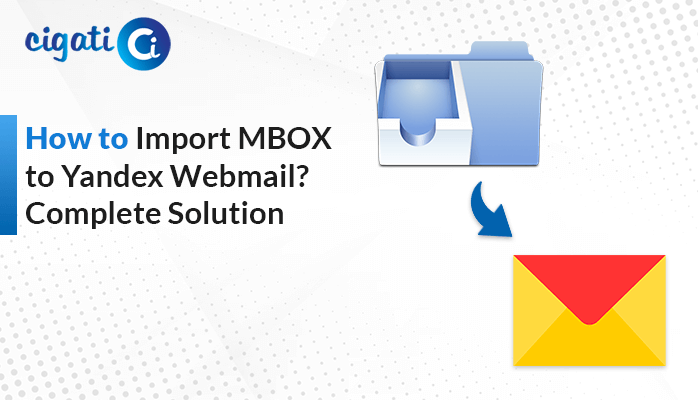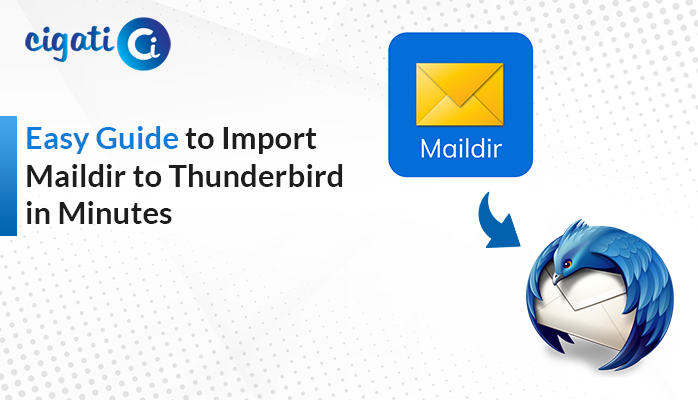-
Written By Rohit Singh
-
Published on March 7th, 2022
-
Updated on May 1, 2024
How to Convert Outlook MSG to EML Files: Step-by-Step Guide
Do you know what MSG and EML files are? MSG files hold lots of stuff like emails, calendars, and contacts, mainly used in Microsoft Outlook. EML files, on the other hand, are simpler, and mostly used by different email programs. So, why do people want to convert MSG to EML? Well, it’s because they want to use their Outlook stuff in another email program that understands EML.
Here, we’ll show you some easy ways to do this conversion. Keep reading to learn how to turn .msg into .eml files hassle-free using the Cigati MSG to EML Converter! This software will help you to perform the bulk conversion without data loss.
Reasons for Converting MSG to EML
- Outlook uses MSG to save multiple things like messages, contacts, calendars, and tasks as separate files.
- EML files only store email messages, not the other stuff like contacts or calendars. However, users can effortlessly access these files in multiple email applications. That’s why users want to convert MSG to EML.
- MSG files keep all the details and things about messages and Outlook data.
- EML files have most of the message info, including attachments, but they can’t store everything like MSG files can.
- MSG is a remarkable format just for Outlook, so you need Outlook on your computer to work with these files easily.
- You can move MSG files around in Outlook by dragging and dropping them into folders.
- Other email programs don’t understand MSG files. However, they know how to handle EML files.
- Sometimes, EML files can be more immense than MSG files because they store more stuff.
Here, we’ve mentioned some common reasons for turning your Outlook MSG files to EML format. Now, we will discuss the best ways to perform the conversion process.
Convert Outlook MSG to EML Using 2 Best Practices
If you want to change MSG files to EML format, there are a few ways to do it. Here are some popular methods, each with its good and not-so-good points.
#1. Converting MSG to EML Manually
- First, open MS Outlook on your computer.
- After that, drag and drop the MSG file you want to convert into Outlook.
- Then, save the file by going to the File menu and choosing a saving location.
- Next, save the file in .txt format and then change the file extension to .eml.
- Further, confirm any warnings that pop up during this process.
- You can now open the converted EML file using Thunderbird or another email client.
The above section has successfully converted your MSG files to EML format. In addition, the manual solution has some loopholes that every user should know. The following section will discuss the same.
Disadvantages of the Manual Method:
- Requires good knowledge of MS Outlook and technical skills.
- It can only convert one MSG file at a time. As a result, it is not suitable for bulk conversions.
- It’s a lengthy process that takes up enough time not ideal for professionals or large-scale conversions.
If you want an easier and more efficient way to convert MSG files to EML without these drawbacks, consider using a specialized MSG Converter tool.
#2. Easily Bulk Export MSG Files to EML with Just a Few Clicks
To overcome all the challenges, opt for the Cigati MSG Converter. This software is an all-in-one and versatile utility. It allows users to convert many MSG files to EML formats simultaneously. Moreover, it handles large and multiple MSG files without any issues. Further, it lets you open MSG files in Gmail and other email services. It effectively removes duplicate emails during conversion, keeping things tidy. Plus, it allows selective email migration based on specific dates, making it easier to manage your files. Now, let’s move further to know the workings of this utility.
Steps to Convert MSG Files Into EML in Bulk
- First, start the MSG Converter Tool on your computer.
- After that, select the MSG files you want to convert and add them to the tool.
- Then, preview the organized content of the MSG files and click Next.
- Further, choose EML as the format you want to save the files in.
- Apply any filters you need and set the destination path where you want to save the newly created file.
- At last, click Convert to start the conversion process.
The End Verdict!
Converting MSG to EML is easy whether you use your email program or a special tool. Just follow the steps in this guide to convert MSG to EML and organize your email stuff better. Moreover, we mentioned two solutions, manual and professional approaches. You can pick any technique but make sure to opt for the appropriate one.
You May Also Read: Open MSG File on Mac
About The Author:
Rohit Singh is an Email Backup, Recovery & Migration Consultant and is associated with Software Company from the last 3 years. He writes technical updates and their features related to MS Outlook, Exchange Server, Office 365, and many other Email Clients & Servers.
Related Post