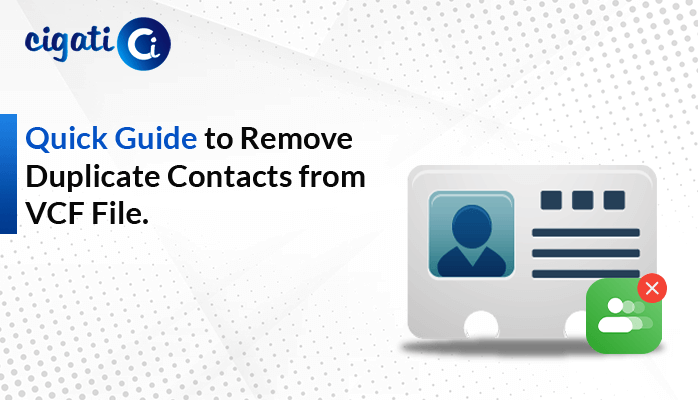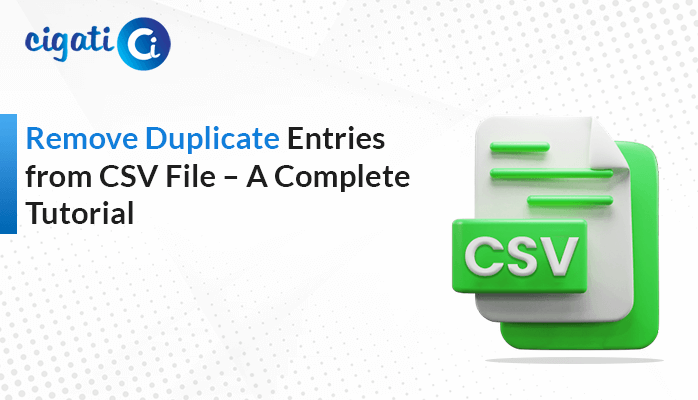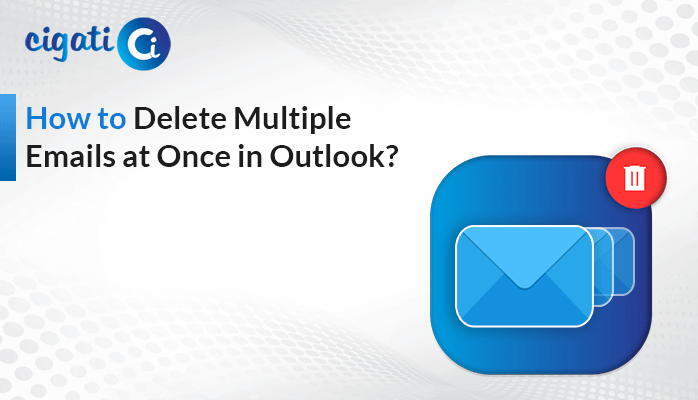-
Written By Rohit Singh
-
Published on September 1st, 2023
-
Updated on September 11, 2023
How to Delete Duplicate Contacts in Gmail Account? – DIY Guide
With the convenience of Gmail’s contact management, it’s easy for duplicate entries to sneak into your address book over time. These duplicate contacts can clutter your list and make communication confusing. Fortunately, Gmail provides tools to help you declutter and organize your contacts effortlessly. In this blog post, we’ll walk you through identifying and how to delete duplicate contacts in Gmail through Cigati vCard Duplicate Remover.
Google Contacts is a web-based address book and contact management service. Google offers as part of its suite of productivity and communication tools. It allows users to store, organize, and manage their contacts online, providing a convenient and centralized location for all their contact information. Google Contacts is tightly integrated with other Google services like Gmail and Google Workspace, making it easy to access and utilize contact information across various platforms.
Points to Remember:
Here are some precautionaries that every user must know about it.
- While cleaning duplicates, take the opportunity to review and update any outdated or incomplete contact information.
- Utilize labels to categorize contacts by groups, making it easier to find specific numbers when needed.
- To prevent future duplicates, make it a habit to review and merge contacts periodically.
Now, it’s time to learn the upcoming techniques to remove duplicate contacts from Gmail.
Also Read: Remove Duplicate Contacts in iCloud
How to Remove Duplicate Contacts in Google Contacts?
The following section will discuss the best ways to Delete Duplicate Contacts in Google Contacts. Prior to implementing an automated solution, it’s imperative that we perfect the manual process. You need to go through the entire blog. You will get your answer by yourself.
Delete Duplicate Contacts in Gmail Manually
- Open your Gmail account by visiting the Gmail website and entering your credentials.
- After that, Click on the “Google Apps” icon in the upper-right corner (represented by nine dots) and select “Contacts.”
- In the left-hand menu, click on “Duplicates”. Gmail’s built-in duplicate finder will automatically group potential duplicates for your review.
- Scroll through the list of duplicate groups and compare the entries within each group. Gmail often highlights potential matches based on similar names, email addresses, or other contact details.
If you want to merge all of them, follow the below steps:
- Within each duplicate group, you’ll find the option to “Merge”. Click the “Merge” button to combine the duplicate entries into a single, organized contact.
- This step is additional. If you want, just go through it. While Gmail’s algorithms are generally accurate, it’s advisable to manually review merged contacts to ensure that all crucial information remains separate and intact without any unintended blending. Make any necessary adjustments.
- Once you’ve merged duplicates, go back to the prime contact list.
- Afterwards, hold down the “Ctrl” key (or “Command” key on your system) and click on the duplicate contacts you want to delete. Alternatively, you can use the checkboxes to select contacts.
- Next up, with the duplicate contacts selected, click on the “More” button (represented by three dots) and choose “Delete” from the dropdown menu.
- At last, a confirmation window will appear. Confirm the deletion to remove the selected duplicate contacts.
Here, we would like to sum up the manual solution. The above procedure has some limitations.
Why Not to Use a Manual Approach?
- Manually identifying and handling duplicate contacts can be time-consuming, especially if you have bulky numbers.
- Manual processes are prone to human errors, such as accidentally deleting vital contacts or merging entries incorrectly.
- Different people might have different criteria for identifying duplicates, leading to inconsistencies in how duplicates are managed.
- As your contact list grows, the complexity and time required for manual management also increase.
- They don’t have the automation capabilities that dedicated software tools provide.
- There might be situations where it’s challenging to customize the standards for detecting duplicates.
To overcome all these circumstances, we have reliable software for all.
Remove Duplicate Contacts in Google Contacts in 5 Simple Steps
Managing contacts can be a daunting task, especially when duplicate entries clutter your address book. The Cigati vCard Duplicate Remover is a specialized software solution designed to help you efficiently identify and eliminate duplicate vCard entries. The wizard supports batch processing, enabling you to process multiple vCard files or entries simultaneously, saving time and effort. Now, it’s time to discuss the workings of this software. It will definitely clear all your doubts.
Here are the Steps to Delete Duplicate Contacts in Google Account:
- Download the vCard Duplicate Remover on your screen.
- After that, add single or multiple VCF files accordingly.
- Then, opt for the advanced features as per the requirement.
- Set the destination path to save the resultant file.
- In the end, click the Next button.
Final Thoughts
Organizing your Gmail contacts by eliminating duplicates can significantly enhance your emailing experience. With Gmail’s intuitive tools, the process is straightforward and efficient. By following the steps outlined in this guide, you can delete duplicate contacts in Gmail. Moreover, it also reduces clutters and ensures your communications are smooth and hassle-free.
You May Also Read: Transfer Contacts from One Gmail Account to Another
About The Author:
Rohit Singh is an Email Backup, Recovery & Migration Consultant and is associated with Software Company from the last 3 years. He writes technical updates and their features related to MS Outlook, Exchange Server, Office 365, and many other Email Clients & Servers.
Related Post