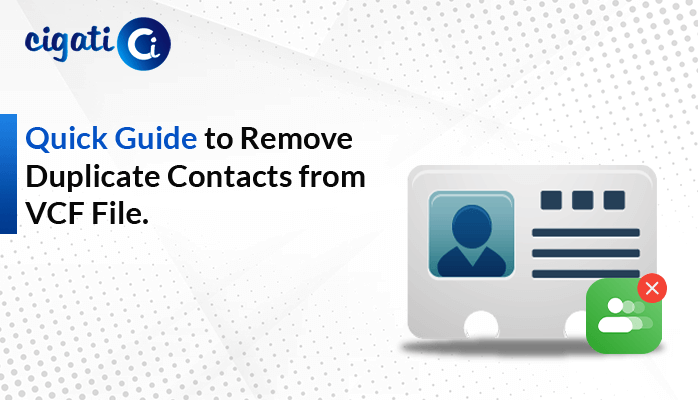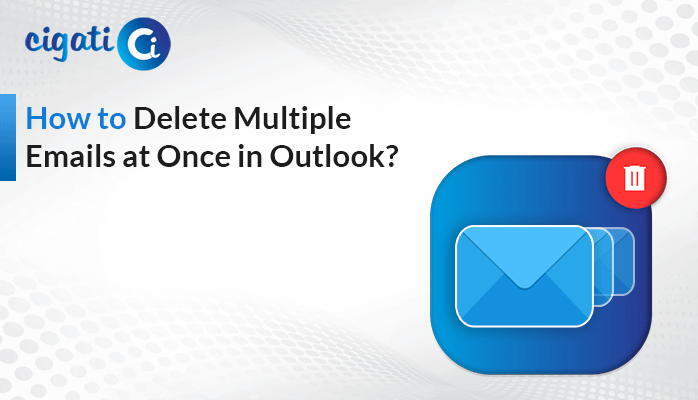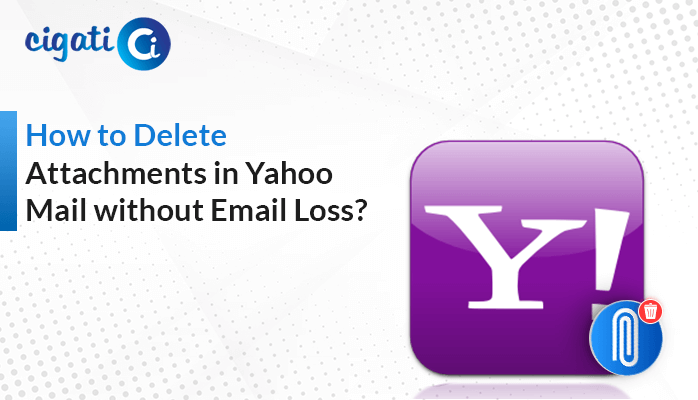-
Written By Rohan Wiese
-
Published on February 19th, 2024
Remove Duplicate Entries from CSV File – A Complete Tutorial
If you’ve got heavy data in your CSV files and some things are repeating, it can get tricky and take a lot of time to fix. Cigati CSV Duplicate Remover helps you quickly and easily remove duplicate from CSV file. Additionally, it saves your time and ensures your info is spot on. So, if you want your CSV files to be neat without any challenges, this tool is the best.
CSV, which stands for Comma-Separated Values, is a user-friendly language that computers and people can easily understand. It is a neat and simple way to keep data organized in rows and columns. People in different jobs, like those who play with numbers, build software, or run businesses, all use CSV. As a result, it ensures information is easy to manage and share.
How to Remove Duplicate from CSV File? – Top 4 Methods
The following section will describe various ways for dedupe duplication from CSV files.
#1. Eliminating Duplicates From CSV Files Manually
- First, double-click on the CSV file on your computer. It will automatically open it in Excel, where you can see all your information neatly arranged.
- After that, look for the column that contains email addresses. It’s usually a vertical list under a specific heading, like Email or Email Address.
- Then, click on the letter at the top of the email column.
- Further, go to the Data tab at the top of Excel. Click on it, and you’ll see options. Next, Choose Sort A to Z.
- Still in the Data tab, look for Remove duplicates and click on it. A box will pop up. Ensure the email column is ticked, telling Excel that it’s the one you want to clean. Click OK.
- If Excel finds any duplicates, it will let you know. Just click OK. Finally, remember to save your changes. Click on File and choose Save to keep your cleaned-up file.
You’ve just made your CSV file sparkle by zapping those duplicate email addresses with a few simple clicks in Excel.
#2. Remove Duplicate Rows in CSV files using Excel Formulas
Here, we will discuss two solutions for deleting duplicate rows with the help of Excel formulas.
Count and Filter Method:
- First, create a new column next to your data in Excel.
- Use the COUNTIF formula for each row, comparing it to the entire column of data. For instance, if your data is in column A, type “=COUNTIF(A:A, A1)” in the new column for the first row, “=COUNTIF(A:A, A2)” for the second row, and so on.
- The COUNTIF result will be 1 for unique rows and more than 1 for duplicates.
- After that, utilize the filter function to display only rows where COUNTIF is greater than 1.
- At last, delete the filtered rows to get rid of the duplicates.
SUMPRODUCT Method:
- First, introduce another new column adjacent to your data in Excel.
- Then, apply the SUMPRODUCT formula for each row, checking specific criteria. For example, if you want to deduplicate based on column A, input “=SUMPRODUCT((A:A=A1)(B:B))” for the first row, “=SUMPRODUCT((A:A=A2)(B:B))” for the second row, and so forth.
- Next, SUMPRODUCT will deliver 0 for unique rows and more than 0 for duplicates.
- Use the filter function to display only rows where SUMPRODUCT is greater than 0.
- Finally, delete the filtered rows to clean out the duplicates.
With the help of the following steps, you can use Excel formulas to identify and remove duplicate rows based on specific criteria. Additionally, it ensures a cleaner dataset.
#3. Remove Duplicate Entries from CSV File Using Google Sheets
Google Sheets is a free online table where you can organize stuff, and it helps clean up your CSV files.
- First, put your CSV file into Google Drive.
- Once your CSV is in Google Drive, open it in Google Sheets.
- Afterwards, go to the Data menu at the top and choose Remove duplicates.
- Then, pick the columns (the vertical sections) where you want to delete duplicates.
- Just click on them, and Google Sheets start the process.
- Finally, click OK to let Google Sheets do its thing.
#4. Remove Duplicates from Large CSV File Effortlessly
Cigati CSV Duplicate Remover helps to get rid of doubles in your CSV files without any fuss. Moreover, this tool cleans it up based on what’s in each column. It keeps everything the way it was, with no changes, just a neat list without any twins. If you want your data to be clean and exact in your CSV files, follow the below steps. It will help you to clear all your doubts.
Steps for Eliminating Duplicates:
- Install and run the Cigati CSV Duplicate Remover on your local system as an administrator.
- Then, browse the CSV file to initiate the process.
- Further, preview the targeted CSV files and mark them in a preview panel.
- Next, set the destination path to save the newly created file.
- At last, click the Next button to start the deletion process.
Final Words
Making sure your information is organized appropriately is necessary for finding helpful stuff. If you do things step by step, you can quickly remove duplicate from CSV File. In fact, it makes your data neat and trustworthy for your projects. Having accurate and clean data not only facilitates precise analysis but also simplifies decision-making.
You May Also Read: Open CSV File in Mac
About The Author:
Rohan Wiese works as Technical Content Writer at Cigati Solutions. He writes technical blogs, articles, newsgroups, etc. on Database Recovery, Email Backup & Migration for Cloud and Webmail Email Clients. He has almost two years of writing experience and has written about many Technologies such as Cloud Computing, Intelligence, IoT, and Email Management.
Related Post