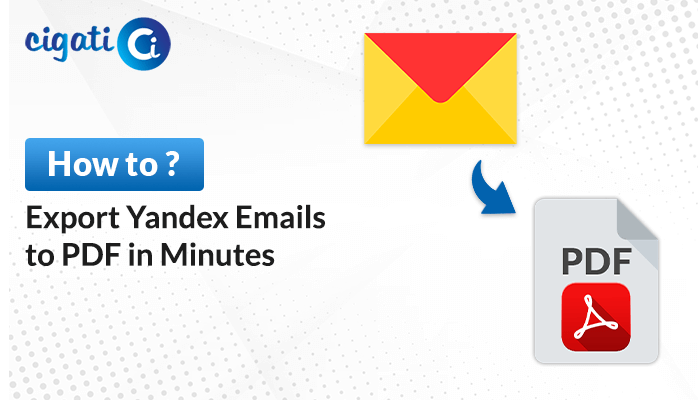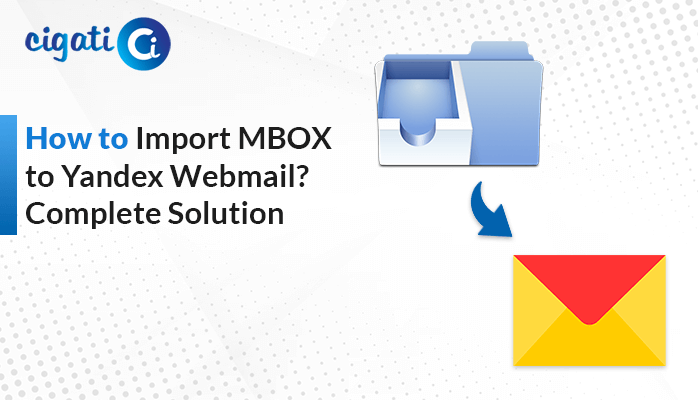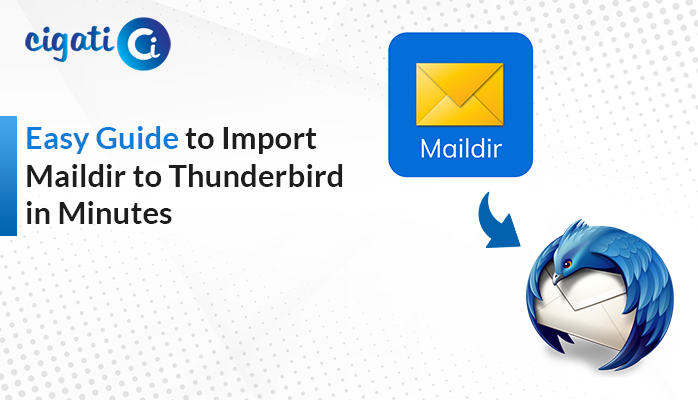-
Written By Rohan Wiese
-
Published on July 14th, 2022
-
Updated on September 18, 2023
How to Import Contacts from Gmail to iPhone: A Detailed Guide
In today’s interconnected world, staying in touch with friends, family, and colleagues is essential. Your iPhone is a powerful communication tool, and one of the first steps to keeping your contacts organized is to import them from your Gmail account. In this blog post, we’ll walk you through the simple steps to import Gmail contacts to iPhone through the Cigati Gmail Backup Tool. It ensures you have all your vital connections at your fingertips.
Google Contacts is a helpful service to save your time. It uses a digital format for storing, managing, and organizing contact information like phone numbers, email addresses, and social media account handles. Moreover, you can sync your Google account to iCloud and view all your contacts on your iPhone or iPad (if synced with the same iCloud account).
What is the Need to Import Google Contacts to iPhone?
Importing Google Contacts to your iPhone can be beneficial for several reasons:
- Unified Contact Management: Syncing Google Contacts with your iPhone ensures you have all your contacts in one place.
- Backup and Data Security: The backup can be valuable when you lose access to your Google account or encounter issues with your Gmail contacts.
- Cross-Platform Compatibility: If you use Android and iOS devices or switch between them, having your Google contacts on your iPhone ensures continuity.
- Access to Gmail Features: You can easily add, edit, or update contacts on your Gmail account and have those changes reflected on your iPhone.
- Efficient Communication: With your Google contacts on your iPhone, you can perform various activities, such as making calls and sending texts or emails to your phone numbers directly from your device’s native apps.
- Integration with Apps: By importing Google contacts, you grant these apps access to a comprehensive list of your contacts, enhancing their functionality.
- Group and Label Management: Google Contacts offers robust features for organizing your contacts into groups or labeling them for easier categorization.
In summary, importing Google contacts to your iPhone streamlines contact management enhances data security, and ensures seamless communication across platforms. Now, let’s move further toward the best ways to Move Contacts from Gmail to iPhone.
How to Transfer Google Contacts to iPhone? – 3 Best Ways
Users can move Gmail contacts to iCloud with two simple methods. The first technique is the manual approach, and the second process is the professional approach. Explanations for both solutions are below:
Method 1: Enable Contacts Sync on Your Gmail Account
To begin the process, ensure that your Gmail account is set up to sync contacts with your iPhone. Follow these steps:
- Open the Settings app on your iPhone.
- Scroll down and select Contacts.
- Tap Accounts and then choose Add Account.
- Select Google from the list of account types.
- Enter your Gmail email address and password.
- Toggle the Contacts switch to enable contact synchronization.
- Tap Save to sync your Gmail account with iphone.
Your iPhone will now begin syncing your Gmail phone numbers. It may take a few moments, depending on the number of contacts you have.
Method 2: Import Contacts Through iCloud
- First, enter your lock pattern to unlock your gadget and enter Gmail > Google Contacts.
- Afterwards, click the More button and choose the Export >vCard format from the displayed option.
- Moving ahead, in the Export Contacts window, select Contact in the top pane and vCard format in the lower pane.
- Here, click the Export button to trigger the contacts transfer activity.
- After that, on your iPhone, navigate to the iCloud application and sign in to your iTunes account by entering the Apple Credentials.
- Then, hit the Contacts icon and choose the Import vCard option.
- After the exported contacts from Gmail, initiate importing them into your iPhone gadget effortlessly.
Finally, if you find multiple contacts in the list, try to remove them for precise results. You can also opt for the alternate approach to download contacts from your Gmail Account.
Method 3: Download Gmail Contacts to a Hard Drive Instantly
Cigati Gmail Backup Tool is an effective way to enable users to back up their Gmail items such as email, contacts, calendar, drive, etc. This software allows users to Import Gmail Contacts to iPhone effortlessly. First, this wizard will take a backup, and then you can move your desired devices. Apart from that, the software is built with multiple advanced features that give error-free results to its users and ensure a smooth working experience.
Steps to Import Gmail Contacts to iPhone:
- Download and launch the Gmail Backup Tool on your local system.
- After that, mention the login credentials of your Gmail account.
- Then, mark the targeted files to move further.
- Now, opt for the VCF file from the drop-down list.
- Users can also use the additional features as per their requirements.
- At last, click the Convert button.
Now, you need to import the resultant file to your iPhone.
- Open your preferred web browser and visit the iCloud website. Sign in to your iCloud account using your Apple ID and password.
- Once you’re logged into iCloud, look for the Gear icon, typically located in the lower-left corner of the screen.
- Within the settings menu, you’ll find an option labeled Import vCard.
- Locate the vCard file on your computer and select it.
- After selecting the vCard file, click Open or Import. iCloud will begin processing the file and adding the contacts to your iCloud account.
Final Words
Importing your Gmail contacts to your iPhone is a straightforward process that enhances your ability to stay connected with the people who matter most. With your phone numbers readily available on your iPhone, you can make calls, send messages, and stay organized effortlessly. So, follow these steps to Import Gmail Contacts to iPhone. Never miss an opportunity to reach out to your friends, family, or colleagues again.
You May Also Read: Migrate Gmail Contacts to Office 365
About The Author:
Rohan Wiese works as Technical Content Writer at Cigati Solutions. He writes technical blogs, articles, newsgroups, etc. on Database Recovery, Email Backup & Migration for Cloud and Webmail Email Clients. He has almost two years of writing experience and has written about many Technologies such as Cloud Computing, Intelligence, IoT, and Email Management.
Related Post