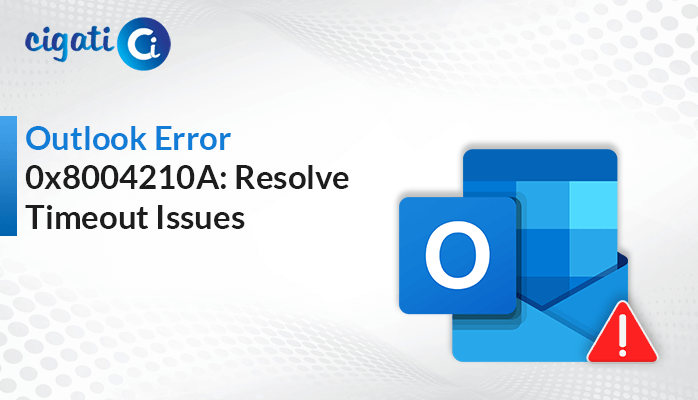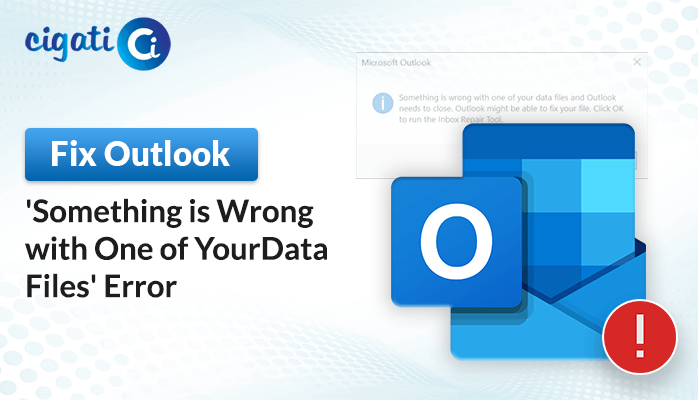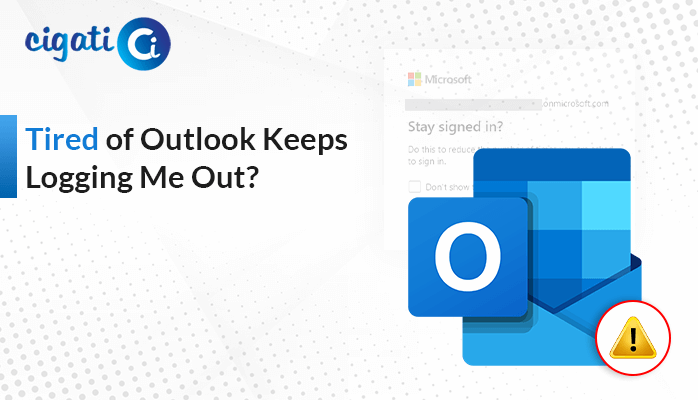-
Written By Rohit Singh
-
Published on July 24th, 2023
-
Updated on October 6, 2023
Outlook Inbox Showing Unread Messages But None Exist – Resolved
Microsoft Outlook is one of the most necessary and famous worldwide email clients. There are various features, such as journal logging, note-taking, contact management, and many more. It has an organized inbox section highlights all notifications regarding deadlines, tasks, and crucial messages. But sometimes, users face a frustrating error in Outlook inbox showing unread messages. In addition, such an issue may lead to the loss of vital emails.
This write-up will mention numerous ways to resolve unread emails not showing in Outlook Inbox. Moreover, we will also explain the common reasons for not showing read messages in the Outlook folder even if they have been read out. Additionally, you can check them and ensure your complete attention to the understanding process.
Also Read: Cannot Send This Item
Causes for Outlook Inbox Showing Unread Messages But None Exist
There are several reasons for causing the Outlook Inbox shows unread emails issue.
- Lots of Spam or junk emails are received.
- Enabled New email notifications.
- Deleted items.
- Server configuring problems.
- Email filters.
- Mail Server or Outlook is in offline mode.
Here are some common reasons for causing such an error. Now, we will elaborate on the troubleshooting solutions to fix the problem.
How to Resolve The Outlook Inbox Showing Unread Messages Issue?
We have numerous procedures to figure out this problem.
- Change the Mail to Hold Offline Settings.
- Reset the View in Microsoft Outlook.
- Repair MS Outlook Profile.
- Turn Off the Auto Archive Settings.
Now, we will discuss each technique in detail to make a better understanding in your mind.
Method 1: Change the Mail to Hold Offline Settings
You have to make slight changes in the number of targeted months of email to configure with your cached mode OST file. Follow the below steps:
- First, open the MS Outlook application on your local screen.
- After that, navigate to the File tab > Account Settings > Account Settings button.
- Then, move to the Email tab, and double-click the Microsoft Exchange account option.
- Moving ahead, drag the slider of the Mail button to hold offline to the chosen number of months in the Change Account dialog box.
- Now, click the Next button.
- Afterwards, click the Ok button to rerun MS Outlook.
- In the end, click the Finish button and restart Outlook.
Method 2: Reset the View in Microsoft Outlook
- First of all, open the MS Outlook application on your local system.
- Afterwards, go to the View tab > Reset View option.
- Moving further, a confirmation notification will display, asking if you wish to reset the view. Click the Yes button to confirm the change.
- Lastly, navigate to the Outlook inbox section and move towards the Send/Receive operation to clarify that you are receiving the emails as previously.
The above solution will help you to resolve the Outlook Inbox Showing Unread Messages error.
Method 3: Repair MS Outlook Profile
- Launch the Microsoft Outlook application on your PC or Laptop.
- Then, go to the File tab > Account Settings > Account Settings button.
- After that, choose the Email tab to open the dialog box.
- Now, pick your account and select the Repair button.
- Finally, open the MS Outlook application again to resolve the error.
Method 4: Turn Off The Auto Archive Settings
- First of all, run the Microsoft Outlook program on your local machine.
- Afterwards, right-click the inbox folder and choose the Properties option.
- Here, choose the Do not archive items in this folder option in the Inbox Properties window.
- In the end, click the OK button to save the changes.
We have mentioned all the possible troubleshooting methods to fix the Outlook Inbox Showing Unread Messages But None Exist error. You can check them out. But if, in a case, you are not able to accomplish any methods properly, it simply means your PST file is highly damaged. If you want to repair corruption, you should opt for the Cigati PST Repair Tool. It will help users to recover the maximum possibility from the inaccessibility of Outlook PST files.
Final Words
We would like to sum up our entire guide and hope you got your answers. First, we discussed a little bit of introduction to the MS Outlook application. After that, we mentioned the reasons for causing such an issue. Then, we highlighted troubleshooting solutions to resolve the Outlook Inbox Showing Unread Messages error. You can check them out.
You May Also Read: Outlook Search Not Working
About The Author:
Rohit Singh is an Email Backup, Recovery & Migration Consultant and is associated with Software Company from the last 3 years. He writes technical updates and their features related to MS Outlook, Exchange Server, Office 365, and many other Email Clients & Servers.
Related Post