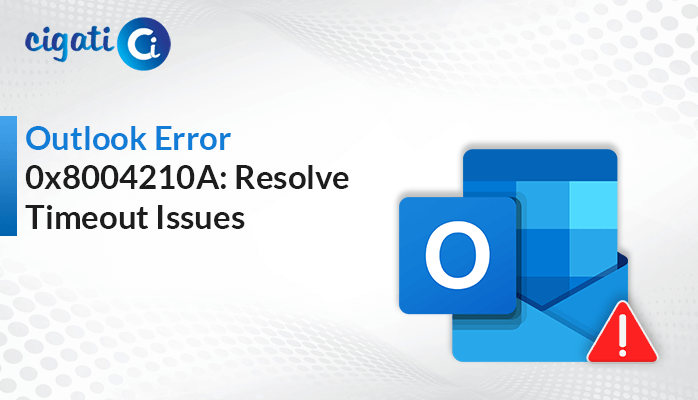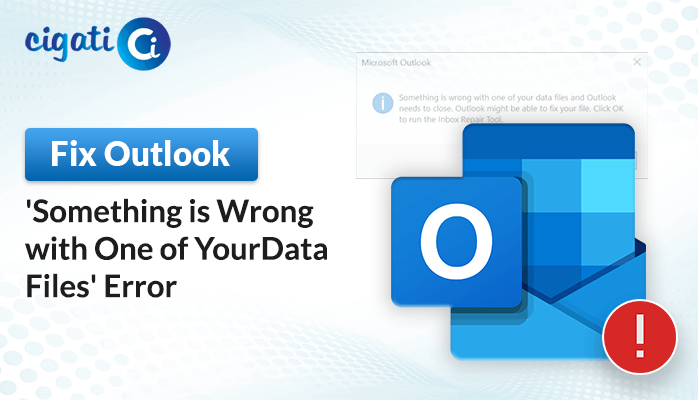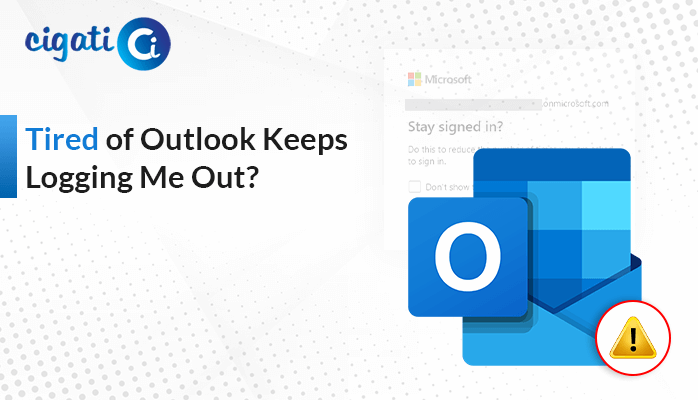-
Written By Rohit Singh
-
Published on October 12th, 2023
-
Updated on November 30, 2023
Troubleshoot Outlook Synchronization Log Issue in 5 Easy Ways
For many organizations, Microsoft Outlook is the go-to platform for managing our email, calendar, and tasks. But what happens when your Outlook encounters synchronization issues and you see those cryptic “Synchronization Log” entries? In this blog, we’ll dive deep into the Outlook synchronization logs, demystify their meaning, and offer practical tips to resolve common synchronization issues.
The “Synchronizing Log Messages in Outlook error” is a setup log that helps you to identify and diagnose synchronization issues between your Outlook client and your email server. These issues occur when Outlook encounters problems while synchronizing data between your local client and the server, and they are recorded in the synchronization log for your reference.
Also Read: Outlook Cannot Log On
List of Synchronization Errors:
Common synchronization log errors may include:
- Communication Errors: These errors occur when there are issues with the network connection between your Outlook client and the email server. It could be due to network interruptions, server unavailability, or network configuration problems.
- Authentication Issues: If there are problems with your login credentials or authentication processes, result in synchronization log errors.
- Conflict Errors: Conflict errors occur when there are conflicting changes to the same item, such as an email or calendar appointment, made on both your local Outlook client and the server.
- Permission Issues: Synchronization errors related to permissions may occur when you do not have the necessary permissions to access specific folders or items in your mailbox.
- Server-Side Issues: Sometimes, synchronization log errors may be related to issues on the email server, such as high server load, maintenance activities, or server misconfigurations.
How Does This Problem Arise?
Synchronization issues can be frustrating, but understanding the typical culprits behind them can help you resolve them more effectively. Here are some prevalent problems that trigger synchronization log entries:
- Network Connectivity: Poor or intermittent internet connections can disrupt the synchronization process. Ensure a stable internet connection to minimize synchronization issues.
- Outlook Add-Ins: Some Outlook add-ins can interfere with synchronization. Temporarily turn off add-ins to identify if they’re causing problems.
- Mailbox Size: Large mailbox sizes can lead to synchronization problems. Consider archiving or cleaning up your mailbox to improve performance.
- Server Issues: Server-side problems, such as high load or maintenance activities, can affect synchronization. Check with your IT department or email provider for any known server issues.
Here are some reasons for occurring this error. Now, we will learn the troubleshooting solutions to resolve this issue.
How to Fix Outlook Synchronization Log Error Using Outlook?
Are you encountering synchronization issues in Microsoft Outlook and seeing those puzzling synchronization log errors? No worries, we’ll break down the jargon and offer you simple steps to fix these issues.
Step 1: Checking Synchronization Settings
- First, launch Microsoft Outlook on your computer.
- Right-click on any folder in Outlook that contains the items you’re having trouble with.
- From the pop-up menu, choose Properties.
- In the Properties window that appears, look for the Last Synchronized date.
Easy Fixes to Troubleshoot Outlook Sync Problems
Before diving into solutions, let’s try some simple steps to prevent synchronization log errors in the first place:
- Check Your Internet: Ensure your internet connection is stable. Synchronization relies on a good connection.
- Regularly Review Settings: Keep an eye on your server and Outlook settings, making sure they’re up to date.
- Active Outlook Profile: Verify that your Outlook profile is active and connected.
- Server Availability: Before syncing, make sure the email server is available.
Methods to Resolve Synchronization Log Issue in Outlook
If the sync problem persists, it’s time to take action. Here are straightforward ways to resolve Outlook synchronization log issues:
Method 1: Turn off Cached Exchange Mode
- Open Outlook, and go to the File tab.
- Select Account Settings and then Account Settings again.
- Pick your Outlook profile and click Change.
- Uncheck Cached Exchange Mode.
- Close and restart Outlook.
Method 2: Create a New Outlook Profile
- Search for Control Panel and open it.
- Find Mail (Microsoft Outlook) and click on it.
- In the Mail Setup wizard, select Show Profiles.
- Click Add and set up your Exchange account and settings.
- Enter the required details and click Finish to create a new profile.
Method 3: Remove Sync Issues Data
- Open Outlook and click on the three dots on the dashboard.
- Find the Sync Issue folder on the left panel and open it.
- Select all messages and empty the folder.
- Exit Outlook and restart your computer.
Method 4: Re-Synchronize Outlook Folders
- Open Outlook and click on the Tools tab.
- Under Tools, select Options, and then click on the Mail Setup tab.
- Check the Send Immediately When Connected box in the Send/Receive section.
- Click on Perform an Automatic Send/Receive when Exiting in the Send/Receive tab.
- Hit Close and then OK.
If these methods don’t work, your OST file might be damaged. You can create a new one:
Method 5: Offline Synchronization
- Close all applications on your PC and click the Windows Start button.
- Search for Files or Folders.
- In the search box, select “All files and folders.
- Type “*.ost” in the file name field.
- Click on the drive in your search.
- Mark Include Subfolders and click Search.
- Find the .ost file in the Name column.
- Right-click the .ost file, rename it with a different extension, and click Close.
- Start Outlook and go to the Send/Receive option in the Tools menu.
If these steps still don’t work, consider a professional tool, the Cigati OST Recovery Tool to recover and repair your damaged OST files. This tool saves time and ensures data integrity, allowing you to convert OST data to other file formats.
Author’s Suggestion
Outlook synchronization logs are your ally in diagnosing and fixing email synchronization issues. By understanding these logs and taking proactive steps to address common problems, you can ensure that your Outlook experience remains smooth and efficient. Remember that patience and persistence are your best friends when dealing with synchronization issues.
You May Also Read: Outlook OST is in Use and Cannot be Accessed
About The Author:
Rohit Singh is an Email Backup, Recovery & Migration Consultant and is associated with Software Company from the last 3 years. He writes technical updates and their features related to MS Outlook, Exchange Server, Office 365, and many other Email Clients & Servers.
Related Post