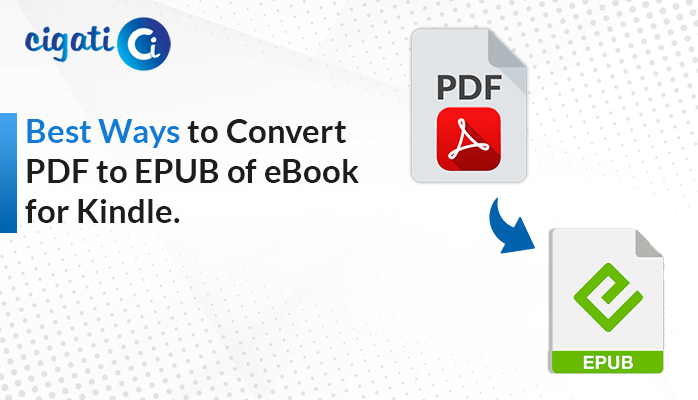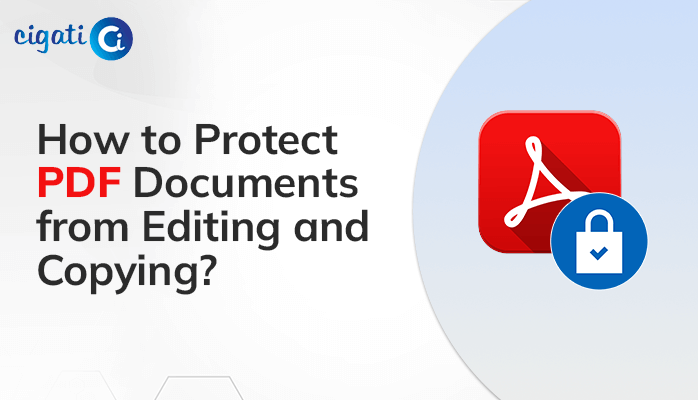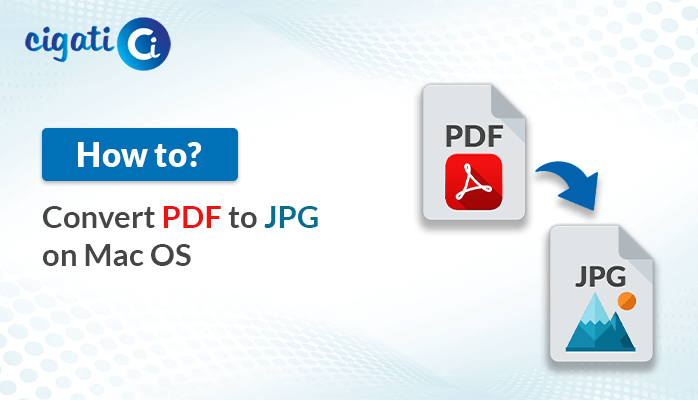-
Written By Rohit Singh
-
Published on November 7th, 2020
-
Updated on May 26, 2023
How to Extract Images from PDF without Losing Quality? – Updated 2023
Are you also one of those who seek ways to extract images from PDF? So, in this article, you will get the best ways to save files from PDF. In addition, you’ll also learn how to ease the task of downloading documents from the Cigati PDF Extractor.
The Portable Document Format, or PDF, is among the most secure for sending and receiving messages. It is next to impossible to make alterations to a PDF document. Some users have different perspectives sharing documents and images separately. Moreover, they can also take out pictures from the confidential PDF file to protect the necessary data. As a result, users want to fetch the photos from the PDF file, but it is a complex task to extract all images from PDF. Now, we will discuss various procedures to figure out your problem.
Also Read: Extract Attachment from PDF
Extract Images from PDF using 5 Simple Methods
We have various solutions to extract high-quality images from PDFs. First, we discuss shortcuts and trustworthy methods. After that, we will perform the same procedure manually. But make sure to put your complete attention towards each step of the approach. It will help you to accomplish the technique further.
Method 1: Automated Solution to Take Out Photos from PDF Files
The Cigati PDF Extractor is an eminent tool that permits you to fetch text, images, and fonts from general or password-protected PDFs. This utility allows you to retrieve your data without compromising the original format. In addition, you can choose multiple PDF files you want to take out images simultaneously. Furthermore, you can use the wizard’s other features, such as page settings, showing file descriptions, multiple file selections, and others. Take a look at the steps of the software.
Step to Extract Pictures From PDF
- Download and launch the Cigati PDF Extractor and run it as an administrator.
- Add the single or multiple PDFs from which you want to extract files.
- Select the extraction type as PNG and manage the page settings.
- Use the other features of the tool in accordance.
- Assign the name and destination for the file.
- Click on the Proceed button.
Here is the reliable procedure to extract Photos from PDF. Now, we will discuss the advantages of accomplishing this method.
Why do Professionals Most Prefer to Go With This Solution?
- The above method doesn’t consume lots of time during the extracting process.
- It doesn’t lose the quality of images while fetching out.
- This solution does not require technical knowledge to extract pictures from the desired PDF files.
- In addition, users can do the bulk extraction process in just a few clicks.
If you have professional information regarding file formats, PDFs, and extracting procedures, go with the manual solution.
Method 2: Extract High-Quality Images from a PDF
You need Adobe Acrobat, a paid program, in order to use this method. Take the steps below to download the file.
- Start the Adobe Acrobat Pro DC application.
- Move to the Tools button.
- Select the Organize Pages option.
- Navigate to the Select a File button.
- Choose the file you want to extract.
- Click the Extract button to save embedded documents from PDF.
- Assign the name and destination for the resultant file.
Following the above steps will fetch the images from the PDF.
Method 3: Fetch Out Photos From PDF Files With the Help of The Snapshot Unity
- Choose the Edit button > Take A Snapshot.
- After that, drag a mouse as a rectangle around the area you want to copy.
- Furthermore, leave the mouse button.
- Finally, hold the Esc key to release the Snapshot mode.
Users can view that their chosen image is in their clipboard.
Method 4: Get Out Images from PDF Through the Adobe Photoshop
- Firstly, launch a PDF Document in the Adobe Photoshop application.
- Then, navigate towards the new window, Import PDF.
- Afterward, select images instead of Pages.
- Now, select the images that you want to take out.
- In the end, click on the OK button.
This procedure explains to users how to extract images from PDFs.
Method 5: Export Image from PDF Using The Windows Snipping Tool
- First, navigate to the Start button > highlight the option of Snipping Tool in the search box.
- Moving ahead, select the Snipping Tool option from the displayed list.
- After that, click the Mode option at the top-left side.
- You can choose any mode, such as Free-form, Rectangular, Window, or Full-screen.
- For taking screenshots, opt for your mouse to highlight the area for apprehending the image.
- Then, select the New option and drag over the section you want to snip.
- In the end, click on the Save option and send the extracted image to your clipboard.
We have mentioned all the possible ways to extract Pictures from PDFs.
Final Words
The above write-up provides you with manual and professional ways to extract images from PDF. In contrast, the manual approach has some drawbacks and frequently fails. On the flip side, an automated tool is loaded with advanced features and can extract fonts, images, and texts in several saving formats.
You May Also Read: Extract Text from PDF
About The Author:
Rohit Singh is an Email Backup, Recovery & Migration Consultant and is associated with Software Company from the last 3 years. He writes technical updates and their features related to MS Outlook, Exchange Server, Office 365, and many other Email Clients & Servers.
Related Post