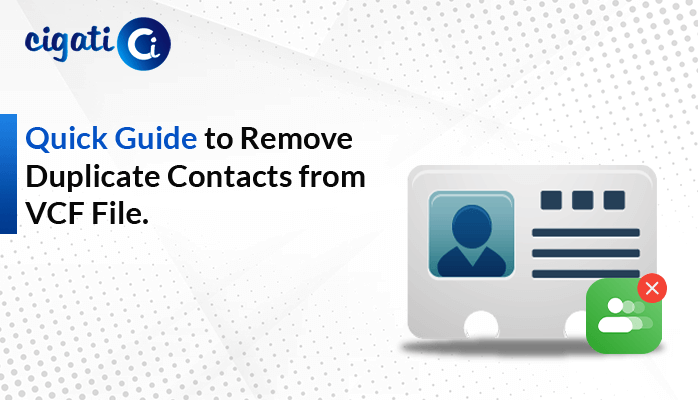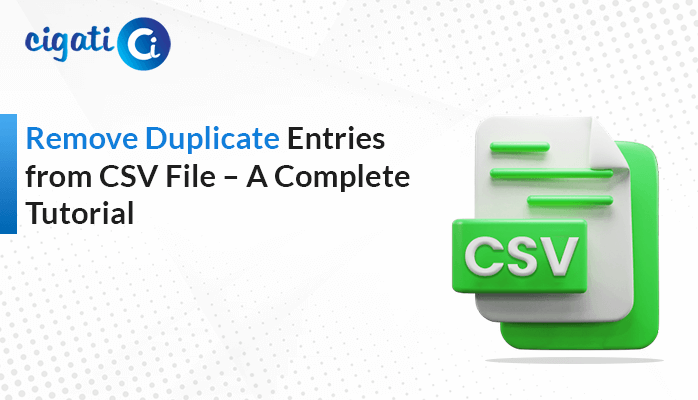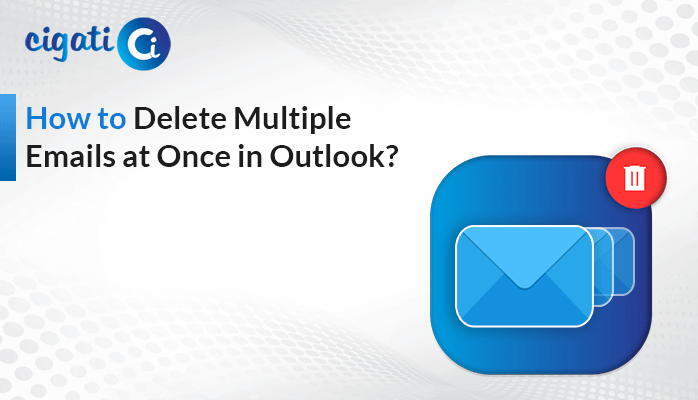-
Written By Rohit Singh
-
Published on August 19th, 2021
-
Updated on August 27, 2021
How to Fix 502 Bad Gateway Error Easily?
The 502 Bad Gateway Error shows that the internet server indicates an invalid response whenever you visit a website with your browser. But sometimes, this error occurs because of your computer problems.
Don’t panic! We have easy and productive solutions to fix this error. All you need to know is to identify the main reason behind this error that disrupts your visit on the web browser.
Various other 500 status error codes are there like 501, 502, 503, 504, 505, 508, 520, etc. All these signify different meanings indicating that the request is accepted, but the server prevents the fulfillment of the request.
What Are The Causes Of The 502 Bad Gateway?
Before fixing the wrong gateway error, you must be aware of the various reasons that are responsible for the error:
- Browser Error: Sometimes, web browsers indicate 502 code status without any network issues. In that case, the errors may have occurred because of the corrupted files stored in your browser cache.
- Home-Network equipment problems: If you face 502 bad gateway errors in more than one browser or website, then there are more chances that your network equipment might have short-term connection problems.
- Firewalls Block: Firewalls act as a shield for the website from any doubtful traffic. Although some firewalls are more sensitive, they sometimes discover false-positive results.
- Server Crash: Whenever the server gets overloaded and crashes, the error might generate due to a sudden increase of traffic in the server. Software timeout is one of the main reasons for overloading servers.
Different Variations Of 502 Status Code Error
A 502 Bad Gateway Error can pop up in any server, operating system, and browser. Here, in the below section, we have mentioned some of the forms of the bad gateway error faced on the web browser.
- HTTP 502.
- 502 Proxy Error.
- Temporary Error (502).
- 502 Server Error: The Server encountered a Temporary Error and could not complete your request.
- 502 Bad Gateway Nginx.
- Error 502.
- 502. That’s an error.
- 502 Service temporarily Overloaded.
- 502 Bad Gateway.
- A blank white screen.
- 502- Web server received an invalid response while acting as a Gateway or Proxy Server.
- 504 Gateway Timeout.
Make sure that some other websites or services have custom errors that look different than the internet servers. For example, a Twitter error displays that Twitter is over capacity. It is a 502 Bad Gateway.
Google Service indicates “502 error”, which tells you that the server encountered a temporary error and could not complete your request.
How to Fix 502 Bad Gateway Error?
You can take the help of the below-mentioned approaches to resolving your 502 bad gateway issue. All of these can be performed manually on your system.
#1. Clear Browser Cache
If the 502 error appears then, there is a chance that your web browser contains outdated and corrupted files. In this situation, you have to clear your browser cache and fix the HTTP Code 502. Keep in mind that you export your bookmarks and setting preferences before clearing the cache.
You can clear your cache data with the following steps:
- Firstly, open Google Chrome on your computer.
- Now, click on the Customize Google Chrome (three dots) option at the upper corner of the display.
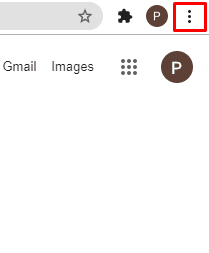
- Select More Tools and then tap on Clear Browsing Data.

- The Clear Browsing Data popup will appear. Here, change the Time range to All time and then check the Cached image and files option and hit Clear Data.
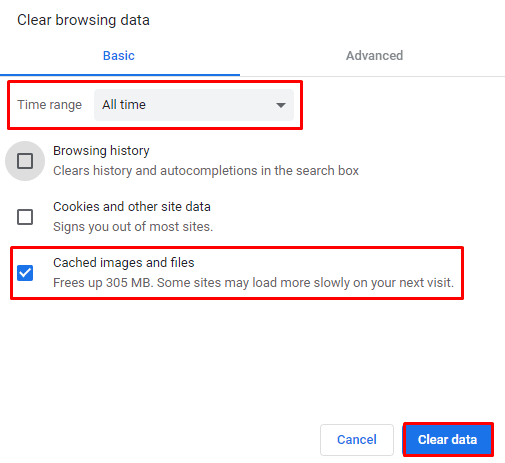
As you complete the above steps precisely, your Browser Cache will be cleared and it would resolve the 502 gateway problem.
#2. Refresh The Page
You can also try to resolve the 502 error by refreshing your page. If it does not resolve the error, wait for one or two minutes then try again to load the URL by pressing the F5 button or CTRL + F5. However, Mac users can press CMD+R to reload and refresh the page to refresh the network connectivity.
It helps to revive the network and starts the loading procedure again that can fix any connectivity issues. Although it is a simple trick, it has proved to solve the bad gateway issue.
Now, moving on to the next approach to fix 504 gateway timeout problem.
#3. Incognito Mode
You can access the website by using Incognito Mode, which easily helps you to detect the 502 Bad Gateway Error message if it appears due to any browser-related issue. If the error doesn’t occur in the Incognito Mode the problem is because of the browser extension. There might be a problem with the previous page if the page loads normally on the new browser. You can turn on the incognito mode directly by using the CTRL+SHIFT+N keys simultaneously.
#4. Delete Browser’s Cookies
You can also try to clear your stored cookies from the web browser which helps you to fix a 502 Bad error. You can press the CTRL+SHIFT+DELETE buttons together on the keyboard to delete the browser cookies or you can simply click on the three dots icon on the right side of the screen to clear the browser cookies.
As you clear the Browser cookies, it will free up the space of your Chrome browser and resolve several browser-related issues including the 502 error.
#5. DNS Changes
At the time of server migration, domains sometimes require changes in the Domain Name System (DNS). Usually, it takes hours to fully activate the DNS. You can always change it to a third-party server, such as Google Public DNS, etc.
Additionally, there are many other reasons as well to change the DNS server like better speed and reliability. It eventually resolves any server or network-related issues. You can take the help of this solution to fix the server gateway error.
#6. Restart your computer
Sometimes, problems with your network device like the modem, also lead to a 502 Bad Gateway Error that occurs on more than one site. It may occur due to temporary issues with your computer and how it is connected with your network. To resolve this problem, restart your computer and it will also help you to remove other errors like 504 Gateway Timeout.
#7. Try Another Browser
You can try to access the internet with different browsers like Internet Explorer, Chrome, Firefox, Opera, and Edge. If the other browser doesn’t produce a Gateway error then, you will get to know that your default browser is the main problem.
Shift to the latest version of a different browser to avoid any further errors.
#8. Contact Customer Support
If none of the above solutions are able to remove the 502 error then, you can contact the customer support team. While describing the issue, don’t forget to tell them the troubleshooting steps you have taken. They would assist you with the steps to resolve the error from their end.
Conclusion
In this article, we have seen what the 502 Bad Gateway error signifies, what are the main reasons behind it, and the ways to fix them. The 502 status code is not something to be worried about. It’s just an error that arises when there are communication problems between the servers. We hope that you got a clear idea of this error and steps to resolve that error.
About The Author:
Rohit Singh is an Email Backup, Recovery & Migration Consultant and is associated with Software Company from the last 3 years. He writes technical updates and their features related to MS Outlook, Exchange Server, Office 365, and many other Email Clients & Servers.
Related Post