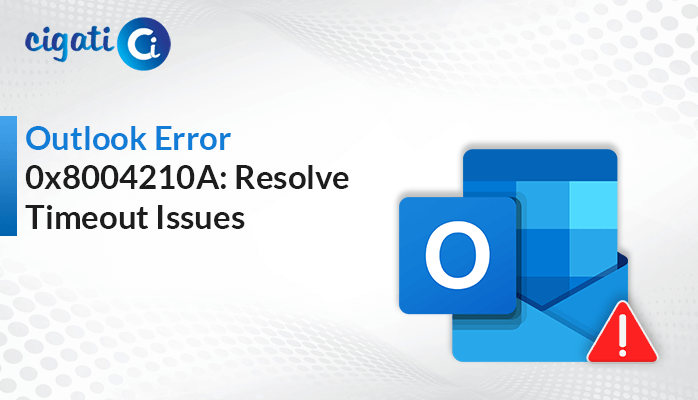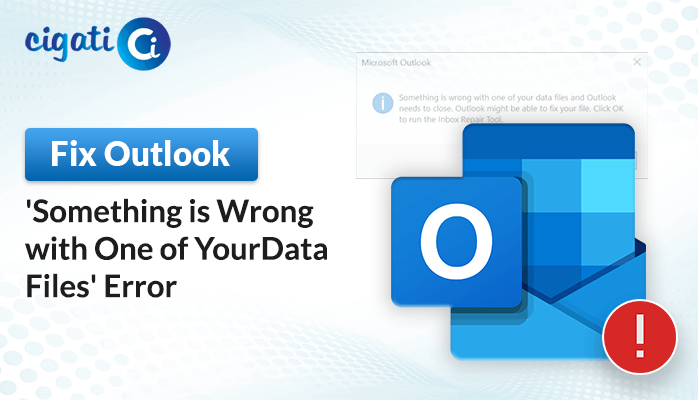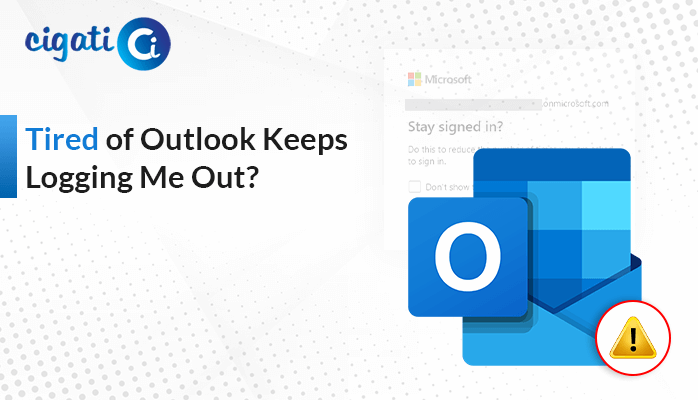-
Written By Rohit Singh
-
Published on December 23rd, 2023
-
Updated on January 30, 2024
Fix Outlook Error 0x80004001 Fast: The Ultimate Guide (2024)
Have trouble with Outlook Error 0x80004001 when sending or getting emails? This error can get in the way of your everyday email stuff. But don’t stress! We’ve compiled a helpful guide to fix this problem and make your Outlook work smoothly again.
As we went through the above scenario, users have already asked the question What is Error Code 0x80004001 in Outlook?
Outlook Error Code 0x80004001 happens when there are problems with your Outlook program. It could be because your Outlook settings got messed up. Moreover, some extra tools you added are causing issues or even because your computer’s antivirus software conflicts with Outlook. When this error pops up, it stops you from sending or getting emails, causing multiple trouble. As a result, it makes your work with emails stop.
Also Read: Outlook Error 500
Common Causes of Error Code 0x80004001 in Outlook
- Broken Outlook Profiles: When your Outlook profile gets messed up because of computer problems or conflicts with other software, it can cause this Outlook Error 0x80004001.
- Extra Add-ins Causing Problems: Sometimes, add-ins you add to Outlook, and they need to get along better with it. They might fight with Outlook and make this error show up.
- Data File Issues: Outlook needs certain files to keep your emails safe. This error can pop up if these files get messed up because of computer issues or mistakes.
- Overprotective Antivirus: Your computer’s security program might try too hard to protect Outlook and end up causing trouble. It can mistake parts of Outlook as poor stuff and make this error happen.
- Old or Wrong Outlook Version: If your Outlook is too old or doesn’t fit well with your computer system, it can make An Unknown Error Occurred come up. Sometimes, not updating Outlook can cause problems, too.
Here are some common reasons for causing this issue. Now, we will discuss the best troubleshooting fixes to resolve this problem.
Fix Outlook Error Code 0x80004001: A Step-by-Step Guide
The upcoming section will discuss some ways to fix the error.
#1. Verifying Antivirus and Windows Firewall Settings for Troubleshooting
Change the settings of your antivirus and Windows firewall on your computer:
See if your antivirus or the Windows firewall might be causing issues with how Outlook works. Make changes to these settings so they don’t interrupt Outlook and make the error happen. As a result, it causes the Error Code 0x80004001.
#2. To Add a PST File in Outlook 2016:
- First, open Outlook 2016 on your local system.
- After that, click on the File tab at the top.
- Then, go to Info and click Account Settings.
- Further, choose the Account Settings option from the drop-down menu.
- In the Account Settings window, click Data Files and then select Add.
- Add the PST file you want and click OK.
- Lastly, close the Account Settings window.
Adding the PST file this way in Outlook 2016 can help stop the Outlook error 0x80004001 from happening.
#3. To Import Outlook Using Import/Export
- First, open your MS Outlook program on your computer.
- Afterwards, go to the File menu and select Open & Export.
- When you see the options, choose Import/Export, and a new window will appear.
- Click Next after picking Import from another application or file.
- Then, select Outlook Data File (PST) and click Next.
- Browse and add the PST file you want to import.
- Moving ahead, choose the option ‘Replace Duplicates with Items Imported.
- Finally, select the account and click Finish.
These steps should help you import files into Outlook appropriately and might resolve the issue causing the Outlook Error 0x80004001.
#4. Check the PST File Properties
- Find where your PST file is saved.
- After that, right-click on the PST file and choose Properties.
- Look for the Read-Only option. If it’s checked, uncheck it.
- Click OK and close all the open windows.
- Now, try importing the PST file, as mentioned before.
This check helps ensure the PST file isn’t set to ‘Read-Only,’ which might stop it from being imported appropriately. Following these steps might assist in resolving the issue you’re facing while importing the file.
#5. Make the PST File Accessible to Everyone
- First, find the PST file and right-click on it.
- Afterwards, choose Properties and click the Security tab.
- Click Edit and then choose Everyone from the list. Click OK.
- After that, check the box next to Full Control and click OK again.
- Now, try to import the PST file using the Import/Export method.
Giving everyone access to the PST file might resolve issues related to security restrictions that could be causing problems during the import process in Outlook.
#6. Fixing Damaged Outlook PST Files:
Sometimes, the reason you can’t import a PST file into Outlook is because the file is damaged. These files can get messed up for various reasons, like sudden computer shutdowns, software problems, or if the file gets too big.
There’s a tool in Outlook called Scanpst.exe that can help fix minor issues in the PST file. Here’s how to use it:
- Find the Inbox Repair Tool on your computer. Here are the paths to look for it:
- Outlook 2019: C:\Program Files (x86)\Microsoft Office\root\Office16
- Outlook 2016: C:\Program Files (x86)\Microsoft Office\root\Office16
- Outlook 2013: C:\Program Files (x86)\Microsoft Office\Office15
- Outlook 2010: C:\Program Files (x86)\Microsoft Office\Office14
- Outlook 2007: C:\Program Files (x86)\Microsoft Office\Office12
- Double-click on the Inbox Repair Tool to open it.
- Add the damaged PST file for scanning.
- After scanning, click on Repair to fix the file.
But remember, this tool can only fix minor problems. It cannot resolve severe issues or Outlook’s trouble adding PST files.
So, in such a scenario, Scanpst.exe doesn’t work. You can use a tool like Cigati Outlook PST Repair Tool which might help. This tool can repair severe damage in Outlook PST files and without data loss.
Author’s Suggestions
Outlook Error 0x80004001 can mess up your emails, but don’t worry! If you follow these steps, you can fix the problem and make Outlook work normally again. It’s also a good idea to regularly save a copy of your Outlook stuff to avoid losing anything while trying to fix things.
You May Also Read: Fix Outlook Error 0x80004005
About The Author:
Rohit Singh is an Email Backup, Recovery & Migration Consultant and is associated with Software Company from the last 3 years. He writes technical updates and their features related to MS Outlook, Exchange Server, Office 365, and many other Email Clients & Servers.
Related Post