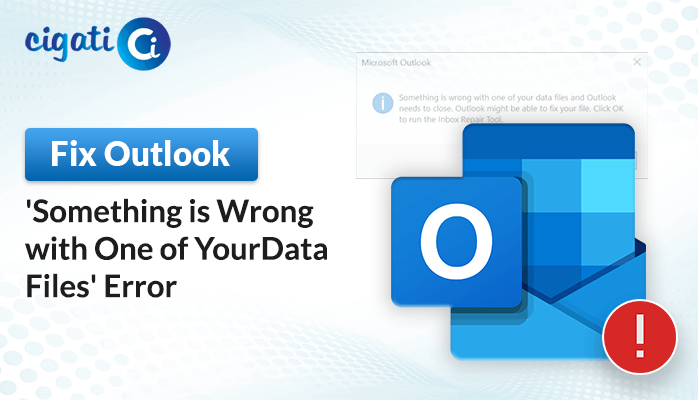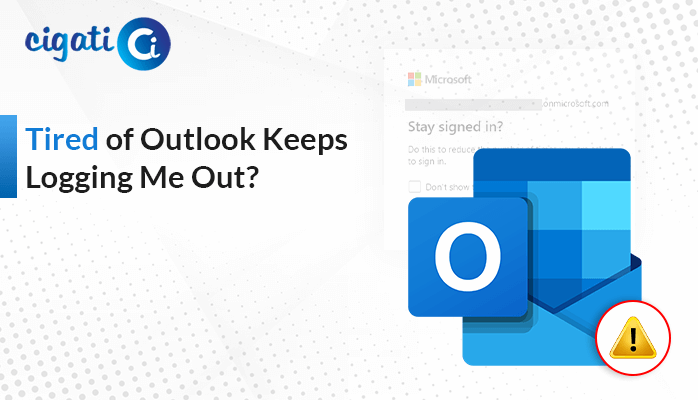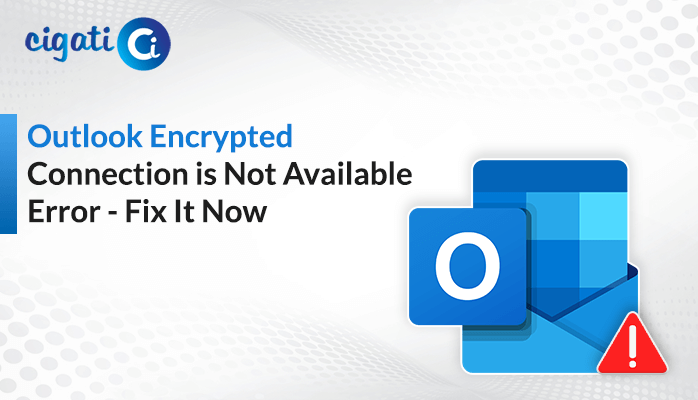-
Written By Rohit Singh
-
Published on July 19th, 2019
-
Updated on July 25, 2023
Best Ways to Microsoft Outlook “Not Implemented” Error – [Solved]
Microsoft Outlook is widely used as an email client and is probably untouched by glitches. But a few problems are too complicated and give its users an “Outlook not Implemented” error message whenever they hit the Send/Receive email button from Outlook. However, this can’t resist us from using MS Outlook, but it hampers the sending or receiving any emails and checking them as well. The situation can be more alarming when you have to check your necessary business correspondence.
Usually, when a user clicks send/ receive, reply/reply all, send a new email, or forward, this message pop-ups as ‘Not Implemented.’ This write-up will discuss several troubleshooting procedures to resolve Outlook not being implemented. In addition, we will mention possible reasons for causing such an error.
Reasons for Causing Outlook Not Implemented Message Error
There are various causes you must know before moving further.
- Corrupted/Damaged Outlook PST file
- Issues with Microsoft Outlook updates
- Corrupted/Incomplete installation of MS Office/Outlook
- Inaccessibility Outlook Profile
- Incompatible with Windows 10
- An unintegrated antivirus application
- There is a damaged send/receive settings
- Defective add-ins of the Microsoft Outlook application
There are some possible reasons for causing the Outlook says Not Implemented error. Now, we will discuss several ways to fix such an issue.
How to Resolve the Microsoft Outlook Not Implemented Problem?
We have numerous troubleshooting solutions to fix the Outlook Not Implemented Message error. Follow the below approaches to find out your answer.
- Turn Off Antivirus Software
- Turn off defective MS Outlook add-ins
- Build a New Outlook Profile for an Account
- Repair Microsoft Outlook/Office
- Renew Send/Receive Settings file
- Repair Corrupted Outlook PST file
Here is the overview of all the techniques that will discuss further.
Method 1: Turn Off Antivirus Software
The antivirus software is bound to scan all the emails. However, this scanning of emails can block or disrupt the process of sending and receiving email messages. Therefore, Professionals and IT experts are always recommended to turn off the Antivirus for a hassle-free email overflow.
Method 2: Turn Off Defective MS Outlook Add-ins
Problems caused by Plug-ins can be checked by launching Outlook in safe mode. If Outlook runs effectively in safe mode, deactivate the Plug-ins from Outlook.
To open Microsoft Outlook in a safe mode, follow the given steps:
- First, close the Microsoft Outlook application.
- Then, press the Windows+R keys simultaneously to open the run dialog box.
- After that, mention outlook.exe /safe in a search box.
- In the end, press the Enter key.
Afterwards, resolve the error by disabling the defective MS Outlook Add-ins. Follow the below steps:
- Click on File > Option and select the Add-ins tab.
- After that, choose the COM Add-ins option from the dropdown list. Click the Go button, and it will open a new dialog box.
- Remove all the tick marks from the checkboxes and click the OK button.
- Relaunch the MS Outlook application.
- Check whether the issue is resolved or not.
Method 3: Build a New Outlook Profile For an Account
Creating a new Outlook account can be the easiest way to fix this error.
- First, go to the Search Bar beside the Windows Start button.
- After that, search Control Panel in the search box.
- Then, click the Mail button > Show Profiles option.
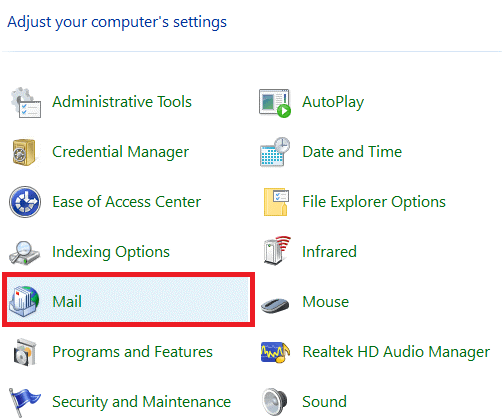
- A new dialog box will open, Go to the Email Accounts section and click the Add button.
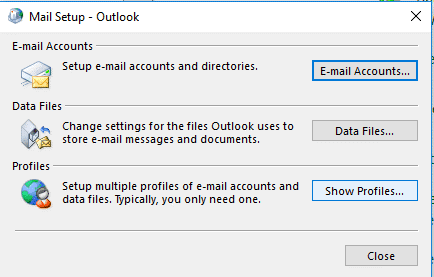
- Mention a name to the desired profile in the Profile Name field and click OK.
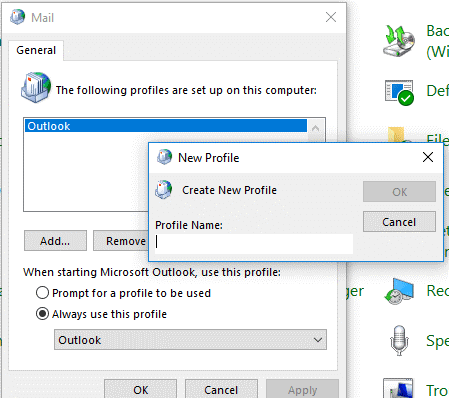
- When new open windows open, mention the name, email address, and password (if necessary).
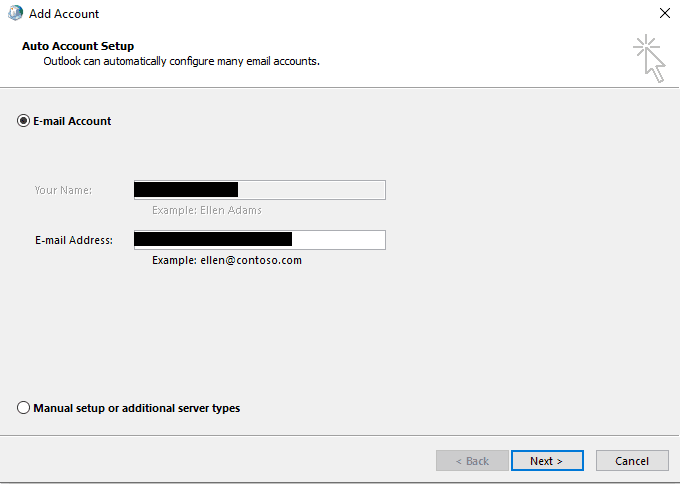
- Click the Next button and follow the on-screen steps to complete the process of Outlook profile.
Method 4: Repair Microsoft Outlook/Office
- First, go to the Control Panel and select Programs.
- Then, select the MS Office application from the pop-up window.
- In the end, click the Change button > Continue button.
Method 5: Renew Send/Receive Settings File
- Browse to the C:\Users\%username%\AppData\Roaming\Microsoft\Outlook\ location in your system.
- You will see an SRS file.
- Just rename the SRS file; this will create a new SRS file when you launch Outlook over again.
Method 6: Repair Corrupted Outlook PST File
Minor issues in Outlook PST files can be fixed by an inbuilt function ScanPST.exe. This can be found in the Installation folder and is extremely helpful in resolving the PST errors. However, this tool doesn’t assure when the PST file is severely damaged. Follow the below steps to recover minor corruptions from the Outlook files.
- Exit from MS Outlook if it is open on your screen.
- Then, highlight the ScanPST.exe utility according to your Microsoft Outlook versions –
- For Outlook 2019 – C:\Program Files (x86)\Microsoft Office\Office19\
- For Outlook 2016 – C:\Program Files (x86)\Microsoft Office\Office16\
- For Outlook 2013 – C:\Program Files (x86)\Microsoft Office\Office15\
- For Outlook 2010 – C:\Program Files (x86)\Microsoft Office\Office 14\
- After that, double-click on the desired location > add the Outlook PST file.
- Moving ahead, click the repair button. After the process is over, click the OK button.
We have mentioned all the possible solutions to resolve the Microsoft Outlook Not Implemented error. You can easily understand and follow each method as per your requirement. If in a situation, the above methods are not working properly, it simply indicates that your PST files are severely damaged. If you want to repair your corrupted Outlook PST file, you should opt for the Cigati Outlook PST Repair Tool. It will help users to recover maximum corruption from PST files without bearing any challenges.
Final Words
Here we would like to sum up our entire guide and hope you got your answer. We have mentioned several ways to resolve the error of Outlook Not Implemented. You can check them out and make sure to choose the method where you are effortlessly comfortable while accomplishing it.
You May Also Read: How to Fix Outlook Certificate Error?
About The Author:
Rohit Singh is an Email Backup, Recovery & Migration Consultant and is associated with Software Company from the last 3 years. He writes technical updates and their features related to MS Outlook, Exchange Server, Office 365, and many other Email Clients & Servers.
Related Post