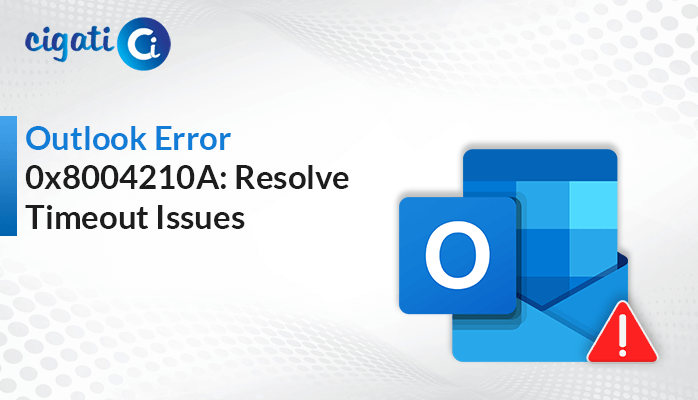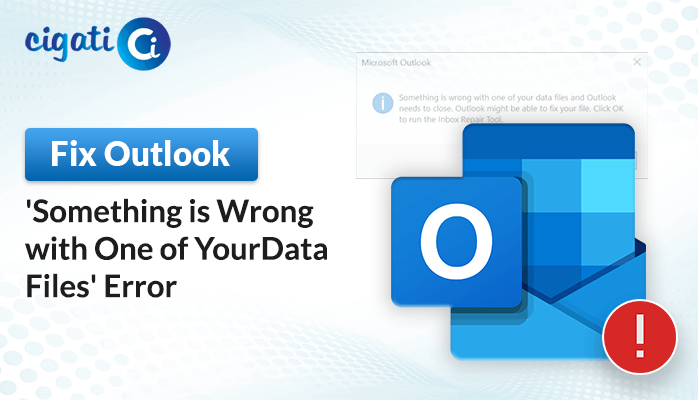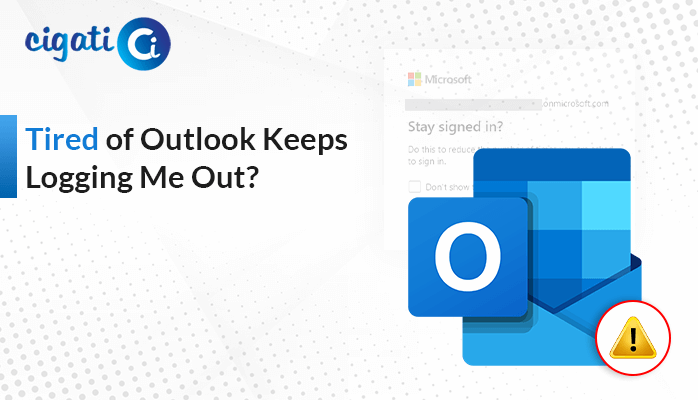-
Written By Rohan Wiese
-
Published on September 25th, 2023
-
Updated on November 3, 2023
Outlook Data File Cannot be Configured Error – Expert Solution to Fix
Are you encountering the frustrating “Outlook Data File Cannot be Configured” error message while setting up or using Microsoft Outlook? Don’t worry; you’re not alone. This error can be a real headache, but with the correct guidance, you can resolve it and get back to your email and productivity tasks without any hassle. This blog post will walk you through the steps to fix this Outlook error. But before we dive into the solutions, let’s understand what this error means and why it occurs.
The “Outlook Data File has not been configured” error typically occurs when you add an email account to Outlook or open Outlook after a system upgrade or migration. It is usually accompanied by a message that says, “An unknown error occurred, error code: 0x80040154.”This error prevents Outlook from accessing or configuring your email account.
Also Read: OST is Not an Outlook Data File
Why Does it Happen?
The “Outlook Data File Cannot be Configured” error can be caused by several factors. Understanding these underlying causes is essential for effectively troubleshooting and resolving the issue. Here are some common reasons why this error may occur:
- Corrupted Outlook Profile: Over time, your Outlook profile settings can become corrupted or damaged due to various factors, such as unexpected system crashes, software conflicts, or improper Outlook shutdowns.
- Issues with Data Files (PST or OST): If the Outlook data files become corrupted, missing, or inaccessible, it can’t configure or access them, leading to the error.
- Outdated or Incompatible Software: Using an outdated or unsupported version of Microsoft Outlook can result in compatibility issues when trying to configure email accounts.
- Incorrect Configuration Settings: Incorrect settings during the initial setup of an email account in Outlook can trigger configuration errors.
- Firewall or Antivirus Interference: Check your security software settings to ensure they are not blocking Outlook’s communication with your email server.
- Network Issues: Connectivity problems, such as network disruptions, DNS issues, or a weak internet connection, can hinder Outlook’s ability to connect to your email server and configure data files.
- Profile Migration or Transfer: If you’ve recently migrated or transferred your Outlook profile and data files to a new computer or environment, there may be issues with file paths, permissions, or configuration settings that lead to this error.
Here are some common cases where this problem can occur in the Microsoft Outlook application. Now, we’ll learn the best ways for the same.
How to Resolve Outlook Data File Cannot be Configured Issue?
Do you use Microsoft Outlook for your emails and suddenly encounter baffling error messages like “Outlook Data File Cannot be Configured?” The following section will discuss the troubleshooting solutions that will get rid of this error.
Fixing “Outlook Data File Cannot be Configured” Error
This error typically occurs when Outlook can’t access or set up your email account. Here’s how to tackle it:
Delete and Recreate OST File:
- Go to Control Panel and search for mail.
- Select Email accounts.
- Choose the Data Files tab, find the Exchange account, and click Open File Location.
- Close the Account Settings and Mail Setup boxes, and return to File Explorer.
- Right-click Exchange data file(.ost) and hit Delete.
- Shut down your computer and restart it.
A new OST file will be created when you reboot. If this doesn’t work, you can try third-party software solutions to open the OST file successfully.
Fixing “Your Outlook Data file has not been Configured” Error
NST files come into play when you configure Office 365 in Outlook. They help you work offline. If you encounter the “Your Outlook data file cannot be configured in Office 365” error, follow these steps:
Step 1: Verify System for Corruption
- Run a system scan by pressing Windows + R and typing “sfc/scannow”.
- You might need admin privileges for this.
Step 2: Install the Latest Windows Update
- Check for Windows updates by clicking the Start button, typing update, and clicking install updates if available.
Step 3: Clean Up Junk Files
- Press Win + R, type “cleanmgr”, and press Enter.
- Choose the OS partition and click OK.
- Finally, click on Clean Up System Files.
Fixing “Outlook File (.pst) cannot be Configured” Error
When you can’t start MS Outlook and see the “Outlook data file cannot be configured in Windows” error, it’s related to your PST file. Here’s how to fix it:
- Exit Outlook.
- Browse to C:/Program Files or C:/Program Files (×86).
- In the search box, type “scanpst.exe.”
- Open “scanpst.exe.”
- A new window appears; type the name of the .pst file you want to check.
- Hit Start to begin the scanning process.
- If the scan finds an error, choose Repair to fix it.
- Once the repair is complete, start Outlook with the profile associated with the repaired data file.
A Quick Solution to Recover Corruption from OST Files
While these manual methods can work, they can be time-consuming. Moreover, when you opt for the above solutions to fix the “Your Outlook data file cannot be configured” error. After that, all procedures are not working properly, it simply indicates your OST file is corrupted. For faster results, consider using Cigati OST Recovery Tool, a professional tool that can swiftly recover data from corrupt OST files.
End Thoughts
To address the “Outlook Data File has not been configured” error, you may need to diagnose the specific cause of your situation. These steps should help you identify and resolve the underlying issue. In addition, it allows you to configure your Outlook data files and use the email client without any problems.
You May Also Read: Change Outlook OST File Location
About The Author:
Rohan Wiese works as Technical Content Writer at Cigati Solutions. He writes technical blogs, articles, newsgroups, etc. on Database Recovery, Email Backup & Migration for Cloud and Webmail Email Clients. He has almost two years of writing experience and has written about many Technologies such as Cloud Computing, Intelligence, IoT, and Email Management.
Related Post