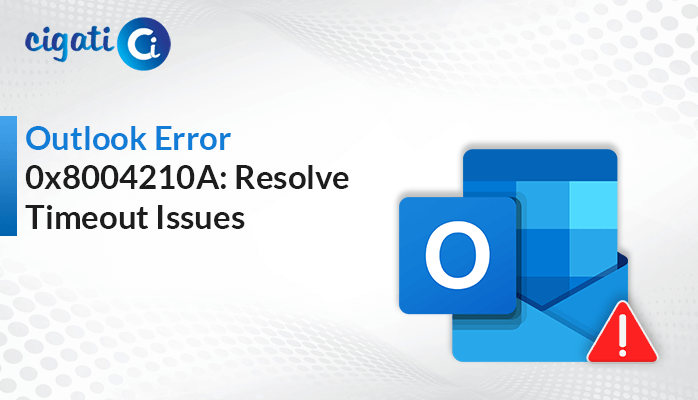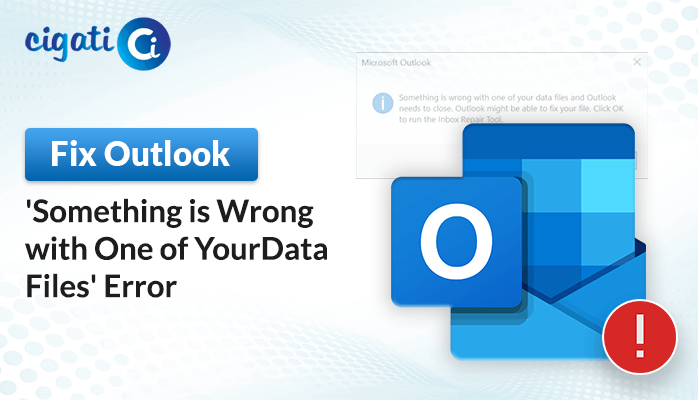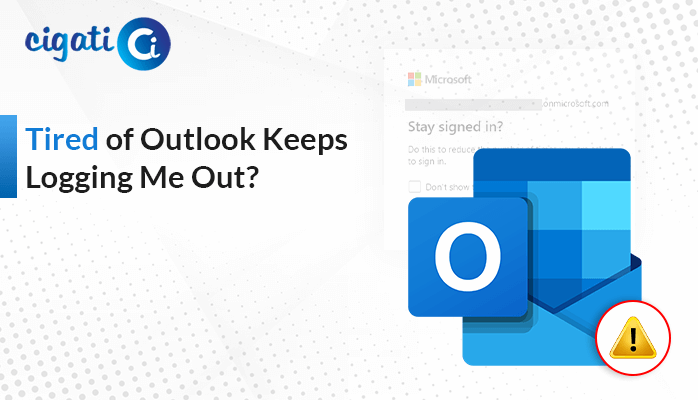-
Written By Rohit Singh
-
Published on November 24th, 2023
[SOLVED] Outlook is Sending Multiple Copies of an Email Error
“Rachel, a remote worker heavily reliant on Outlook for remote collaboration, encounters an unexpected issue. When sharing reports and updates with her team, she notices the persistent error— “Outlook is Sending Multiple Copies of an Email.” This glitch disrupts team coordination and creates uncertainty regarding the latest versions of shared documents. Rachel requires a prompt solution to maintain efficient collaboration among remote team members.”
The error message “Outlook is Sending Duplicate Emails” typically indicates that Microsoft Outlook, the email client application, sends more than one copy of the same email message to the recipient(s). Furthermore, these problems can often be confusing and troublesome for users. In fact, it causes inconvenience and confusion in both professional and personal communication.
How Does This Sending Multiple Copies of the Same Email Error Cause?
Several reasons could lead to Outlook sending multiple copies of the same email error:
- Stuck Outbox Items: Emails may get stuck in the Outbox due to a poor internet connection, server issues, or technical glitches. When these emails get reattempted for sending, they might result in multiple copies being sent if not appropriately managed.
- Synchronization Errors: Problems with synchronization between the email server and Outlook can cause the application to resend emails, assuming previous attempts failed, leading to duplicates.
- Corrupted Email Profile or Settings: Issues within the email profile or its settings, such as corruption or conflicts, can trigger erratic behavior in Outlook, causing it to send multiple copies of an email unintentionally.
- Add-ins or Plugins: Third-party add-ins or plugins can sometimes interfere with Outlook’s functionality, resulting in the duplication of emails. Additionally, these add-ins might conflict with Outlook’s processes and cause multiple copies to be sent.
Here are some common reasons for occurring this problem. Now, we will discuss how to troubleshoot them.
How to Stop Outlook from Sending Multiple Copies of an Email?
Sometimes, when using Outlook, you might face the issue of sending more than one copy of the same email. The following section will discuss the troubleshooting ways to resolve the Stop Sending Duplicate Emails in Outlook error.
#1. Uninstall or Disable Anti-virus:
If your antivirus program interferes with Outlook and causes email duplication, try turning off it temporarily. Follow these steps:
- Turn off the antivirus for a few minutes.
- Send an email through Outlook.
If the email is sent without creating duplicates, consider uninstalling the antivirus or turning off it before sending emails.
#2. Adjust Send/Receive Interval:
To change the interval time for sending and receiving emails:
- Open Outlook and go to the Send/Receive tab (for Outlook 2010 & newer editions) or Tools tab (for Outlook 2007 or older).
- Select Send/Receive Settings and choose the Define Send/Receive Group option.
- In the Send/Receive Group window, decrease the Schedule an automatic send/receive every time to at least 10 minutes.
#3. Increase Server Timeout:
If you use POP or IMAP for email configuration, it’s essential to adjust server timeout:
- For Outlook 2007 or older versions, go to Tools > Account Settings. For newer versions, go to File > Account Settings.
- Double-click on your email account and click More Settings.
- In the Advanced tab, increase the server timeout by dragging the slider to 2 or 3 minutes (but not more than 3).
#4. Disable Integrated Virus Scanner:
Sometimes, antivirus software integrated with Outlook can cause email duplication:
- Turn off the antivirus and check if the problem persists.
- If turning off the antivirus stops the duplicate emails, consider uninstalling the antivirus program causing the issue.
We discussed some ways to fix this problem, but they might only sometimes work. If you’re struggling to handle these duplicate emails, one way is to delete them. However, doing this manually isn’t practical if you have many duplicates. Plus, there’s a risk of accidentally deleting the original email and losing important information.
#5. Expert Solution: Delete Bulk Duplicate Outlook Emails at Once
For a more efficient technique, consider using the Cigati Outlook Duplicate Remover. This tool simplifies the process of removing duplicates, making it hassle-free and ensuring accurate results. Moreover, you can easily select multiple Outlook files and remove duplicates simultaneously. In addition, you can also remove duplicates not just from emails but also from other mailbox items like contacts and calendars. Moreover, it also allows different actions to be performed on duplicate data, giving you more control.
How to Use the Outlook Duplicate Remover:
- Download and Run the Outlook Duplicate Remover and start the tool.
- After that, Browse and choose the PST files containing duplicate emails.
- Then, Preview and select the folders containing the duplicates, then proceed.
- Moving ahead, select specific criteria such as Mail Filter, Task Filter, and Duplicate Criteria.
- In the end, click Convert to begin removing the duplicates.
It’s important to note that the software offers a free trial version for users to explore its functionalities before making a decision.
Final Words
Encountering the Outlook is Sending Multiple Copies of an Email error can disrupt your productivity and cause frustration. However, by systematically troubleshooting the issue and following the solutions mentioned above, you can often identify and resolve the root cause. Whether it’s a simple Outbox glitch or a more complex software conflict, these steps should help in rectifying the problem, ensuring smoother and more efficient email communication via Outlook.
You May Also Read: Outlook Inbox Not Showing All Emails
About The Author:
Rohit Singh is an Email Backup, Recovery & Migration Consultant and is associated with Software Company from the last 3 years. He writes technical updates and their features related to MS Outlook, Exchange Server, Office 365, and many other Email Clients & Servers.
Related Post