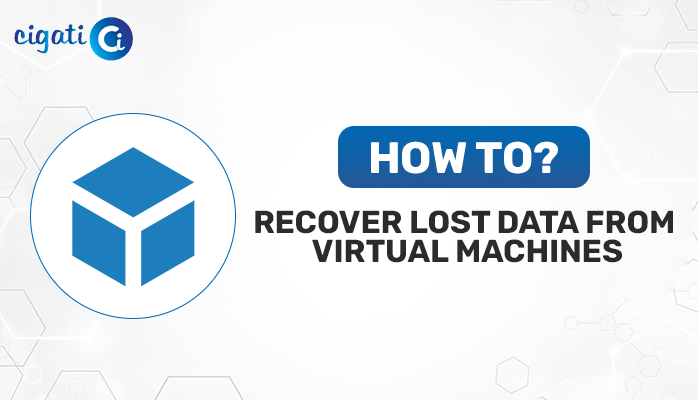-
Written By Rohan Wiese
-
Published on July 1st, 2022
-
Updated on March 22, 2024
How to Repair Corrupt Access Database File – Easy Tips
Microsoft Access Database organizes filing cabinets made by Microsoft. It helps you keep track of lots of stuff easily. People use it because it’s simple to use and powerful, especially for businesses. Even though Microsoft Access Database is great, sometimes the files can get messed up, which is bad news for the stuff you’ve stored there. But don’t worry! In this guide, we’ll discuss different ways to repair corrupt Access Database.
First, we’ll cover a simple way to recover them manually. Apart from that, we’ll even explore why these files get messed up in the first place.
Common Causes of Access Database Corruption
When there are mistakes in the basic code that makes up your database file, it means your database system is messed up. It leads to weird errors popping up when you try to use your database, making it impossible to work with.
There are a few reasons why this happens:
- Changing Data Too Much: When you keep changing the data in certain parts of your database too often, it messes things up. As a result, this especially happens in fields where you write stuff. When this happens, it causes problems in your database system. In addition, it makes your data all mixed up.
- Virus Troubles: Viruses on your computer can mess with your data. If one of these viruses sneaks into your database, it can ruin everything inside.
- Different Versions of Software: If different people using your database have different versions of the software or have installed updates, it can cause problems. As a result, it can lead to conflicts between the versions. Moreover, it makes it hard for everyone to access the database properly. And when things get conflicted like this, it can mess up your database.
Here, we’ve elaborated on common reasons for access database corruption. Now, we will learn how to Fix Corrupt Access Database.
Top 06 Ways to Repair Microsoft Access Database File
If you want to get back your lost access file or fix your messed-up database files, here are some simple ways you can do it.
#1. Restoration from Backup Files
If you’ve got a backup of your data that got lost, you’re in luck! You can restore your database system using that backup. That’s why it’s always a good idea to keep backups handy.
- First, open up File Explorer on your computer and find the backup file for your database. Once you’ve found it, make a copy of it.
- Next, move this copied backup file to the same spot where your messed-up database file is located.
Now that you’ve done that, you can delete the original Corrupted Access Database
from that same spot.
#2. Deleting All .LDB Format Files:
When you use the Access database or share it with others, your system automatically creates a file with a .ldb extension. This file has the same name as your Access database, but with the .ldb extension added. It’s made to keep track of who’s using your database at any given time.
Usually, when the last person closes the database, this .ldb file disappears. But sometimes, if that person doesn’t have permission to delete files from your database, the .ldb file might stick around. So, it’s important to delete this file manually to help recover corrupt Microsoft Access Database.
#3. Using Jet Compact Alliance:
When you’re working with the latest version of the Jet Database Engine, it has a neat trick up its sleeve. It can fix small problems that pop up while you’re using your database without you even noticing. In short, most of the time, you won’t even realize there was an error because the Jet Database Engine fixes it by itself.
But here’s the catch: it’s only a temporary fix, not a permanent one. It stops little errors from causing immense interruptions in your work. But the downside is that if there’s a really serious error and it doesn’t get fixed properly, it could make your database problem even worse.
#4. Cleaning Up VBA Code Mess:
You can tidy up your VBA code easily by following these steps:
- First, go to your C Drive on your computer.
- Then, find and click on Program Files.
- Look for Microsoft Office and click on it.
- Inside, find and click on Office.
- Now, you’ll see MSAccess.exe – click on that.
- Go to Decompile C.
- Then, choose the path where your database is stored.
- Finally, select your file with the .mdb extension.
If you saved your file in a different folder, you might have to look around. Once you do, you can start clearing out all that messy VBA code.
#5. Using the ‘Compact and Repair Database Tools’ Default Feature:
- Simply open up Microsoft Access – no need to do anything else.
- Now, look for the Database Tools option and click on it.
- Then, select Compact and Repair Database Tools.
- You can also find this feature directly in the File menu.
Once you’ve opened the tool, locate your corrupted data file and click “OK.” The database will start fixing itself, so just wait for it to finish and then check if your data is recovered. In short, this approach will help you to repair corrupt Access Database.
# 6: Importing the Damaged Files:
Here’s how to import objects into a new database:
- First, go back to MS Access.
- After that, click on the File menu again.
- Then, choose Blank Database to create a new one.
- Now, click on the External Data tab.
- Next, go to Import & Link in the menu.
- Choose Access from there, and a box named ‘Get External Data – Access Database‘ will pop up. Click on the Browser option to import your database files.
- You’ll see two options on the screen – pick one and press OK. Another window will appear where you can choose the database object files, then press OK again.
Here, we’ve mentioned all the best ways to repair corrupt Access Database. You can perform them accordingly. But the point is the above approaches may lead to significant corruption. If you want to repair the corruption, opt for the Cigati Access Recovery Software. This software will recover the inaccessibility without hampering data.
Conclusion
Microsoft Access database file corruption can be very frustrating and time-consuming to repair, but there are some steps you can take to repair corrupt Access Database. If that does not work, you can try using a third-party application like an access database recovery tool. Using this software, you can repair corrupt access databases.
You May Also Read: Compact and Repair Access Database
About The Author:
Rohan Wiese works as Technical Content Writer at Cigati Solutions. He writes technical blogs, articles, newsgroups, etc. on Database Recovery, Email Backup & Migration for Cloud and Webmail Email Clients. He has almost two years of writing experience and has written about many Technologies such as Cloud Computing, Intelligence, IoT, and Email Management.
Related Post