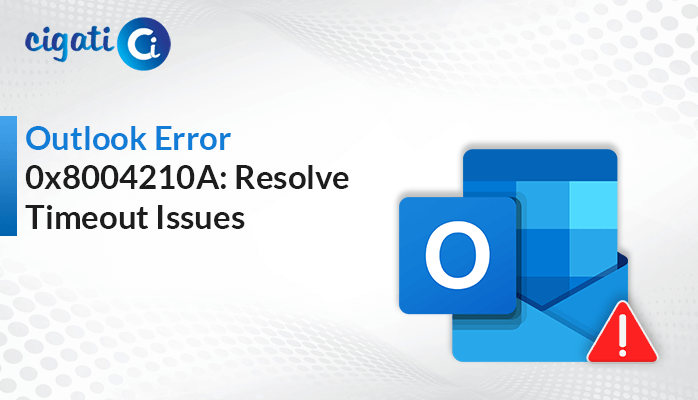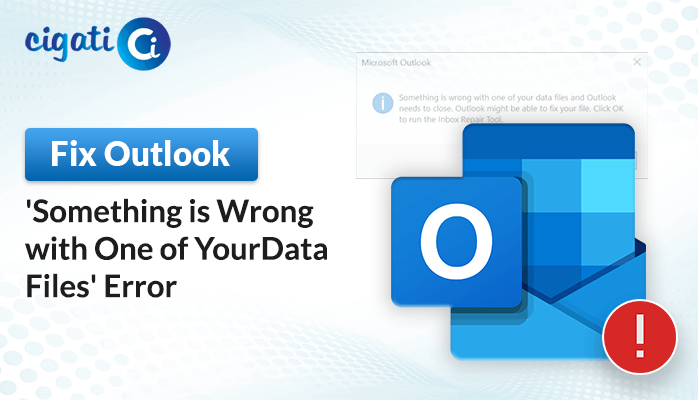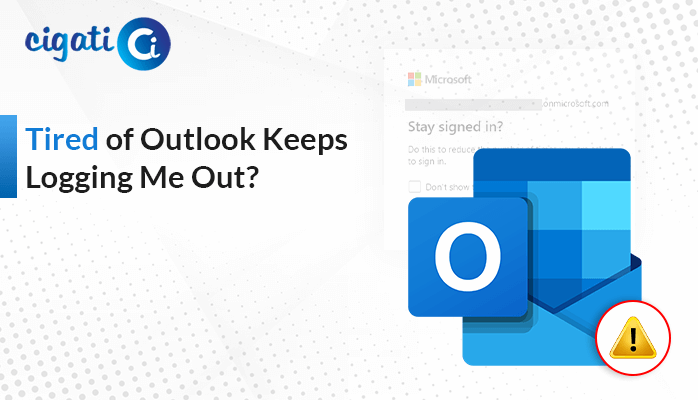-
Written By Rohit Singh
-
Published on December 18th, 2023
-
Updated on April 16, 2024
Fix ‘Microsoft Outlook Not Opening’ Error: Top Solutions
Are you having difficulties opening Microsoft Outlook on your computer that runs on Windows 10? It’s okay if you are; many people have faced the same Outlook Not Opening in Windows 10. But don’t worry too much because there are things you can try to make it work again. Let’s talk about a few simple steps that might help you get Outlook running smoothly. When Outlook doesn’t open, it indicates you can’t check your emails or do other things you usually do with it. But we can try some easy tricks to fix this issue.
“Cannot start Microsoft Outlook. Cannot open the Outlook Window. The set of folders cannot be opened. The information store could not be opened. ”
Understanding the ‘Outlook Won’t Open’ Error on Windows 10
The message “Outlook Not Opening in Windows 10” is a big problem when people try to open Microsoft Outlook on their computers that use Windows 10. In short, this issue means that Outlook won’t open at all. Moreover, it’s a bother because many people use Outlook to handle emails and stay in touch with others. Furthermore, this issue can cause frustration for users as it hinders their productivity.
Here is the detailed information about the Outlook error. Now, we will discuss what this problem causes.
What causes the ‘Outlook will Not Open’ Error?
The problem of “Outlook Not Opening in Windows 10” happens for different reasons. In short, it means that sometimes Outlook doesn’t start or work right. Knowing why this happens is necessary as we can find ways to fix it properly.
- Corrupted Outlook Installation: A corrupted installation of Microsoft Outlook can be a primary cause. In fact, it might occur due to interrupted updates, software conflicts, or improper installation processes. As a result, it leads to damaged or missing program files essential for Outlook’s functionality.
- Conflicting Add-ins or Extensions: Outlook has some add-ins or extensions that can improve it, but sometimes they do not work well together. These add-ins might not agree with Outlook or other software on your computer. Nevertheless, it causes issues when you try to open Outlook.
- Faulty Outlook Profile: If something goes wrong while using Outlook, like the computer suddenly disabled or there’s a power outage, it might mess up your Outlook settings. It can cause Microsoft Outlook Not Opening in Windows 10 error.
- Outdated Software or System: Sometimes, if your Outlook, Office software, or the Windows system on your computer isn’t updated, it can cause problems. The old software mightn’t work well with Outlook and stop it from opening.
- System and Software Conflicts: Sometimes, programs that protect your computer, like antivirus or firewall programs, can clash with Outlook. It can cause issues with starting Outlook.
To troubleshoot the “Outlook Won’t Open in Windows 10” error, try these solutions. The following section will discuss that.
Also Read: Outlook Stuck in Offline Mode
07 Free Methods to Fix Outlook Not Opening in Windows 10
Here, we will learn several ways to fix the Outlook error.
#1. Fix by Restarting Outlook Again
Sometimes, when Outlook isn’t working right, a simple restart can help. When you turn your computer off and on again, Outlook and your computer may solve many problems. As a result, it helps to clear out any issues or things that might be causing trouble, like when you clean up a messy room. So, if Outlook isn’t working well, try restarting your computer first—it might do the trick.
#2. By Stop Using VPN Software from Causing Problems with Outlook
If Outlook isn’t opening on your Windows 10 computer, it might be because of the VPN software you have installed. You can either turn off or remove the VPN software. Here’s how you can do it:
- First, press the Windows logo key + R together to open the Run dialog box.
- After that, type “appwiz.cpl” in the box and click OK.
- Look for your VPN software in the list of programs. For instance, if you use XYZ VPN client, select it.
- Then, click Uninstall and then Yes if asked for confirmation.
- Further, restart your computer and try opening Outlook again.
If Outlook still doesn’t open, try turning off the VPN software instead of uninstalling it. Follow these steps:
- Afterwards, press the Windows logo key + R again to open the Run dialog box.
- Then, type “services.msc” and click OK.
- Find your VPN software service in the list.
- In the Properties window, set the Startup type to Disabled.
- Next, click Stop to halt the service.
- Save changes by clicking OK.
- Lastly, restart your computer and try opening Outlook once more.
#3. Fixing Office Programs for Outlook Issues
If Outlook isn’t working appropriately, fixing your Office program might help. Here’s how:
- First, close all Office programs and go to the Control Panel.
- After that, look for ‘Programs and Features‘ and double-click it.
- Then, find Microsoft Office in the list of installed apps, right-click on it, and select Repair.
- Lastly, you can repair the program online or offline, whichever works best for you.
#4. Verify the Presence of Dialog Boxes
Sometimes, when you’re using Outlook, it might ask for your confirmation before doing something. For example, if you try dismissing all reminders, Outlook might show a message asking, ‘Are you sure you want to do that?’ You’ll need to choose an option for Outlook to continue.
These pop-up messages can sometimes make Outlook Not Opening in Windows 10 error. As a result, if Outlook seems stuck or not responding, check any open pop-up messages on your screen. To check for these messages, press Alt+Tab on your keyboard. It will help you switch between windows and see if any pop-ups need attention.
#5. Verify Firewall Settings for Outlook
If Outlook Will Not Open in Windows 10, it might be because your computer’s security settings are blocking a message that Outlook needs. To check this:
- Go to Control Panel > All Control Panel Items > Security and Maintenance.
- Under ‘Security,’ click on Allow a program through Windows Firewall.
- Look for any programs related to Outlook, like Microsoft Office 365. Make sure they checked, and then click OK. It should help Outlook start working again.
If you’re still having problems, try resetting your Windows Firewall settings back to how they were originally.
#6. Resolving Outlook Issues Using SFC Scan
Sometimes, if some necessary computer files are broken or missing, Outlook mightn’t open appropriately. Here’s how to try and fix Outlook Not Opening in Windows 10:
- First, press the Windows key and type ‘cmd‘ in the Search bar.
- After that, right-click the ‘Command Prompt‘ option and choose ‘Run as administrator.’
- In the Command Prompt window, type: SFC /scannow
- Press Enter. It will check your computer for any missing or broken files and try to fix them.
- When it’s done, restart your computer and try opening Outlook again to see if it works better.
#7. Fixing Outlook Issues by Disabling Add-ins
Sometimes, extra tools, ‘add-ins’ in Outlook, can make things tricky. They’re like helpful accessories, but sometimes they can cause trouble.
To see if these add-ins are causing Outlook problems, you can try starting Outlook in a special safe mode. If Outlook opens in this mode, an add-in might be causing trouble. Here’s what you can do to fix Outlook Not Opening in Windows 10:
- Press the Windows + R keys to open the Run command.
- Type ‘outlook/safe‘ and press Enter.
- Pick your profile and enter your password.
- Go to File > Options > Add-ins.
- Look for ‘COM Add-ins‘ in the View and Manage Office Add-ins tab.
- Uncheck all the boxes.
- Close Outlook and open it again normally.
If it starts without any problems, you can check the add-ins. After each check, close Outlook and open it again. Moreover, it will help you to get the answer to which add-in is causing the issue.
If the above solutions are not working up to the mark, it simply indicates the corruption in your Outlook PST files. If you want to resolve the inaccessibility from your PST file, opt for the Cigati Outlook PST Repair Tool. It will assist users in fixing the corruption effortlessly.
The Verdict!
Try these steps to fix Outlook Not Opening in Windows 10. Before making changes, make sure to save your Outlook stuff to keep it safe. If Outlook still doesn’t open after trying these fixes, you might need more help. Asking IT experts or Microsoft’s support team could give you the best solution for the Outlook problem you’re facing.
You May Also Read: Outlook Something Went Wrong
About The Author:
Rohit Singh is an Email Backup, Recovery & Migration Consultant and is associated with Software Company from the last 3 years. He writes technical updates and their features related to MS Outlook, Exchange Server, Office 365, and many other Email Clients & Servers.
Related Post