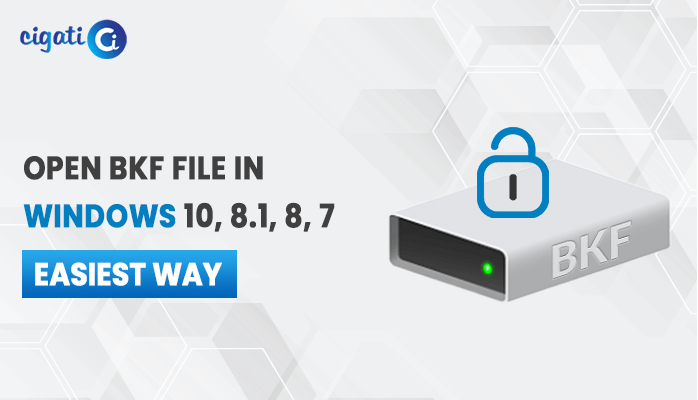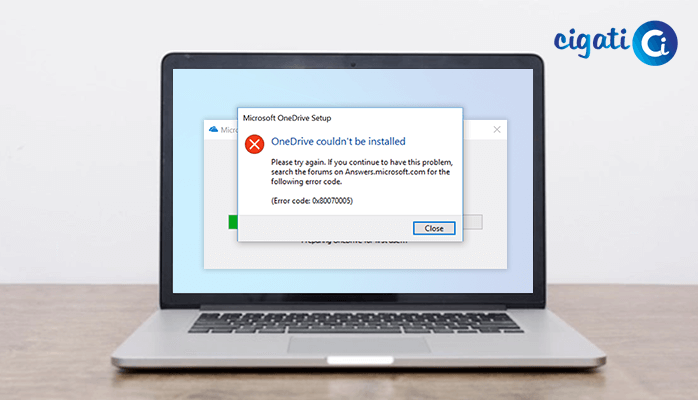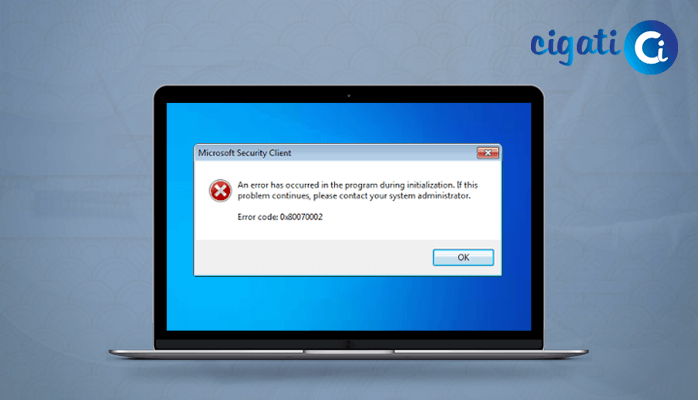-
Written By Rohit Singh
-
Published on August 3rd, 2018
-
Updated on December 21, 2022
Top 5 Methods to Fix Windows Error 0xc00000e9
Windows error 0xc00000e9 is a recurrent error that every Windows 7, 8, 8.1, and 10 users encounter at least once. It does not allow the system to boot properly and results in BSoD (Blue Screen of Death). So, users are always keen to resolve it and search for solutions. In this blog, we will provide you with the best five solutions to fix this error.
Users face this error when they try to reboot or power on their system. A blue or black screen appears with an error message that stops the system boot process. The error appears just before the Windows logo screen on system startup. Therein, the 0xc00000e9 Windows 7 and other version error is also known as the Boot Manager error.
However, the error indicates a system crash, hardware failure, or corruption in the system files. There are several other reasons also that can cause the error code 0xc00000e9 Windows 8. Before we move towards resolving the user query of how do I fix error code 0xc00000e9, let us take a look at the reasons for the error.
Reasons for the 0xc00000e9 Windows 10 Error
- System dysfunction or malfunctioning system components are one of the main reasons that this error pops up.
- Damage in the I/O ports can cause system crashes and BSoD.
- If there is a connection error between hardware components of the system like the hard drive, then you can face this error.
- The configuration issues of the UEFI, BIOS, and CMOS settings.
- Windows Registry problems and the damage in the system files are also vital reasons that can cause the error 0xc00000e9 Windows 10.
- Virus attacks and malware intrusions hamper the system leading to this error.
All the above reasons can individually or as a whole contribute to giving rise to the 0xc00000e9 Windows 10 and other versions error. Moving forward towards the methods to fix the same.
How to Fix Error Code 0xc00000e9 Windows 10, 8, 7?
We have analyzed and listed the top 5 methods to fix the Windows error. It applies to all the latest versions of Windows, including 7, 8, 10, and even 11. You can take the help of these methods and resolve your issue.
-
Verify System Hardware Compatibility
The connectivity of the external hardware devices like flash drives, USB, or external hard drives can prevent the smooth system boot process. You need to disconnect the external hardware and try to reboot your system. If the PC works fine and the 0xc00000e9 Windows 7 boot error does not pop up, then you should check your external hardware for errors and corruption.
To fix the external hardware, you can also follow the below method of updating the drivers.
-
Modify BIOS Settings
You can change the BIOS settings of the computer to fix the 0xc00000e9 error. It can reboot your system with the hard drive. Follow the below process for the same.
- Shut down your PC and turn it on by pressing the Power button.
- Now, you need to press the specific button on your keyboard defined on the screen to enter the BIOS settings. The keyboard key varies depending on different system brands. Most systems have the following keys for entering the BIOS settings.
Esc, F2, F12, and Delete
- In the BIOS Setup Utility, navigate to the Boot option at the top.
- Here, use the keyboard arrow keys to ensure that the Hard Drive is selected as your first boot device.
- At last, Save the changes and restart your system.
The above steps will fix the 0xc00000e9 Windows 10 error. Perhaps, if it persists, use the other methods mentioned further.
-
Update Drivers
The error 0xc00000e9 Windows 8 and other versions can be fixed by updating the drivers. You should keep updating all the device drivers with the latest updates. Since the drivers act as communication platforms for the hardware with the software. They must be working properly without any issues.
You can update the driver manually by visiting the manufacturer’s website or by utilizing a third-party tool for the updation. However, Microsoft also provides the latest updates for Windows drivers on a timely basis that are crucial for the proper functioning of the system.
-
Perform Disk Check
Windows has become so prone to this error that the latest Windows 11 can also encounter this error at times. The 0xc00000e9 Windows 11 error can be caused by the disk problems in the system that have upgraded from Windows 10 to 11. Hence, you can fix the problem by running a disk check on the system to know the efficient working of the system disk.
- Restart your system in Safe Mode.
- Then, run the Command Prompt as Administrator.
- Enter “chkdsk /f /r” and then hit the Enter key.
- At last, press the Y key on your keyboard.
Note: It should be noted that the system will run the check on the next startup. Moreover, you can also postpone the check for further on the startup to eventually fix the Windows 7 0xc00000e9 error.
-
Use Windows PE to Fix MBR (Master Boot Record)
The MBR (Master Boot Record) is a type of partition table that comprises the data in the first sector of a disk. If the C drive of the Windows is not set as the MBD during Windows installation, then you can face the error code 0xc00000e9 Windows 7. Therefore, follow the below steps to fix the error by setting the MBR to drive C.
- Start with connecting the hard drive with the Windows PE to your PC.
- Then, launch Windows PE, and set the C: drive as the MBR.
- Restart your computer and try reinstalling Windows.
All the above five methods are the best solutions that can resolve the 0xc00000e9 Windows 10 error. You can perform these manual solutions and get rid of the issue. Nonetheless, there are also some other approaches and tricks that can help you fix the Windows error.
More Information
Some other Solutions to Fix Windows Error 0xc00000e9
- Reboot the System
- Scan Windows for errors using SFC Scannow
- Run the Safe Mode
- Run a Virus/Malware Scan
- Update Volume Boot Code
You can try these solutions also if you cannot fix the issue with the top methods. In peculiar situations, the tips and tricks are proven to be fruitful.
Conclusion
Windows error 0xc00000e9 can trouble the users in the Windows startup. The top five methods listed in the blog are the priority of users to fix the error in no time. You can follow these manual methods precisely to avoid any issues. Furthermore, there are also some additional tips and methods provided to prevent you from facing the boot manager error.
About The Author:
Rohit Singh is an Email Backup, Recovery & Migration Consultant and is associated with Software Company from the last 3 years. He writes technical updates and their features related to MS Outlook, Exchange Server, Office 365, and many other Email Clients & Servers.
Related Post