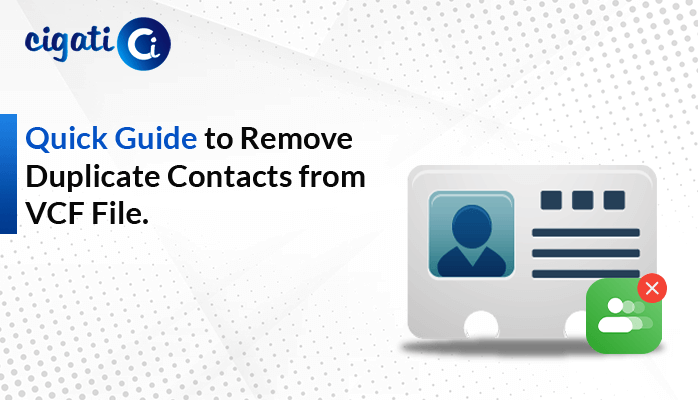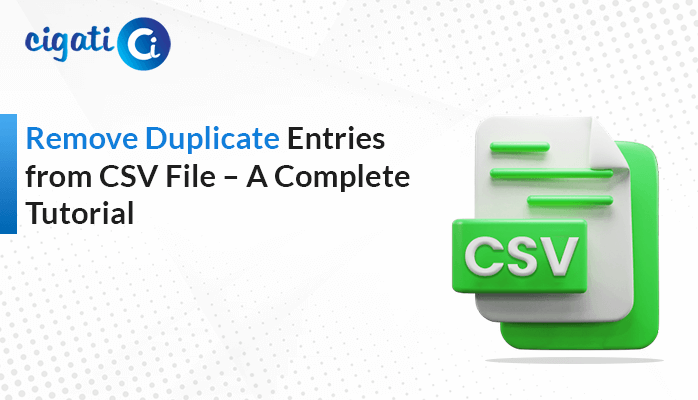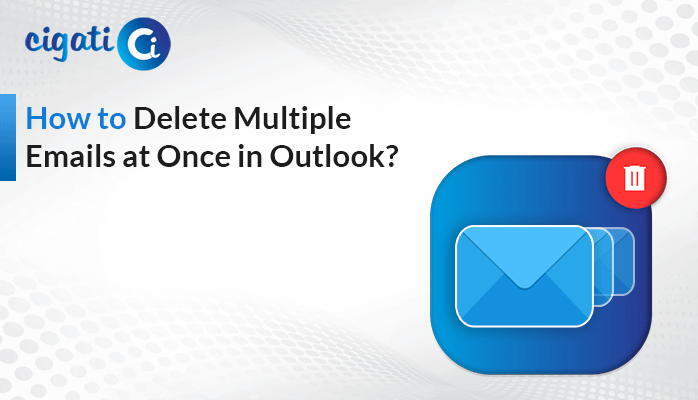-
Written By Saumya Tandon
-
Published on December 12th, 2023
-
Updated on December 14, 2023
Fix Google Drive File Stream Not Working Issue (Mac & Windows)
Google Drive File Stream has become an indispensable utility for seamless file storage and sharing among individuals and businesses. However, encountering issues with this service can be frustrating, hindering productivity and causing inconvenience. If you’ve found yourself in a situation where “Why is my Google Drive File Stream Not Working?” as expected, fret not! This troubleshooting guide aims to provide comprehensive solutions to common problems users may encounter.
The error message “Google Drive File Stream Not functioning” is a general indication. There is an issue preventing the Google Drive File Stream from functioning correctly. However, it doesn’t specify the exact nature of the problem. The phrase can encompass various issues that users might encounter while using Google Drive File Stream. The following section will discuss it.
Why Google Drive File Stream Could Not be Loaded: Common Causes
“Google Drive File Stream Not Working” can result from various underlying causes. Identifying the specific cause depends on the symptoms experienced by the user. Here are some common causes that might lead to this error message:
- Poor or Unstable Connectivity: A weak or unreliable internet connection can disrupt communication between the Google Drive servers and the File Stream application, leading to errors.
- Outdated Software: Using an outdated Google Drive File Stream version may cause issues and errors.
- Insufficient Storage Space: Limited storage space can impede File Stream operations on local devices or within Google Drive accounts. It will lead to the Google Drive File Stream Not Working error.
- Syncing Errors: Problems with syncing files between the local device and Google Drive, leading to discrepancies or missing files.
- Operating System Compatibility: Compatibility issues between the Google Drive File Stream application and the operating system running on the device can cause errors.
- Google Server Issues: Temporary outages or problems on Google’s end can disrupt the functioning of the Google Drive File Stream.
To effectively address the problem indicated by “Google Drive File Stream Crashed and is Not Working,” users may need to follow specific troubleshooting steps tailored to the symptoms.
Fix Google Drive File Stream Not Syncing Issue – 05 Easy Solutions
Here, we’ve several ways to resolve the Google Drive File Stream Could Not Be Loaded error. You just need to go through each section.
Fix #1: Restarting Google Drive File Stream to Fix Loading Errors
Do you find yourself in a situation where the Google Drive File Stream suddenly stops working? Don’t worry! Sometimes, the solution can be as simple as restarting the Drive File Stream app. Here, we will help you to get it back up and running smoothly:
- First, look for the Drive File Stream icon in the corner of your screen.
- After that, click on this icon to open a small menu.
- Next, click on the three dots (ellipsis) menu within the window.
- Lastly, select the option that says “Quit.” It will close the Drive File Stream app completely.
- Now, it’s time to reopen Drive File Stream. You can find it in your applications or by searching for it in your computer’s search bar.
- Once opened, log in again using your account details.
Quick Tip: After you’ve restarted Drive File Stream, it’s a good idea to log back into Drive for Desktop to keep enjoying all the fantastic features Drive File Stream offers.
Fix #2: Ensuring a Strong Internet Connection for Google Drive File Stream
When your Google Drive File Stream takes a break unexpectedly, the first thing to check is your internet connection. Ensuring you’ve got a stable internet connection is crucial for using Google Drive File Stream smoothly.
- First, start by opening your computer’s settings.
- Then, search for Settings in the search bar.
- After that, look for the Network and Internet option inside the settings window.
- If you see any issues or problems with your network status, scroll down within the Network and Internet settings window.
- Finally, look for an option that says Network troubleshooter and click on it.
Following these steps can assist you in identifying any issues with your internet connection that might be causing the Google Drive File Stream to stop working suddenly. In short, the Network troubleshooter is there to lend a hand in fixing any problems it finds.
Fix #3: Check Firewall or Antivirus Settings
Firewall or antivirus software settings can sometimes interfere with Google Drive File Stream’s operations. In other words, temporarily turn off these programs or add File Stream to the list of trusted applications to ensure they are not blocking its functionalities.
For Windows Users:
- To start, go to the Windows search box. You can find this at the bottom left of your screen.
- Afterwards, type firewall in the search box and choose Windows Defender Firewall from the search results.
- Inside the Windows Defender Firewall settings, look for an option that says Turn Windows Firewall on or off. Click on it.
- Then, you’ll see options for both Private and Public network settings. Click to turn off the Windows Firewall for both of these settings.
- Once done, press OK to save the changes.
For Mac Users:
- Further, click on the Apple icon at the top left corner of your screen. A dropdown menu will appear.
- From the menu, select System Preferences. It’s usually near the top of the list.
- Inside System Preferences, choose Security & Privacy.
- After that, open Google Drive File Stream on your Mac.
- Look for the Allow tab located at the bottom side of the screen. Click on it.
The above solution will resolve the Google Drive File Stream Not Working error. If not, go with the additional approaches.
Fix #4: Managing Google Cloud Services
If you’re using Google services like Google Drive File Stream for work or school and also have Google Backup & Sync for personal use, running both might cause issues. In addition, these apps might unintentionally interrupt each other, leading to problems with the Google Drive File Stream. Here’s a way to manage them:
For Users Running Both Applications:
- First, start by exiting the Google Drive File Stream app. You can do this by closing the app completely.
- Exit Google Backup and Sync. Lastly, end all its running processes through the Task Manager to ensure it’s completely closed.
- On Windows, right-click on the taskbar and choose Task Manager. Next, find Google Backup and Sync processes in the list, select them, and click End Task.
- On Mac, open Activity Monitor from Applications > Utilities. Locate Google Backup and Sync processes, select them, and click the X at the top left to force quit.
- Now, open and log in to your Google Drive File Stream. If it still doesn’t work correctly, consider uninstalling Backup and Sync.
Uninstall Backup and Sync (If Necessary):
- If Drive File Stream continues to have issues, you might need to uninstall Backup and Sync:
- On Windows: Go to Control Panel > Programs > Programs and Features. After that, find Backup and Sync in the list, right-click, and select Uninstall.
- On Mac: Open Finder, go to Applications, find Backup and Sync, and move it to the Trash.
Fix #5: Check Available Storage Space in Google Drive
Insufficient storage space on your device or within your Google Drive account can disrupt File Stream operations. Additionally, verify the available storage on your phone or OS and within your Google Drive account. Remove unnecessary files or upgrade your storage plan if needed.
Here are some ways to solve the problem if Google Drive File Stream needs to be fixed. If you’re having trouble, use the Cigati Gmail Backup Tool to save and download your Gmail emails to your computer or an external hard drive. Additionally, this tool works with all versions of Windows and Mac, including the newest one available. In short, it’s a simple way to keep a backup of your emails, just in case something goes wrong with Google Drive File Stream.
Wrapping Up!
Often, resolving the “Google Drive File Stream Not Working” error involves troubleshooting these potential causes by following specific steps. Moreover, It can include checking the internet connection, verifying storage space, and many more. But sometimes, seeking assistance from Google Support or referring to official documentation may be necessary to resolve more complex issues.
You May Also Read: Back up Google Drive to External Hard Drive
About The Author:
Saumya is a proficient technical content writer with a deep passion for technology and a natural talent for writing. She excels in creating compelling and informative content that captivates readers on technology websites. Her areas of specialization include data migration, Email backup, and recovery, where her vast expertise enables her to develop superior-quality content that is both educational and stimulating.
Related Post