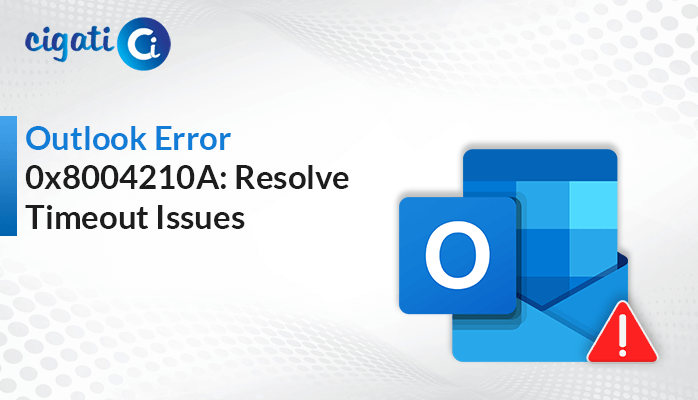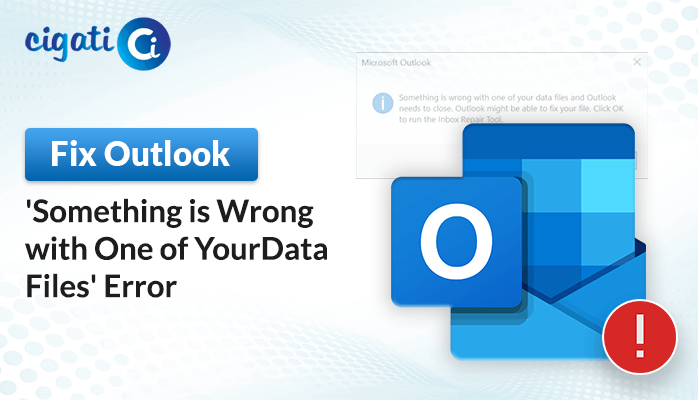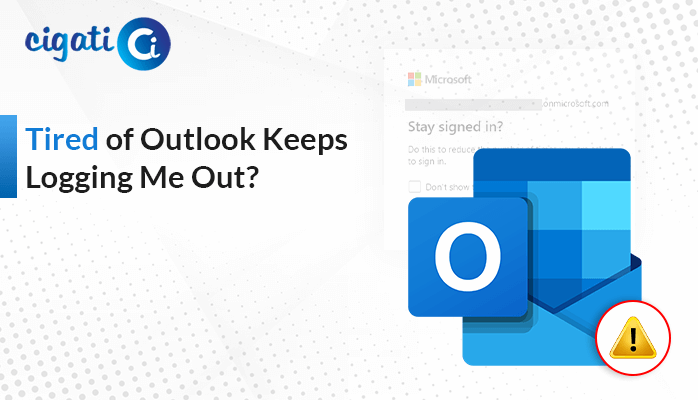-
Written By Saumya Tandon
-
Published on September 23rd, 2023
-
Updated on September 26, 2023
Outlook Emails Stuck in Outbox: Top 3 Ways to Fix It
Outlook, a widely used email client, is known for its efficiency and reliability. However, even the most reliable tools can run into occasional issues, and one common problem that Outlook users encounter is Outlook Emails Stuck in Outbox. It can be frustrating, especially when you have important messages to send. This blog post will explore the possible reasons behind this issue and provide solutions to get those emails moving again.
If you use Outlook for your emails, you might have faced a problem where your email gets stuck in a “Outbox.” It happens to many people, no matter which version of Outlook they have. It’s like trying to send a letter, but it gets stuck in the mailbox and doesn’t go out. Then, Outlook shows some error messages. It’s clear that we need to fix this issue of Outlook emails being stuck in the Outbox as soon as possible.
Also Read: Common Outlook Issues and Solutions
Why are My Emails Stuck in My Outbox And Not Sending?
Before we dive into the solutions, it’s essential to understand why your emails might be getting stuck in the Outbox. Several factors can contribute to this problem:
- Large Attachments: Sending emails with large attachments can overwhelm Outlook’s sending process, causing it to get stuck.
- Poor Internet Connection: A shaky internet connection can interrupt the sending or sharing procedure and leave emails stranded in the Outbox.
- Outlook Add-Ins: Some third-party add-ins might conflict with Outlook, causing email-sending issues.
- Corrupted Outlook Profile: If your Outlook profile is corrupt, it can lead to various problems, including emails getting stuck in the Outbox.
- Server Issues: Sometimes, server problems at your email provider’s end can cause email-sending delays.
In short, when you try to send an email, it doesn’t go through and comes into your inbox. Instead, it gets stuck in a folder called the “Outbox.” It can be frustrating because your email needs to reach its destination. And on top of that, Outlook might show you some error messages.
How to Fix Outlook Emails Stuck in Outbox Error?
If you’re struggling with emails that won’t leave your Outlook Outbox, don’t worry – you’re not alone. It is a common issue, and the good news is that we have some simple ways to solve Outlook Messages Stuck in Outbox errors.
Method 1: Check Your Email Settings
Sometimes, emails get stuck in the Outbox because you’ve set them to send later. It’s like scheduling a message to be sent at a specific time. To fix this:
- Open your Outbox.
- Click on File.
- Click Account Settings.
- Select the account you want to change.
- Click Change.
- Enter your new password if needed.
- Click Next and then Finish.
If you have a password for your Outlook data file, here’s how to change that:
- Firstly, open the Outlook application on your local system.
- Then, right-click on your email account.
- Afterwards, choose Data File Properties.
- Click Advanced and then Change Password.
- Enter your old password and the new one. Confirm it.
- Click OK and close all the windows.
The above solution helps to resolve the Emails Get Stuck in Outbox error. If not, opt for the other ones.
Method 2: Run Outlook in Safe Mode
Safe Mode is like a special mode that helps fix problems. To do this:
- First, press the Windows key and R at the same time.
- Then, type outlook/safe and press OK.
It will open Outlook in Safe Mode, which can help clear up any issues.
Method 3: Update Outlook & Office Apps
Updating your Office apps, including Outlook, is a great way to fix many problems, including the Outbox issue. Here’s how:
- First, Open the Outlook application on your local system.
- After that, click on the File tab.
- Then, go to Office Accounts.
- Now, click Update Options and choose Update Now.
Wait a bit for the updates to download, and your Outlook Emails get stuck in your Outbox
problems should be resolved.
Method 4: Check your Internet Connection:
Ensure you have a stable internet before sending emails. A weak or unreliable connection can disrupt the sending process.
Method 5: Reduce Attachment Size:
Consider compressing large attachments or using file-sharing services like Dropbox or Google Drive to share files instead of attaching them directly to emails.
Method 6: Making Sure Your Outlook Password is Right
If you’ve recently changed your email password, it’s vital to let Outlook know about it.
- First, open the Outlook application.
- Now, look for Account Settings. You can find this in the File menu.
- In the Account Settings, you’ll see your email account listed. Click on it.
- After selecting your account, click on Change.
- Look for the part that says Login Information. There, you’ll find a box for your password.
Method 7: Resending Stuck Emails in Outlook
So, you’ve tried some fixes, but your emails are still stuck in Outlook’s Outbox. Don’t worry; there’s a straightforward way to give them another chance to fly. If your emails are stubbornly staying in the Outbox, it’s time to resend them. Make sure your internet is working well and is nice and fast. Slow internet can cause problems. In addition, you should have a connection with the server. If your email has a lot of stuff attached, like pictures or files, try sending it with fewer things attached. Sometimes, too many attachments can make emails get stuck.
Method 8: Cleaning Up Your Outlook
When your emails are stuck in Outlook’s Outbox, sometimes it helps to clean up the Sent Items folder. We’ll show you how to do it, but remember, once you delete a message, it’s gone forever. If other methods don’t work, your Outlook files might be damaged. We’ll also introduce you to a professional tool can fix those files.
- First, start by opening Outlook on your computer.
- Now, find the Sent Items folder in Outlook. It is where all the emails you’ve sent are stored.
- Afterwards, look through the Sent Items folder and find the email you want to delete. Right-click on it and choose delete. Be careful, though, because once you delete an email, you can’t get it back.
If none of the other procedures have worked, there’s a chance that your Outlook files are damaged. That’s not good, and it could harm your email account if not fixed. But don’t worry, there’s professional software that can help. One of the best tools is called Cigati PST Repair Tool. It’s designed to fix data or emails in Outlook that have become corrupted. These Outlook files contain vital things like emails, contacts, and calendars. Since all data can be at risk of corruption, this professional tool not only repairs the damaged files but can also restore them.
End Words
Having your emails stuck in Outlook’s Outbox is a common issue, but it can be fixed. By following these steps, you can resolve the Outlook Emails Stuck in Outbox error. Moreover, you can get your emails moving again and avoid the frustration of messages not getting through. Remember to keep your Outlook updated and be careful with big attachments to prevent this from happening in the future. Outlook should work smoothly and help you stay in touch with your emails without trouble.
You May Also Read: Outlook Email Search Not Working on Mac
About The Author:
Saumya is a proficient technical content writer with a deep passion for technology and a natural talent for writing. She excels in creating compelling and informative content that captivates readers on technology websites. Her areas of specialization include data migration, Email backup, and recovery, where her vast expertise enables her to develop superior-quality content that is both educational and stimulating.
Related Post