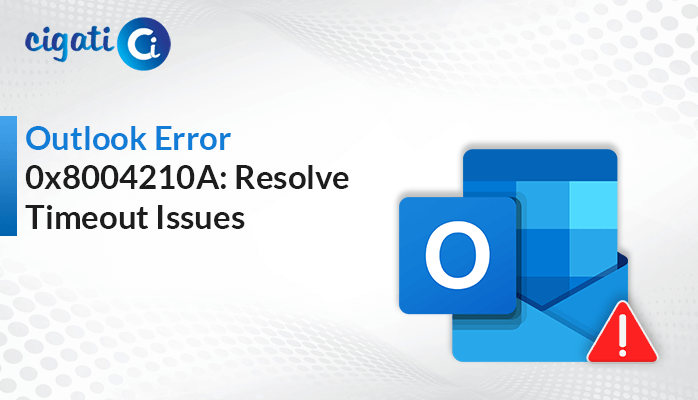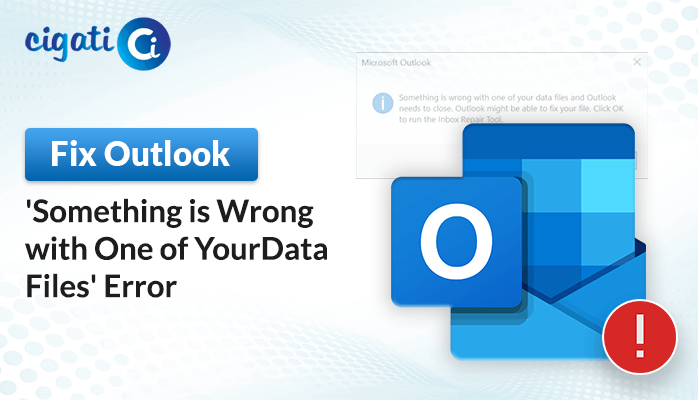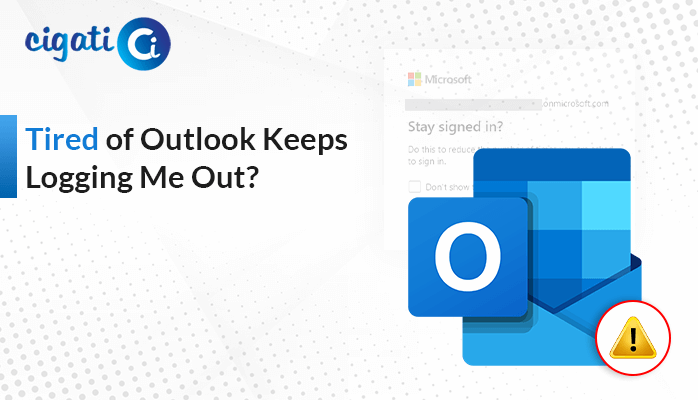-
Written By Saumya Tandon
-
Published on December 9th, 2023
-
Updated on January 9, 2024
Outlook “Out of Memory or System Resources” – Here’s the Fix
Various users encounter the frustrating hurdle of facing the dreaded “Out of Memory or System Resources” errors. Regardless, these errors disrupt workflow, potentially leading to data loss and significantly impeding overall productivity. This upcoming blog will discuss the prime causes behind these issues. Moreover, we’ll highlight the different ways of troubleshooting solutions.
The error message “Close some windows or programs and try again” commonly occurs in situations where a system struggles with limited available memory or system resources. This error has a significant effect on the computer’s vital resources, such as RAM and CPU, due to the concurrent operation of multiple applications or processes.
Also Read: Cannot Open Default Email Folders in Outlook
What Causes the ‘Out of Memory’ or ‘System Resources’ Error?
The error message “Outlook Out of Memory or System Resources” is typically caused by a lack of available system resources, particularly insufficient RAM or high CPU usage. Here are some common causes that lead to this error:
- Insufficient Random Access Memory (RAM): When multiple applications run simultaneously, the system’s available memory can become overwhelmed if the computer has limited RAM.
- Memory Leaks: Certain programs may’ve memory leaks, which cause them to consume memory without returning it to the system, leading to resource depletion.
- Resource-Intensive Applications: Specific software types, video editing tools, or other resource-demanding applications require considerable system resources for optimal performance.
- Background Processes: The presence of multiple background processes or services can significantly deplete system resources. It leaves inadequate reserves for other essential tasks and operations.
- Insufficient Virtual Memory: If the system is set to use a limited amount of virtual memory, it can contribute to running out of available memory and prompt the error message.
Understanding these causes assists in troubleshooting and taking appropriate actions to prevent or resolve the error. Now, we will learn how to resolve the issue.
Quick Solutions for the ‘Out of Memory’ or ‘System Resources’ Error in Outlook
Encountering the “Out of Memory or System Resources” error while using Microsoft Outlook can be frustrating. We’ve multiple approaches to resolve this issue.
Fix #1: Terminating Unnecessary Background Programs to Resolve Issues:
When your system runs multiple applications simultaneously, it can lead to resource depletion, triggering the Outlook error.
- First, right-click on the taskbar at the bottom of your screen.
- From the context menu, select the Task Manager option. Alternatively, press Ctrl + Shift + Esc on your keyboard to open Task Manager directly.
- Once Task Manager opens, navigate to the Processes tab.
- After that, scan the listed programs and identify those consuming significant system resources.
- Then, select the program you wish to close by clicking on it, then click the End task button at the bottom right corner of the Task Manager window.
- Repeat this process for other unnecessary applications to free up system resources.
- After closing the non-essential background programs, launch or switch back to Microsoft Outlook.
- Verify if the “Out of Memory or System Resources” error is resolved. Terminating resource-intensive background programs allows Outlook to function without bearing resource shortages.
The “Out of Memory or System Resources in Outlook” error in Microsoft Outlook can be mitigated by managing background programs consuming excessive system resources.
Fix #2: Ensuring Outlook is Up-to-Date for Optimal Performance:
If you’re having trouble with missing holidays on your Outlook calendar, it may be due to an outdated version. Follow these steps to update Outlook:
- First, launch the Outlook app. If you can’t access Outlook, open any other Office app like Word or Excel.
- Once in Outlook or another Office app, go to the File menu at the top-left corner of the screen.
- After that, click on the Office Account option from the File menu.
- Then, look for the Update Options button with a down arrow and click on it.
- Further, choose the Update Now option. The prompts Office to check for available updates and install them for Outlook and other Office apps.
- Now, allow Office to download and install the updates. The process might take some time, depending on the updates’ size and your internet connection speed.
- After the updates are installed, close and reopen Outlook to ensure the changes take effect.
- At last, check your Outlook calendar to confirm if the holidays now appear correctly. The update should resolve any issues related to missing holidays.
By updating your Microsoft Outlook application, you can rectify problems associated with holidays not displaying on your calendar.
Fix #3: Checking Resource Usage for Improved System Performance:
To determine if your computer is facing memory or system resource problems, follow these steps using the Task Manager:
- To open Task Manager, press CTRL + SHIFT + DEL and select Task Manager. Alternatively, you can use the CTRL + SHIFT + ESC keys to directly open Task Manager.
- Once Task Manager is open, click the More Details button at the bottom left corner.
- Click on the Performance tab.
- Afterwards, check this area to see if your system resources consistently reach maximum capacity.
- Then, go back to the Processes tab.
- Look for any specific application or process that consumes a significant amount of system resources, such as excessive RAM or CPU usage.
If you find any resource-intensive processes, consider closing them by selecting the process and clicking on End task. The following action should help alleviate the “Out of Memory or System Resources” error.
Fix #4: Increasing Memory Heap Size for Enhanced Performance:
To adjust the memory heap size and potentially fix the Outlook error, follow these steps:
- First, close Outlook completely.
- After that, press the Windows + R keys simultaneously, type regedit, and hit OK or press Enter.
- In the Registry Editor window, browse to the following path:
HKEY_LOCAL_MACHINE\SOFTWARE\Microsoft\Windows Messaging Subsystem
- Then, right-click within the right pane, select New, then click DWORD Value.
- Now, enter “SharedMemMaxSize” as the name and press Enter.
- Next, double-click “SharedMemMaxSize,” set the value data to “300000,” and ensure the base is set to Hexadecimal. Click OK.
- In the Registry Editor, go to the path:
HKEY_LOCAL_MACHINE\SOFTWARE\Microsoft\Windows Messaging Subsystem\Applications\Outlook
- Further, follow the same process as before. Now, right-click, choose New, then DWORD Value.
- Name it “SharedMemMaxSize,” and hit Enter.
- Double-click it, set the value data to “300000,” ensure the base remains “Hexadecimal,” and click OK.
- Once you’ve completed these steps, close the Registry Editor.
Note: You can try increasing the values up to 0x800000 if the initial values don’t resolve the issue. However, exercising caution is vital when modifying registry settings. Always back up the registry before making any changes to allow for restoration if necessary.
The above solutions will help you to resolve the error. But sometimes, the manual approaches don’t work appropriately. Moreover, it may lead to corruption in your OST files. If you find the file damaged or inaccessible, opt for the Cigati OST File Recovery. The software will recover the inaccessibility without altering a single piece of data.
Author’s Suggestions!
Encountering “Out of Memory or System Resources” errors can be frustrating, but understanding their causes and implementing proactive solutions can mitigate these issues. To improve the stability of the system, users can implement the strategies and preventive measures that have been outlined. In addition, they can also optimize performance and minimize the occurrence of memory-related errors, ensuring a smoother computing experience.
You May Also Read: OST is Not an Outlook Data File
About The Author:
Saumya is a proficient technical content writer with a deep passion for technology and a natural talent for writing. She excels in creating compelling and informative content that captivates readers on technology websites. Her areas of specialization include data migration, Email backup, and recovery, where her vast expertise enables her to develop superior-quality content that is both educational and stimulating.
Related Post