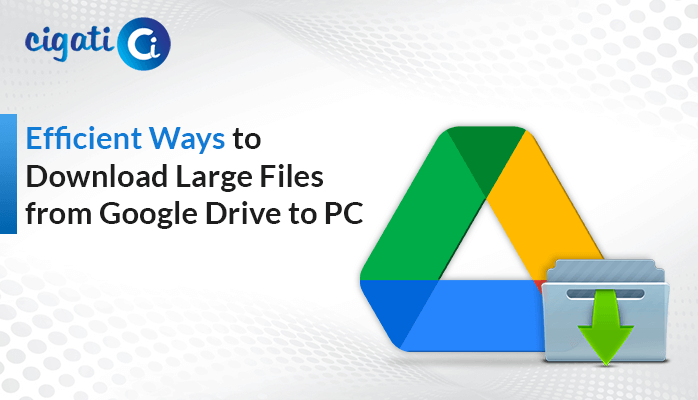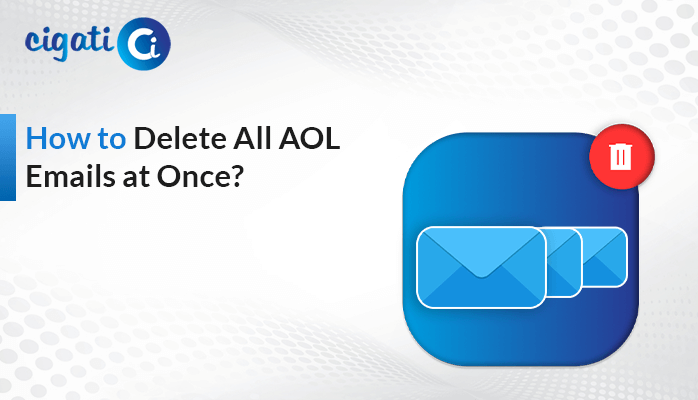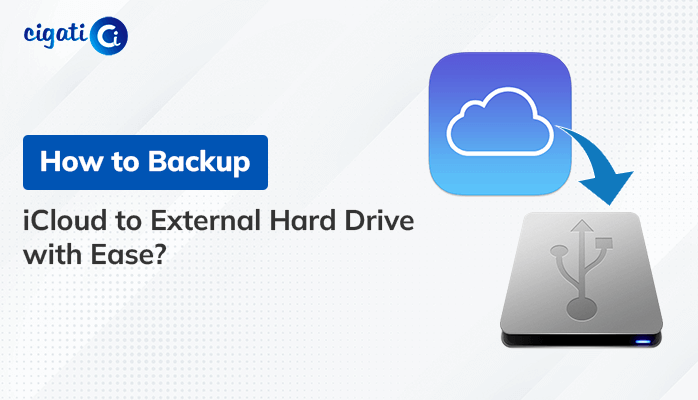-
Written By Rohan Wiese
-
Published on November 7th, 2023
-
Updated on November 24, 2023
How to Fix “Cannot Download Attachments from Gmail” Issue?
Gmail, Google’s popular email service, is known for its user-friendly interface and efficient handling of email attachments. However, like any technology, it’s not immune to occasional hiccups. Sometimes, they Cannot download Gmail attachments. If you’ve encountered this problem, don’t worry; we’ve got you covered. In this blog post, we’ll explore the potential reasons behind this issue and provide step-by-step solutions to help you get those attachments downloaded hassle-free.
When you attempt to download an attachment from Gmail and receive the “Cannot Download Attachments from Gmail” error message, it indicates that Gmail encountered a problem during the attachment retrieval process. In addition, this generic error can stem from various underlying issues, making it essential to investigate further for a precise diagnosis.
Common Causes of the “Can’t Download Attachment in Gmail” Issue
The following section will discuss the common reasons for the Unable to Download Attachments from Gmail error.
- Network or Connectivity Problems: Slow or unstable internet connections can disrupt the download process, causing a Cannot Download Gmail Attachments error. Ensure you have a stable and reliable internet connection before downloading attachments.
- Browser Incompatibility: The error may occur if you have a browser that is not fully compatible with Gmail’s features. Some older or less popular browsers might encounter issues.
- Browser Extensions or Add-ons: Certain browser extensions, such as ad blockers or security plugins, can interfere with Gmail’s functionality, resulting in download errors.
- Gmail Settings: Gmail’s security settings or restrictions on specific file types can prevent attachments from being downloaded.
- Storage Quota Exceeded: If your Google Drive storage is running out or has exceeded capacity, it can prevent attachments from being downloaded.
- Virus or Malware Scans: Gmail may prevent the download if it detects a potential virus or malware within the attachment, ensuring your safety.
- File Corruption: Sometimes, the attachment may be corrupted or damaged, leading to a Can’t Download Attachments from Gmail error message.
Here are some reasons for occurring the error. Now, we will discuss the ways to fix this issue.
Top 11 Ways to Fix Cannot Download Gmail Attachments Error
Sometimes, users face an irritating error just like the above-mentioned issue. Here, we will provide you with some ways to resolve it.
#1. Check Your Internet Connection
Before diving into complex solutions, start with the basics. Ensure your internet connection is stable and reliable. Moreover, a weak or intermittent network can disrupt the attachment download process. If needed, reset your router and reconnect to a reliable network.
#2. Use a Compatible Browser
Sometimes, the browser you use to access Gmail can cause attachment download problems. Ensure you have a compatible browser, such as Google Chrome, Mozilla Firefox, Safari, or Microsoft Edge. Switching to a different browser might resolve the issue.
#3. Disable Browser Extensions
Browser extensions, such as ad blockers and security plugins, can sometimes interfere with Gmail’s functionality, including downloading attachments. Turn off these extensions one by one to identify if any of them are causing the issue. Once identified, you can either turn off the problematic extension while using Gmail or seek an alternative extension that doesn’t disrupt your email experience.
#4. Clear Browser Cache
Over time, a cluttered browser cache can slow down or disrupt the Gmail interface, affecting attachment downloads. Regularly clear your browser’s cache and cookies. The option to do so can usually be found in your browser’s settings or preferences menu.
#5. Review Gmail Settings
Navigate to Gmail’s settings by clicking the gear icon in the top-right corner, then select “See all settings.” In the “Attachments” tab, review and adjust your attachment settings. Make sure there are no restrictions or security measures that might be blocking the download of specific file types.
#6. Resolving Storage Quota Issues
If your Google Drive storage is full or close to its capacity, it can prevent attachments from being downloaded. Free up space in your Google Drive by deleting unnecessary files or upgrading to a larger storage plan.
#7. Scan for Viruses and Malware
Gmail has built-in security measures to protect your inbox. If an attachment contains potential malware or virus, it will be blocked for your safety. To ensure your device’s security, run a system scan using reputable antivirus software.
#8. Request a Resend
In some cases, the issue might be related to a corrupted attachment. If you suspect this, contact the sender and ask them to resend the file. It can often resolve the Can’t Download Attachments from Gmail problem.
#9. Update Your Browser:
The first step is to make sure your browser is up to date. Using an outdated browser can sometimes cause issues with Gmail. Here’s how to do it:
- If you’re using Google Chrome, click on the three dots in the top-right corner, then select Help and click on About Google Chrome. If there’s an update available, Chrome will install it automatically.
- If you’re using Microsoft Edge, click on the three dots, then select Help and Feedback, and click on About Microsoft Edge. If there’s an update, Microsoft Edge will install it for you.
After updating your browser, make sure to restart it and check if you can download Gmail attachments.
#10. Check Lab Settings:
Gmail provides various settings to customize your experience. Sometimes, these settings can cause attachment download issues. Here’s how to check them:
- First, log in to your Gmail account and go to Settings.
- After that, look for the Lab tab and disable all the options there. Then, click the Save Changes button to apply the new settings.
#11. Enable Saving Encrypted Pages:
If you can’t download attachments from Gmail, it might be because you’ve chosen not to save encrypted pages to your computer. Here’s how to change that:
- First, open the Internet Properties window by searching for it in your taskbar.
- Then, go to the Advanced tab and make sure the box next to Do not save encrypted pages to disk is not checked.
After making this change, restart your computer, and you should be able to download Gmail attachments without any issues. From the above solutions, users can effortlessly fix the problem. If not, you can also opt for the Cigati Gmail Backup Tool. It allows users to download attachments locally. Moreover, they can export their email attachments to multiple file formats accordingly.
Final Words
The “Cannot Download Attachment” error in Gmail is like a cryptic message from the digital realm. By understanding its underlying causes and applying the appropriate solutions, you can successfully decode its meaning and ensure that your Gmail attachments flow smoothly once more. Remember, a patient and systematic approach is often the key to resolving these issues and ensuring a seamless email experience.
You May Also Read: Extract Email Addresses from Gmail
About The Author:
Rohan Wiese works as Technical Content Writer at Cigati Solutions. He writes technical blogs, articles, newsgroups, etc. on Database Recovery, Email Backup & Migration for Cloud and Webmail Email Clients. He has almost two years of writing experience and has written about many Technologies such as Cloud Computing, Intelligence, IoT, and Email Management.
Related Post