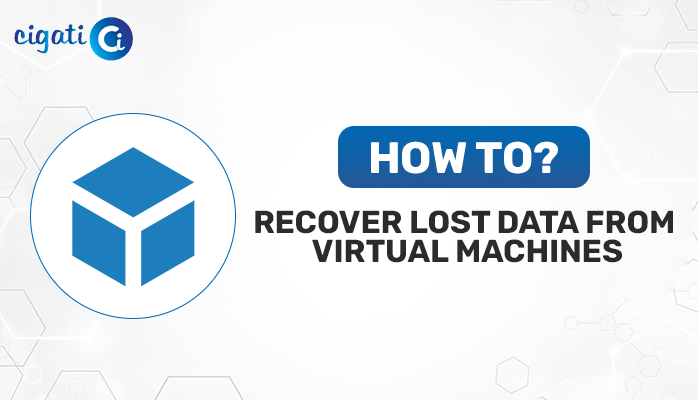-
Written By Rohit Singh
-
Published on July 29th, 2022
-
Updated on September 21, 2023
Best Ways to Fix Outlook Blank Emails in Inbox Bug
Are you one of those who are annoyed with the Outlook Blank Email issue? It is quite common these days to find so many emails in your inbox that you have to scroll down to view the rest. The blank emails in Outlook inbox issues may be due to several reasons. In this blog, we will discuss some of the best ways to resolve Body of Email Missing in Outlook issues.
The blank emails issue in Outlook pops up when you are missing Outlook add-ins. These add-ins are responsible for the display of the email content. On the other hand, the email content can appear if the add-in is prevented from functioning. For instance, if the Outlook add-in is not updated and you are using an older version, the content may not display. In such a case, you can try updating the add-in. But if even after updating it, the problem persists, you can try reinstalling the add-in. If even this does not work, you can restore the email database.
Also Read: Microsoft Outlook Data File Cannot Be Accessed Error
Ways to Fix Outlook Shows Blank Emails Error
It is not a big issue to see users facing this problem in Microsoft Outlook. So, we are here with some easy steps to resolve the Outlook Blank emails in the Inbox issue. Sometimes, users face this problem due to some errors in Outlook. In this case, you can perform some actions like restarting your computer, clearing your cache, and deleting temporary files. In this section, we have listed three different cases based on different scenarios.
Case 1: When Outlook Email Message is Fully Blank
- First, you need to Disable the Add-ins. It can be done by moving the cursor towards the menu bar.
- Navigate to the File>Options>Add-ins.
- Then, choose the COM Add-ins and click on the Go option to resolve this issue of the Body of the Email Not Showing in Outlook.
- After that, Untick the Add-ins which are not in use and hit the Ok button.
Case 2: If Emails are in a Plain Text
- Move to File>Open>Mail>Stationery Fonts.
- Now, from composing and reading plain text messages, select Font>Font Color> Choose Automatic option.
Case 3: Outlook blank email bug address by Microsoft
Here you need to simply update the Outlook application.
- Start the Outlook application and navigate to the File tab.
- Then, go to the Office account and then on the Product Information.
- Now, tap on the Update option and choose the Update Now option.
- After the update is done, you will see the message “You’re up to the date”.
- In the next step, close all the apps and Restart Outlook to address the problem.
In the above section, we have discussed the manual techniques for the Outlook Blank Email issue. If these methods don’t work, you can move to the alternate approach for the automated tool to resolve this issue.
Professional Tool to Recover Outlook Blank Emails Bug
Sometimes, there are chances that the PST file is corrupted due to which Outlook blank emails appear in the inbox, in such cases we recommend users to opt for the Cigati PST Repair Tool. It is a well-known and trusted utility that helps users to repair and recover emails from corrupt or damaged Outlook PST files using the software. Apart from that this utility also assists in recovering the data from the password-protected PST files.
Working Process of Outlook PST Repair Tool
Follow the step-by-step process to repair corrupt or damaged PST files.
- Install and Run the Outlook PST Repair Tool on your system or PC.
- Now, click on the Open button to choose the corrupt PST file.
- Here opt for the Recovery Mode from the drop-down options and tap on the Ok button.
- After the scanning process completes, press the Ok button to proceed.
- In the next step, click on the recovered data to Preview the contents.
- Click on the Save button to pick the export options.
- Then, opt for the desired File Format to save and choose other options of the tool.
- Finally, hit the Ok button to initiate the recovery process.
Conclusion
We all know how important it is to keep your inbox organized. That’s why we’re here to share our expertise on the best ways to resolve Outlook blank emails in Inbox issues. In the above article, we have explained all the issues and the best ways to resolve them. Users can opt for the best suitable method as per their choice.
You May Also Read: Outlook Email Search Not Working on Mac
About The Author:
Rohit Singh is an Email Backup, Recovery & Migration Consultant and is associated with Software Company from the last 3 years. He writes technical updates and their features related to MS Outlook, Exchange Server, Office 365, and many other Email Clients & Servers.
Related Post