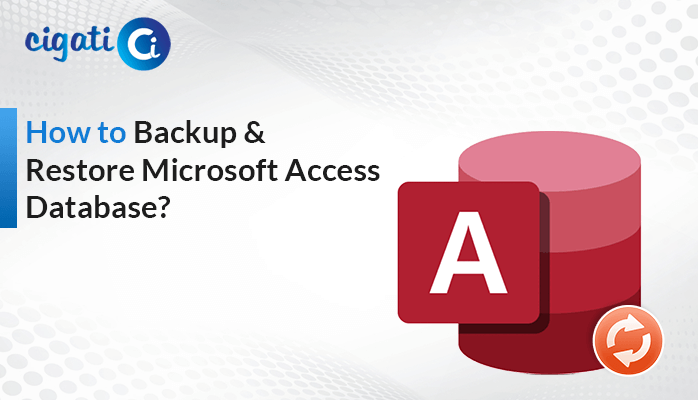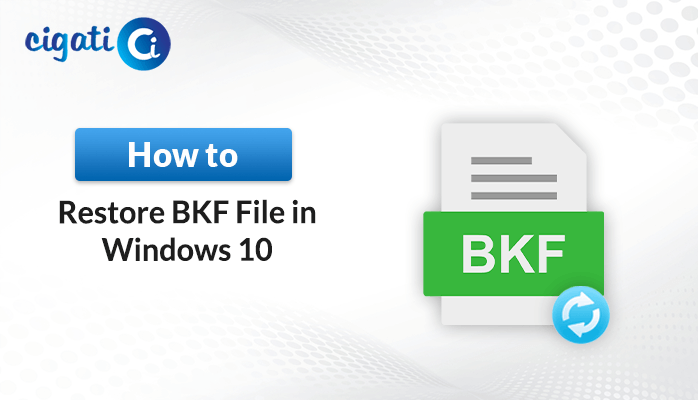-
Written By Rohit Singh
-
Published on February 10th, 2023
-
Updated on September 4, 2023
Fix SQL Server Error 5171: MDF Is Not A Primary Database File
Summary: Is your SQL Server database experiencing SQL Server Error 5171? The reasons for this will then explain and presented in this article. Additionally, the write-up details how to fix SQL Server database error 5171 with an automated tool.
One of the most often used database servers in enterprises is SQL Server. The server streamlines the process of storing and retrieving data from applications running on computers connected to the same network or on different machines. But sometimes, the user sees the below message on the screen SQL Server Error 5171.
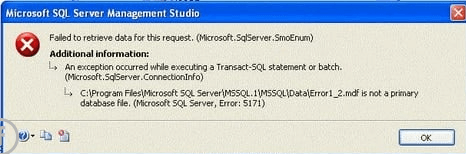
In the next section, we will explore the reasons responsible for this error.
Also Read: Fix Recovery Pending State in SQL Server
Reasons for Microsoft SQL Server Error 5171
SQL Server error code 5171 is caused by a number of factors. Below are a few of them.
- Your database may contain corrupted or inaccessible MDF files.
- SQL Server db has Invalid registry entries.
- The existing system may badly affect by ransomware attacks.
- You might have done the shutdown system unexpectedly.
- Sometimes due to power failure, your SQL db may experience MS SQL Server Error code 5171.
These are a few reasons responsible for the above-stated error.
Also Read: SQL Server Database Error 3456
Resolve Error Code 5171 in Microsoft SQL Server Database Manually
Before executing this method, make sure you have taken a backup of your data. To repair the SQL Server database, follow the steps below.
- Start the Microsoft SQL Server Management Studio in your existing SQL database.
- Check SQL status if it’s online you can proceed else enter ALTER DATABASE mydb SET online to make SQL status online.
- Enter the below command to change the SQL file:
ALTER DATABASE MODIFY FILE - Click on the STOP button in your current running SQL Server.
- Copy the MDF and LDF files to a separate directory.
- At last, restart the SQL server and add MDF and NDF files.
The above manual method can fix Microsoft SQL Server Error 5171. Even so, this technique is intricate and highly technical. Furthermore, any mistake will result in data loss. Additionally, it has been noted that your MDF and NDF files were frequently corrupt. So, in this case, you can take the help of an automated tool to resolve error code 5171 in the Microsoft SQL Server database.
Advanced Tool to Fix SQL Server Database Errors with Ease
To fix your damaged SQL database, use the powerful Cigati SQL Repair Tool. The utility is quite effective in recovering SQL database MDF & NDF files that have been corrupted, damaged, or made inaccessible. Additionally, the tool enables users to use its extensive capabilities outside of any file limitation and can be used by anyone, regardless of technical ability. The procedures for using the tool as an administrator are listed below.
Steps to Fix SQL Server Database Error 5171
- Download the Cigati SQL Recovery tool and run it as an administrator.
- Hit the Open button and add the corrupted, damaged, or healthy MDF files.
- After adding the file choose the recovery mode.
- Manage the tool’s features in accordance.
- Next, after all the above steps, the tool will start scanning your added files.
- When the tool stops scanning the added MDF files, close the utility.
The above steps can fix the MS SQL Server 5171 error code.
Conclusion
The following article will walk you through the best ways to fix SQL Server Error 5171. A manual method is also an option, but they are very complex and technical. On the contrary, the professional tool is loaded with various advanced features that allow users to repair their MDF and NDF files without technical expertise.
You May Also Read: Attach MDF File without LDF File
About The Author:
Rohit Singh is an Email Backup, Recovery & Migration Consultant and is associated with Software Company from the last 3 years. He writes technical updates and their features related to MS Outlook, Exchange Server, Office 365, and many other Email Clients & Servers.
Related Post