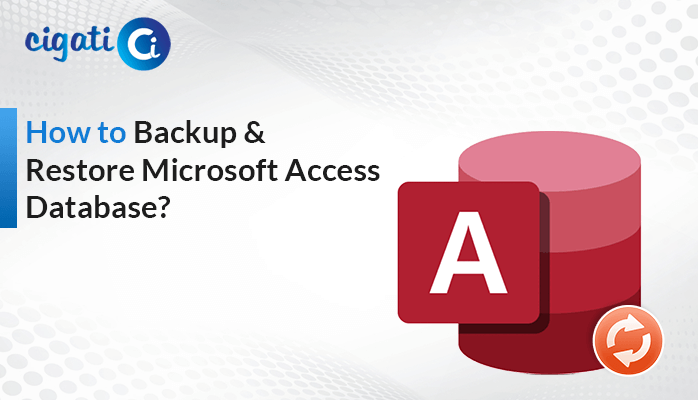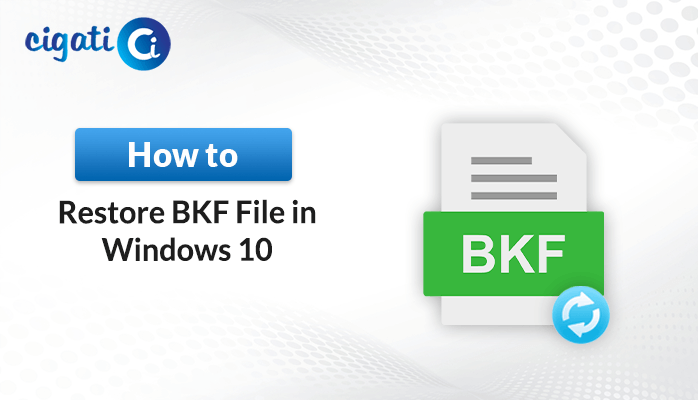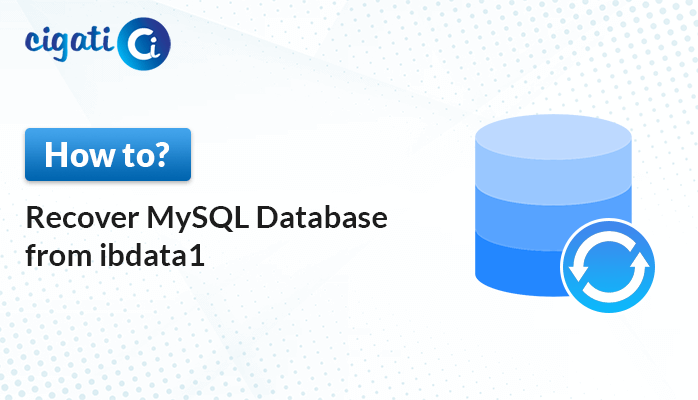-
Written By Saumya Tandon
-
Published on September 9th, 2023
-
Updated on September 26, 2023
Fix: Access Database Error 3151 – ODBC Connection Failed
Access databases are a valuable tool for managing and organizing data. However, like any software, they can sometimes throw errors that can be frustrating. One common issue users usually encounter is the “Access Database 3151 ODBC Connection Failed” error. This blog post will explore various ways to resolve it. Moreover, if you find your file damaged, opt for the Cigati Access Database Recovery Tool. It will help you to figure out the problem.
The following section will discuss the introduction of this error in detail. It will assist you further while fixing this problem. After that, we’ll learn how this issue occurs in your Microsoft Access Database.
Understanding Error 3151: ODBC Connection Failed
Error 3151 typically occurs while you are trying to establish a connection between your Microsoft Access database and an external data source using ODBC (Open Database Connectivity). ODBC is a standard interface for connecting to various database management systems.
When this issue appears, Access is essentially telling you that it failed to establish a connection with the external data source through ODBC. It can happen for multiple reasons, and resolving it requires some detective work.
Common Causes of Error 3151
Here, we’ll discuss the possible scenarios that will cause this issue.
- Incorrect DSN Configuration: One of the most common causes of this error is an incorrectly configured Data Source Name (DSN). A DSN is a set of properties that define how to connect to a data source. If the DSN is misconfiguring or missing, Access won’t be able to establish a connection.
- ODBC Driver Issues: Sometimes, the ODBC driver required to connect to the external data source is missing. Ensuring you have the correct and up-to-date ODBC driver is crucial.
- Permissions and Security: Access permissions and security settings on the local machine and the external data source can also play a role. If your user account lacks the necessary permissions, it can result in a failed connection.
- Network Issues: Problems with the network, such as firewall settings or network interruptions, can interfere with the ODBC connection.
- Corrupted Access Database: Access database damaged files can lead to this error. Database corruption can affect the connection process.
We will discuss the best ways to Fix ODBC Connection Failed in MS Access.
4 Ways to Resolve Access Database 3151 – ODBC Connection Failed Error
Now that we understand some common causes. Let’s explore how to troubleshoot and resolve this error:
#1. Check DSN Configuration
Verify that the DSN is correctly configured. Make sure it points to the correct data source and has the necessary authentication credentials.
#2. Update ODBC Drivers
Ensure that you have the latest ODBC drivers for the data source you are connecting to. Visit the official website of the database provider to download and install the appropriate driver.
#3. Turning on Tracing Options
ODBC Tracing is like making a log of what’s happening. Sometimes, if there’s a problem with how this log works, it can cause error 3151 in MS Access. Here’s how you can fix it:
- First, make sure you’re logged in as a Local Administrator.
- Go to Administrative Tools and click ODBC Data Source Administrator.
- After that, you’ll see a tab called Tracing. Click on it.
- Now, you’ll see an option that says Machine-Wide Tracing for all users. Check this box to set up tracing for everyone using the machine.
- If you only want tracing for one person, uncheck that box.
- Finally, click Apply to save your changes.
#4. Fix Microsoft Access 3151 ODBC Connection Failed Error
To fix this problem, follow these steps in your Access Database:
- Click on the File button.
- From the menu that appears, select Get External Data and then choose Link tables.
- You’ll see a list of file types. Pick ODBC Database and click on Machine Data Source.
- Click New and choose System Data Source, then click Next.
- Now, select SQL Server and click Next and then Finish.
- It is where you put in some information. Fill in the ODBC connection and SQL server name in the right spots. Click Next when you’re done.
- Choose the database you want and click Next, then Finish.
- Now, it’s time to test the connection to SQL Server.
- Keep clicking OK until it takes you back to the SQL server login.
- Finally, enter your login details for the SQL server database and click OK.
Final Thoughts
Access Database 3151 ODBC Connection Failed error can be a frustrating roadblock when working with Access databases, but it’s not insurmountable. By understanding the potential causes and following the troubleshooting steps outlined in this blog, you can diagnose and resolve the issue, ensuring your Access database connects seamlessly to external data sources. Remember that patience and attention to detail are your best allies in overcoming this error and keeping your data flowing smoothly.
You May Also Read: Microsoft Access Database Error 2950
About The Author:
Saumya is a proficient technical content writer with a deep passion for technology and a natural talent for writing. She excels in creating compelling and informative content that captivates readers on technology websites. Her areas of specialization include data migration, Email backup, and recovery, where her vast expertise enables her to develop superior-quality content that is both educational and stimulating.
Related Post