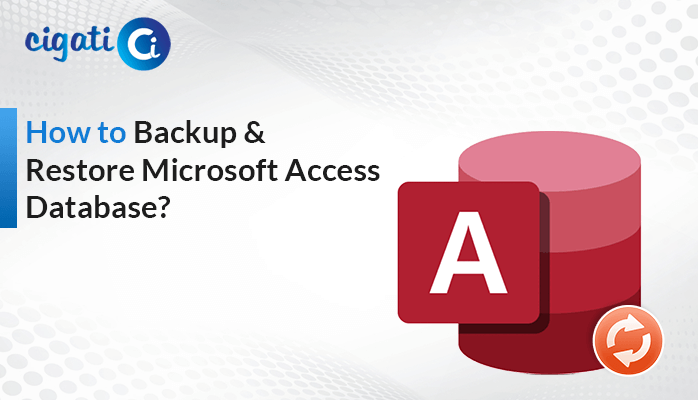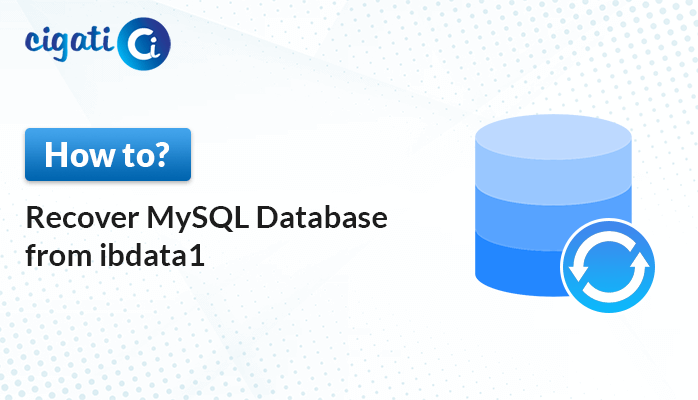-
Written By Rohit Singh
-
Published on October 18th, 2023
How to Restore BKF File in Windows 10? – Top 2 Solutions
Data loss is a nightmare that no one wants to experience, but unfortunately, it can happen for various reasons, such as hardware failure, accidental deletion, or even malware attacks. That’s why it’s crucial to have a reliable backup system in place, and BKF is one of the formats frequently used for this purpose. This comprehensive guide will show you how to restore BKF file through the NTBackup. Moreover, ensure your data is safe and accessible when you need it using the Cigati BKF File Repair Tool.
BKF files, also known as Backup Files, are proprietary backup formats created by Microsoft to safeguard critical data on Windows-based systems. These files are archives that store copies of files, folders, and even system-related data. On the other hand, NTBackup was a built-in backup tool of Microsoft and included multiple versions of Windows, including XP and Server 2003. It provided a straightforward and accessible way to create and manage BKF files for data backup and recovery.
Common Scenarios When BKF Files Become Corrupted
BKF is a critical component of data backup and recovery for Windows users. It serves as a safeguard against data loss and system failures. However, BKF files are not immune to corruption. Understanding the common reasons for BKF file corruption is crucial for maintaining the integrity of your backup data.
- Software Bugs: BKF file corruption can occur due to bugs or glitches in backup software. These issues may lead to incomplete or improperly formatted BKF files.
- Disk Errors: Hardware problems, such as bad sectors on a storage device, can corrupt BKF files during the backup process, rendering them unusable.
- Power Outages: Sudden power failures while creating or restoring BKF files can disrupt the process, causing corruption.
- System Crashes: If the system crashes or reboots unexpectedly during a backup operation, it can result in incomplete or damaged BKF files.
- Malicious Software: It can target and infect BKF files, altering their contents or rendering them inaccessible. Malware can delete, modify, or encrypt BKF files, leading to corruption.
Preventing BKF File From Corruption
To minimize the risk of BKF file corruption, consider the following preventive measures:
- Periodically check the integrity of your BKF files to ensure they are not corrupted.
- Choose reputable backup software and keep it updated to minimize the risk of software-related corruption.
- Create and maintain a robust backup strategy that includes redundant backups, automated schedules, and offsite copies.
- Use antivirus and anti-malware software to safeguard your BKF files from malicious attacks.
- Prioritize the health of your storage devices and maintain proper file system management.
Here, we’ve gone through the reasons and prevention of corruption. Now, we will discuss the best ways to restore data from BKF file.
2 Ways to Restore BKF Files in Windows 10 and Its Lower Versions
Restoring Windows backup files can be a lifesaver when recovering vital data. But what if you’re faced with a BKF file generated by the Veritas program for Windows NTBackup / Backup Exec? However, these manual steps have limitations, and data loss is a challenging task. Don’t worry; there’s a solution that guarantees data recovery – the BKF Recovery Tool.
#1. Restore NTBackup BKF File in Windows 10 Manually
- Find NTBackup.exe in your folders, right-click, and choose Run as Administrator.
- After that, you’ll see a message about the Removable Storage service (not available in Windows Vista & higher). Click OK to continue.
- A wizard appears, saying Welcome to Backup or Restore. Click Next.
- Now, opt for the Restore files and settings option and hit Next.
- Further, click the Browse button and select your BKF file to restore. Press the OK button.
- Then, browse the left panel and select your files or folders. Click the Next button.
- Now, click the Advanced option.
- In the Restore files drop-down, choose an alternative location. Pick where you want to restore your files.
- Make sure to configure your restore options.
- Finally, click the Next button and then the Finish button.
Here is the manual solution to Restore the BKF File. But the point is the above procedure has some loopholes. The upcoming section will discuss a few disadvantages of performing the approach manually.
Manual Steps Limitations:
- No guarantee of data security; data loss is possible.
- It can only fix minor corruption issues.
- There is no assurance that Microsoft can restore the BKF file without any data loss.
If you’re facing the same challenges as mentioned in the above section, read the following paragraph.
#2. Verified Solution to Restore Data from BKF File
Now, here’s the easier way! Instead of risking data loss, you can use the BKF Recovery Tool, which is specially designed to recover corrupt BKF files. This tool effortlessly restores Windows backup files and extracts all your data without hassle. You don’t need to perform more complicated steps or worry about data loss. The comprehensive recovery software is your reliable solution for restoring BKF files and ensuring your precious data remains safe and intact.
Steps to Restore BKF Files in Bulk:
- Download and Run the BKF File Repair Tool on your screen.
- Then, add the corrupted or damaged BKF files to restore them.
- Here, users need to scan their files on the basis of partial and complete range modes.
- You can preview them in a preview panel.
- Now, set the desired path to save the restored file accordingly.
- At last, click the Save button to initiate the process.
Summing Up!
All users know data is vital, and knowing how to restore BKF files is an essential skill. These files act as your safety net. Moreover, it ensures you that even in the worst-case scenarios, your data remains safe and recoverable. By following the steps mentioned in this guide and implementing the expert tips, you can confidently navigate the process of restoring BKF files and protect your valuable data.
You May Also Read: Fix Error Code 0x80070002
About The Author:
Rohit Singh is an Email Backup, Recovery & Migration Consultant and is associated with Software Company from the last 3 years. He writes technical updates and their features related to MS Outlook, Exchange Server, Office 365, and many other Email Clients & Servers.
Related Post