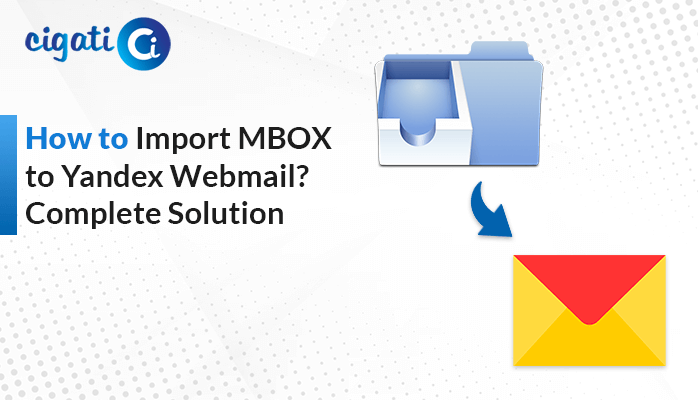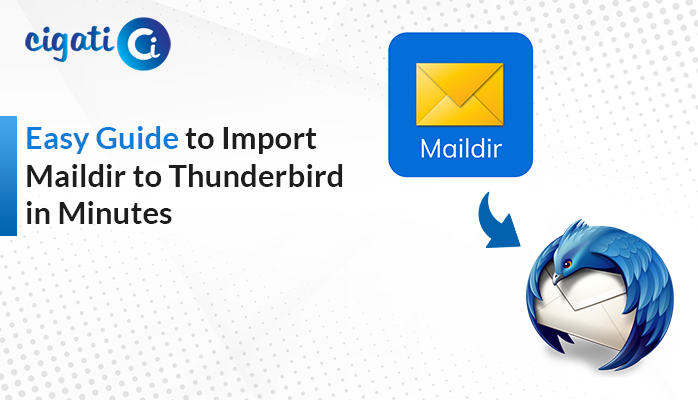-
Written By Rohan Wiese
-
Published on March 30th, 2023
-
Updated on September 13, 2023
How to Migrate iCloud Email to Office 365 Webmail?
Summary: Do you wish to migrate iCloud email to Office 365? Then in this article, you get the solution to your query for transferring iCloud to Office 365 with a manual and professional approach. Additionally, we will also find the reason for this migration.
Your Apple Mailbox, emails, attachments, photos, songs, and videos are all saved to iCloud. Undoubtedly, it comes with comprehensive features that back up your emails, calendars, Photos, and all the data of Mac Mail. However, there are times when a user is dissatisfied with the services offered by Apple Mail and searches for a dependable platform for their iCloud data. And when the word reliable comes up, the first name that strikes our mind is Office 365.
Many of you want to transfer iCloud emails to Office 365 quickly. But why Office 365 only? Let us explore the reasons and try to find out why users prefer M365 to secure their iCloud emails.
Also Read: Transfer iCloud Mail to Gmail
Why Office 365 leads in Professionals List
When we discuss M365, it offers you more than just messaging services. Instead, you can avail of many other advanced facilities under Office 365. Like
- It offers several applications under a single premium, like MS Word, Skype, Excel, Microsoft Teams, Outlook, and more.
- When it comes to security, then O365 is unbeatable.
- Office 365 users can use or create shared mailboxes.
- Multiple users can work under a single domain.
- You can archive your mailbox in Office 365.
These are a few advantages of M365 over iCloud. Therefore, many of you want to move from iCloud Mail to Office 365. Let us expand on these methods in detail.
Migrate Emails from iCloud to Office 365 – Manual Technique
In this traditional technique, you need an intermediary application like Outlook, where you can configure both accounts.
- Stage 1: Add iCloud and O365 Accounts in Outlook.
- Stage 2: Create New Folder in Outlook.
- Stage 3: Use Drag and Drop Technique.
Prerequisites: You must have a desktop-based Outlook application installed in your system. Let us expand on each stage in detail.
Stage 1: Add iCloud and O365 Accounts in Outlook
- Open a desktop-based Outlook application and move to the File tab.
- Go to the Add button.
- Enter your iCloud ID and enter the Connect button.
- Select the IMAP or POP setting and enter the server number in the successive wizard.
It is how your iCloud account is set up in Outlook. The same applies to adding an Office 365 account to a desktop application. After configuring O365 and iCloud in the Outlook program, make a new folder to store iCloud emails.
Stage 2: Create New Folder in Outlook
Creating a new folder will help you find your iCloud emails easily.
- After that, follow the below steps.
- Go to the Office 365 account that you recently added in Outlook.
- Right-click on it and choose the New Folder option.
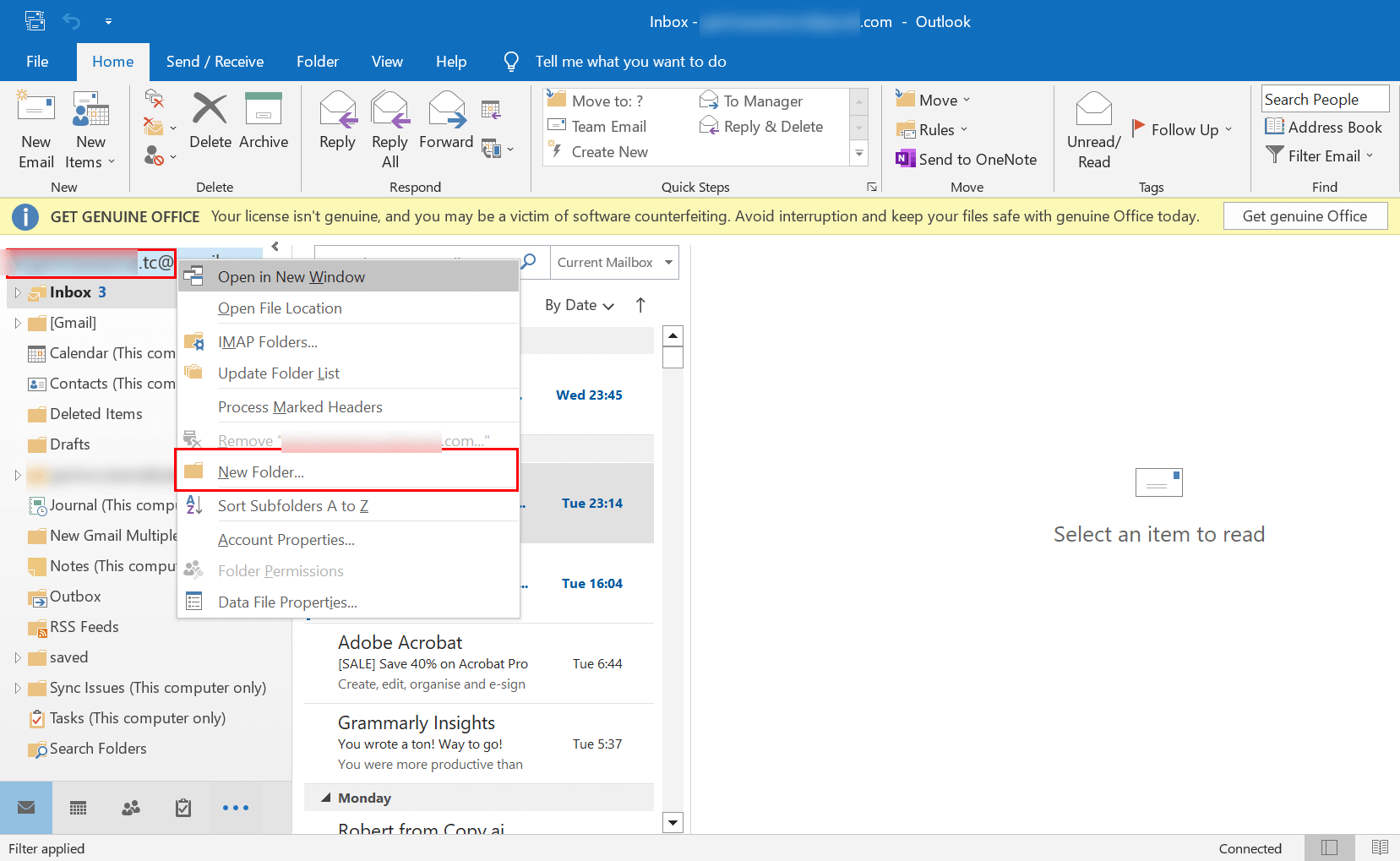
- Assign a name for the new folder.
- Select the folder in which you want to save Apple Mail.
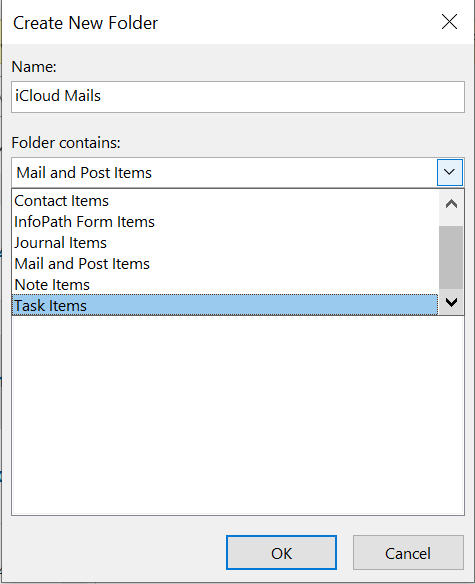
Your newly created folder will start to reflect in your chosen destination folder.
Stage 3: Use Drag and Drop Technique
- Move to the iCloud account that you added in Outlook.
- Drag the emails from the iCloud account.
- Drop these emails into the newly created folder.
In this way, you can migrate iCloud email to Office 365.
This method demands a high level of technical proficiency and is a time-consuming task. Additionally, in most cases, you will find complications in entering a Server number, due to which you may feel difficulty in adding an account. But the automated tool can transfer iCloud emails and attachments in a few steps. Additionally, you should not possess the technical expertise to run the tool. In the subsequent section, we will learn the automated method to move from iCloud Mail to Office 365.
Transfer iCloud Mail to Office 365 using A Professional Solution
If you don’t have enough time, opting for a traditional method to transfer iCloud emails is a headache. Then you can use an automated Cigati iCloud Email Backup Tool. This advanced utility can migrate iCloud to Office 365 without any hassle. You also have a variety of options for backing up your iCloud mailbox and attachments to various Clouds and file formats. Let us see how you can transfer iCloud emails.
Steps to Move iCloud Email to Office 365
- Install the Cigati iCloud Email Backup Tool.
- Enter the iCloud ID and third-party app password.
- Select the files or folder you want to see in O365.
- Choose the saving format as Office 365 from the drop-down menu.
- Enter the O365 ID and Password.
- Use the tool’s features in accordance.
- At last, click the Convert button, and your iCloud emails start to reflect in your Office 365 account.
Conclusion
In this write-up, we tried to deliver the best and most authentic ways to migrate iCloud Email to Office 365 with manual and professional methods. When choosing the conventional approach, you require high technical expertise. On the flip side, an automated tool is free from all these rid and permits you to transfer iCloud emails to Office 365 without any hassle.
You May Also Read: Add iCloud Email to Outlook
About The Author:
Rohan Wiese works as Technical Content Writer at Cigati Solutions. He writes technical blogs, articles, newsgroups, etc. on Database Recovery, Email Backup & Migration for Cloud and Webmail Email Clients. He has almost two years of writing experience and has written about many Technologies such as Cloud Computing, Intelligence, IoT, and Email Management.
Related Post