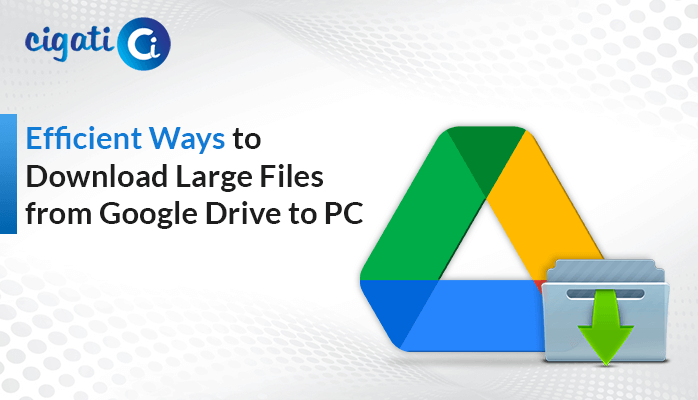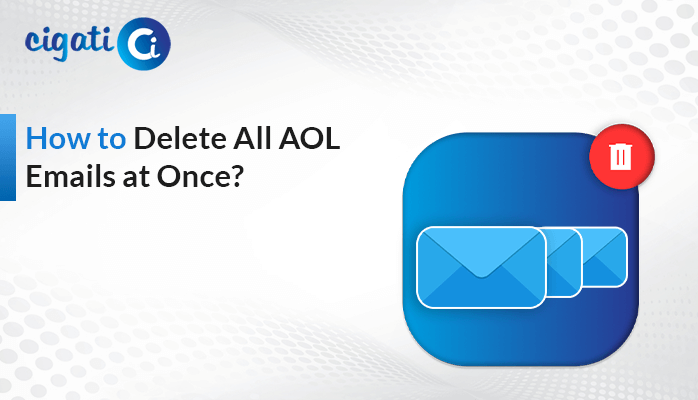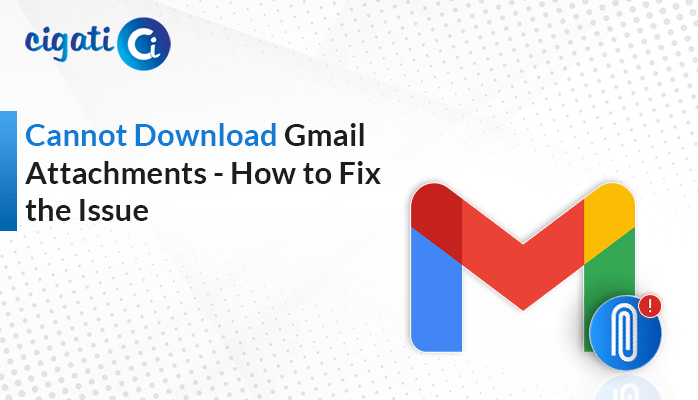-
Written By Rohit Singh
-
Published on August 2nd, 2021
-
Updated on July 19, 2023
How to Migrate Hotmail Emails to Office 365 Account Easily?
Hotmail is an old email client has been in the market for decades. Moreover, its users often experience glitches that trouble them while using email services. Also, the server issues and errors force them to look for other email clients like Office 365. On the other hand, Office 365 offers features like keeping mailbox data safe, collaboration, etc., in addition to its smooth email services. As a result, users want to migrate Hotmail to Office 365 to take advantage.
Office 365 has tempted users of other email clients to shift to Office 365 to take the experience and benefit of the features. With the help of the Cigati Hotmail Backup Tool, users can effortlessly perform the migration process without data loss. In fact, this allows us to move multiple Hotmail emails to O365.
The below-mentioned reasons force the users to transfer email from Hotmail to Office 365.
Reasons to Move Hotmail to Office 365
Here are the common reasons why users have a high demand for moving Hotmail emails to Office 365 accounts.
- Hotmail being an old email client, sometimes fails to provide the appropriate support to its users. Hence, it leads the users to use other email clients like Office 365.
- There are various scenarios where an organization wants to shift from one email client to another.
- Office 365 has several new features and options that Hotmail doesn’t contain. Users want to upgrade Hotmail to Office 365 to increase their productivity and take benefit of these features.
- There is still no solution to the issue of the downtime of the Hotmail server. It wastes a lot of time for the users, and users can’t access emails during such events.
All the reasons listed above compel users to import Hotmail to Office 365. You can do the same using the below approach.
2 Simple Methods to Migrate Hotmail to Office 365 Mailboxes
We have two solutions to perform the Hotmail to Office 365 Migration process. First, we will mention the shortcut procedure and then accomplish it manually.
Method 1: Hotmail to Office 365 Migration Tool – Professional Approach
The best and easiest solution to Move Hotmail to Office 365 is using the Cigati Hotmail Backup Tool. It is professional software that can convert all your Hotmail emails directly to the Office 365 Account. Moreover, this wizard includes all the attachments in the migration procedure. You can effortlessly back up all the mailbox items like Inbox, Drafts, Sent, Trash, Contacts, Calendars, etc., into your local hard drive. In fact, this program offers a feature to delete duplicate emails while backing up Hotmail emails. Now we mention the steps that can help you to complete the upgrade process with ease.
Steps to Upgrade Hotmail to Office 365:
- Download and Run the Hotmail Backup Tool on your PC.
- Enter the Hotmail username and the third-party app password and hit Sign In.
- Now, tick the files and folders you wish to import into Office 365 and press Next.
- From the drop-down options, choose the Office 365 email client.
- Mention the Office 365 login credentials and click the Sign In icon to proceed.
- At last, click on the Convert button to complete the process.
Once you complete all the above steps, all your selected Hotmail mailbox data will be accessed through the Office 365 email client. Moreover, the above procedure doesn’t consume enough time and energy. It doesn’t require technical expertise to perform it. In addition, if you have manual knowledge, go with the manual solution.
Method 2: Transfer Hotmail Emails to Office 365 Manually
The below procedure isn’t direct in performing the migration process from Hotmail to Office 365 account. You have to go through multiple phases.
Phase 1: Configure Hotmail to Outlook
- Launch Outlook > File >Add Account button> mention the Hotmail email address you want to add.
- After that, click the Advanced Option and mark the add your account manually box.
- Then, click the Connect button and choose any type of account.
- Navigate to the Account Settings button and type the Outgoing and Incoming server settings.
- Lastly, click the Next button and mention the Password. Click the Connect button.
After syncing Hotmail to Outlook, all Hotmail emails will save in a PST file format. Now we will move to phase 2 to export all PST files.
Phase 2: Export PST File from Outlook
- Launch the MS Outlook applicate > File menu > Open & Export button > select the Import/Export wizard.
- Select the Export to a File option under the export wizard and click Next.
- Then, pick the Outlook Data File option and click the Next button.
- Select the Folder you wish to export and click the Next button.
- At last, Browse the destination path to save the PST file and select the Replace duplicates with items exported option.
- Click the Finish button.
Phase 3: Sync Office 365 Admin to Microsoft Outlook
- Open the Microsoft Outlook application > File tab > Add Account option.
- Mention your Office 365 account email address and click the Advanced option.
- Then deselect the Let me set up my account manually option.
- Now, your Microsoft Outlook account will instantly recognize the exchange email account, and you don’t have to set it up manually.
After syncing Office 365 to MS Outlook, you have to import your PST file.
Phase 4: Import PST File Using The Hotmail Emails to Office 365
- First, open the MS Outlook program and move to the File tab.
- Then, click the Open & Export option > Import/Export option to import PST file to Office 365.
- Now choose the Import from another program or file option > Next button.
- Select the Outlook data file (.pst) option > Browse button to import the exported PST file.
- Click the open button to import it and highlight the Do not import duplicate option.
- Lastly, Click the Next button.
Here is the manual procedure for the Hotmail to Office 365 migration process.
Final Thoughts
The Hotmail email client has become outdated and cannot cater to the needs of the users. Hence, they are moving towards alternatives like Office 365. To upgrade Hotmail to Office 365, we have provided the best solution. You can opt for the manual and professional method to migrate Hotmail to Office 365 accordingly. But one point keep in mind that choose wisely. Also, this software even helps you to migrate Hotmail emails to Gmail account with no data loss.
About The Author:
Rohit Singh is an Email Backup, Recovery & Migration Consultant and is associated with Software Company from the last 3 years. He writes technical updates and their features related to MS Outlook, Exchange Server, Office 365, and many other Email Clients & Servers.
Related Post