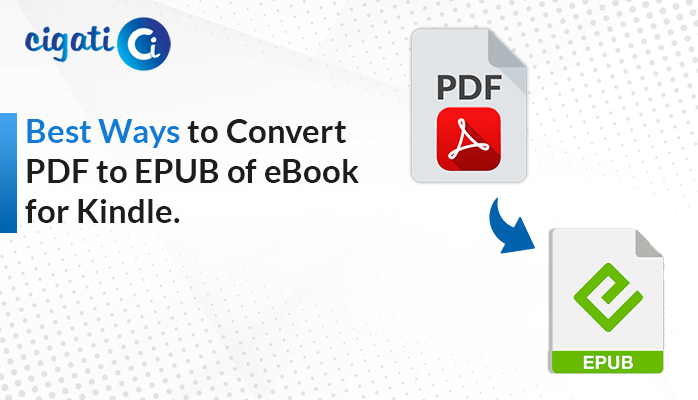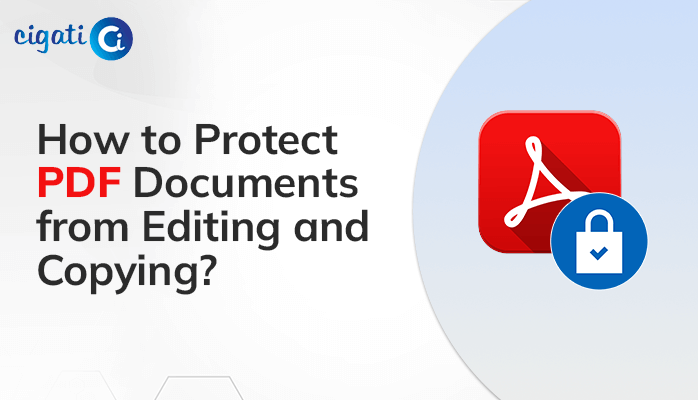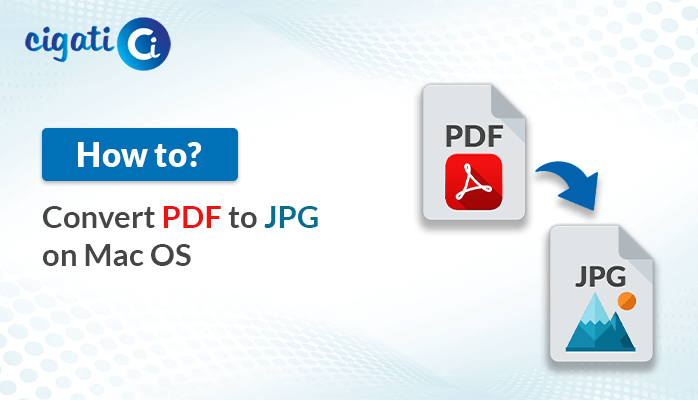-
Written By Rohit Singh
-
Published on June 1st, 2022
-
Updated on March 21, 2024
How to Combine PDF Files without Adobe Acrobat [2024 Guide]
Do you need to put several PDF files together neatly? A lot of people used to use Adobe Acrobat for this, but now there are free options for Windows 10 users. In this article, we’ll talk about the best ways to combine PDF files without Acrobat on Windows 10. Moreover, users can also use the Cigati PDF Merge Tool without facing any problems while doing that.
Learning how to merge PDFs into one file is simple and can make your work faster. For instance, instead of sending multiple PDF files to the accounting team, you can send just one file that has everything they need. Or imagine you have parts of a report saved as separate PDFs from programs like Word, Excel, and a photo editor. How can you combine them into one file? These questions are essential for people who work from home or want to reduce paper use because PDFs are like digital versions of paper documents. It’s critical to know how to organize and handle them efficiently.
Reasons for Combining PDF Files: Top 6 Points
- Save Money: Adobe Acrobat costs money, but you can save by using other ways to combine PDFs, especially if you don’t do it often.
- Accessible for Everyone: Not everyone can use Adobe Acrobat, especially on shared computers. Other methods make it easier for everyone to combine PDFs.
- Works on Different Systems: Adobe Acrobat doesn’t always work on all computers, but free tools usually do, like Windows, macOS, and Linux.
- Easy to Use: Some people find other tools to use than Adobe Acrobat, especially if they want a simple way to merge PDFs.
- Extra Features: Other tools might have cool features that Adobe Acrobat doesn’t, so you might like them better.
- More Privacy: Using different tools can be safer because you can choose trusted ones and keep your files private.
Deciding how to combine PDFs depends on what you need and like. For example, if you want to save money, use it on any computer, or have extra features. Now, we will discuss different ways to perform the combining process.
How to Combine PDFs into One With or Without Acrobat?
Here, in the upcoming section, we will discuss the best possible approaches that Combine Two PDF Files without Adobe Acrobat.
#1. Combining Multiple PDF Files into One Using Adobe Acrobat
Adobe Acrobat is a well-known PDF editor that can help you combine PDF files easily. Here are the simple steps to do it:
- First, open Adobe Acrobat DC if it’s not already open.
- After that, go to Tools and find Combine Files. Click on Open to start.
- Drag your files into the Add Files box or use the Add Files buttons to add them.
- Then, you can select PDFs, images, PowerPoint presentations, emails, and other types of documents all at once. Click Open to add them to Adobe.
- To merge them into one document, click Combine. After the completion, you’ll see the combined PDF on your computer.
While Adobe Acrobat is great, it’s quite complicated, and many users can’t do it manually. It also has complex features that may not be useful for everyone.
#2. Professional Method to Merge PDF Files without Adobe Acrobat
Cigati PDF Merge Tool is the most secure and trustworthy utility that combines multiple PDF files into a single document. There is no need to have Adobe Acrobat installed on your screen. Also, you can save the document attachments into a subfolder. Moreover, the software is built with numerous incomparable features that perform the smooth merging process. In addition, users can merge password-protected PDF files to create encryption-free PDF files. Now, we will discuss the working of the software to Combine PDF Files without Acrobat.
Steps for Combining PDF Files without Adobe:
- First, install and Run (as administrator) the PDF Merge Tool.
- Click on the Add File button to select Single or Multiple PDF files.
- Choose the PDF file from the device and press the Open button.
- Now, select a specific path by opting for the Destination Path button.
- Then, tap on the Next button and Preview the Total number of PDF files.
- After that, enter the File Name to save the merged file with a new name.
- Select the Save Attachment in Subfolder option to save the attached PDF document into another folder.
- In the end, press the Merge button to begin the combining process.
Conclusion
The following blog has gone through various stages to Combine PDF Files without Acrobat. First, we’ve gone through the manual approach in which there is a need to install Adobe. On the other hand, we’ve mentioned the automated solution. At last, the choice is yours. Make sure to choose the technique where you feel more comfortable while performing it.
You May Also Read: Split PDF into Single Pages
About The Author:
Rohit Singh is an Email Backup, Recovery & Migration Consultant and is associated with Software Company from the last 3 years. He writes technical updates and their features related to MS Outlook, Exchange Server, Office 365, and many other Email Clients & Servers.
Related Post